This tutorial illustrates how to show Quick Access Toolbar in Windows 10. The Quick Access Toolbar is a nifty feature of Windows 10 that provides icon based shortcuts to the most used options of a particular application (Microsoft Word, Windows Explorer, Microsoft Paint etc.) The shortcut icons change dynamically, based on the application that’s currently being used.
Normally, Quick Access Toolbar is shown on the corner, on the title bar. While that’s completely alright, it also makes the Quick Access Toolbar a little hard to find.
If you’ve ever had to struggle finding the Quick Access Toolbar, that’s all going to change. You can easily move the Quick Access Toolbar underneath the Ribbon Menu, thus making it a little easier to spot. Can’t wait, right? Let’s see how you can show Quick Access Toolbar below Ribbon Menu in Windows 10.
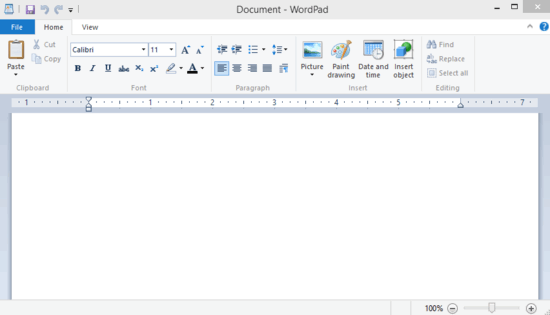
How To Show The Quick Access Toolbar Below Ribbon Menu In Windows 10?
Step 1: Open up the application whose Quick Access Toolbar you want to move downwards (Quick Access Toolbar is supported by pretty much any standard application). Here’s a screenie, illustrating one such application (WordPad), and its associated Quick Access Toolbar.
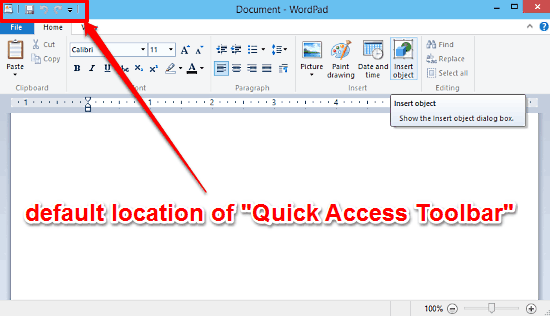
As seen above, the Quick Access Toolbar consists of icon based shortcuts to the most commonly used actions with respect to a particular application.
Step 2: Now, click on the drop down arrow icon besides the quick access shortcuts. And from the context menu that pops down, select the option that says Show below the Ribbon.
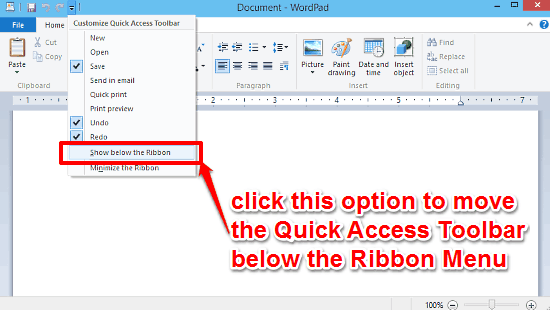
And we’re all set, people! The moment you click the Show below the Ribbon option, the quick access toolbar (and of course, all its shortcut icons) will be moved below the Ribbon Menu. You can use the same procedure to move the Quick Access Toolbar down in any application you want. And to move the Quick Access Toolbar to its original position, simply click the drop down icon again, and select the Show above the Ribbon option.
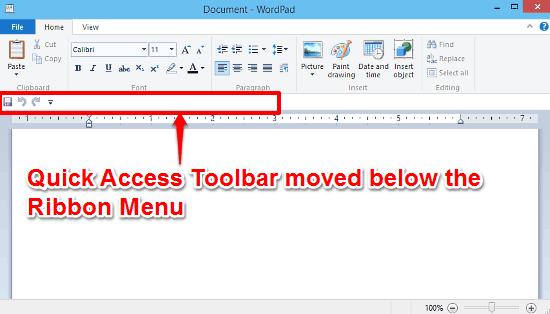
You Might Also Like: How To Customize Quick Access Toolbar In Windows 10?
Conclusion
The Quick Access Toolbar is one of the most interesting and useful features of Windows 10. It’s simple, practical and contributes in its own small way towards making the overall user experience better. However, there’s no point in having a useful feature if you can’t find it when needed. Good thing is, you can easily move the Quick Access Toolbar below the Ribbon Menu, thus making it a bit more visible. Do take it out for a spin, and let me know what you think of it.