In this article, you will read about how you can record webcam and screen together online with the help of Veed platform.
If you are a tech tutor, video recording for the tutorials is a complex task. In this, you need to record your video and the screen of your laptop simultaneously. However, there are various tools available to help you out in this scenario.
One such tool is the web application called Veed. Veed provides a wide range of video editing solutions for the people who work in video editing and publishing. Among various tools of Veed, there is one that can help you record your video in an interesting way.
Record Webcam and Screen Together Online
Veed Screen and Webcam Recorder provides the ease of recording the screen as well as the video of the person simultaneously without much hassle. This web platform provides the ease of adjusting the screen to the video of the person in a preset layout as per the requirement.
For this, you first have to visit the website of Veed or you can simply click here to visit the web recorder platform easily. After that, you don’t have to sign up for the website and straightaway start using the platform.
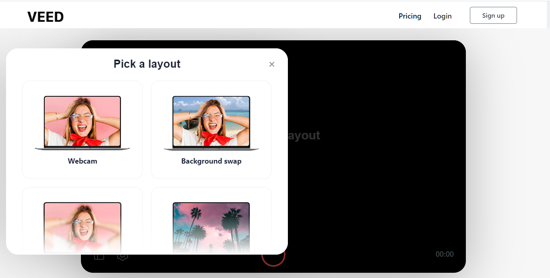
The platform will ask for permission to access the camera and microphone. Once, you allow access, you can start by picking the layout of the recorded video.
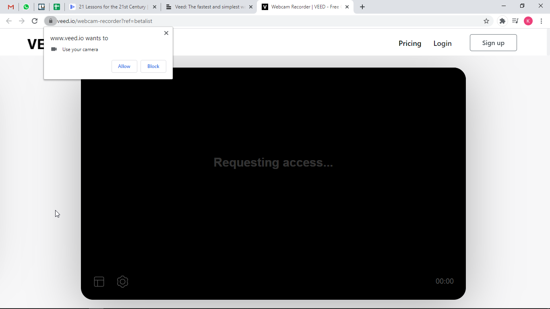
Scroll down to pick your most likable layout for the video. You can choose from various options that provide multiple options like either without the screen, with video background blur or picture or color (a green screen behind the person is required), small video frame with screen recording, and equal video and screen recording layout.
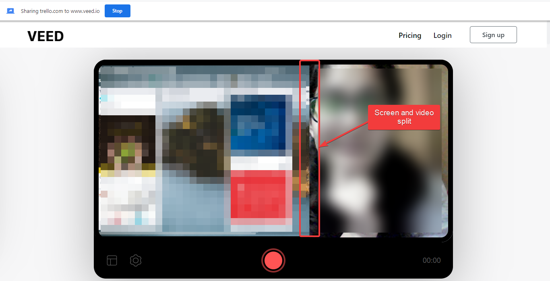
Once you pick the layout, you can choose the screen you want to show on the video and then start recording while accessing the shared screen. The screen you will share and edit will be recorded along with your video and you can later preview it when the recording is done.
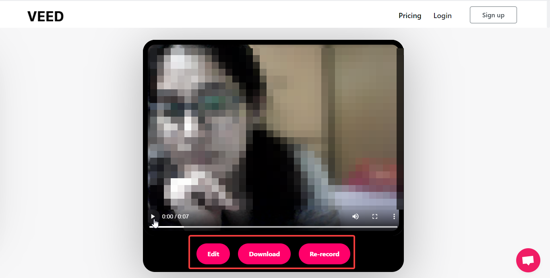
You can download the recorded video if you are satisfied with the video or can edit or re-record it if not satisfied. The edit feature will redirect you to the video editing section of Veed where you can use various tools to edit the video you just recorded with various tools in each frame. In the editing section, you can add subtitles, images, and text to the recorded video. After all the editing is done, you can simply export the file to your PC.
If you edit the video and then download the video, it may be download in simple video format or as GIF. Moreover, there are various options as well to share the video directly with other contacts. There is a premium feature of the platform to remove the watermark from the video as well. However, if you don’t edit the video, the download file will be in the WEBM format.
In brief
Veed Screen and Webcam Recording platform can help you record the screen as well as your video simultaneouly without much hassle.