In this article, you will read about a free website from where you can download virtual backgrounds for the virtual meetings applications, Background.Live.
Background.Live is an online platform where you can find various types of virtual backgrounds that are easily customizable and downloadable. In this website, you can search from a number of background, applicable for every type of online meeting. These background can be applied on any virtual meeting platforms which allows the user to change the background, including Meet, MS Teams, and Zoom.
This website provides plenty of image options to choose from. You can find background related to formal meetings such meeting rooms, offices, and living rooms, as well as for the informal virtual chat sessions with office buddies including landscape background, background of famous places, beaches, hills, and others.
Free Website to Download Virtual Backgrounds for Meet, MS Teams, Zoom
Background.Live is a free platform from where you can choose and download different kinds of virtual background for the online meeting using platforms like MS Teams, Zoom and Meet. This website allows you to download the background images without any sign up or or login requirements. Hence, if you’re in a hurry on a virtual video meeting, you can quickly choose a background from this website that works in the situation and get started with the video meeting.
To start using the background from Background.Live, you only have to choose a virtual background that you want to place in your video meeting. For the testing purposes, I have chosen the one in right in the middle row.
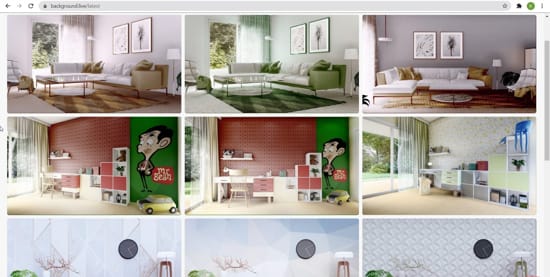
Click on the picture and you’ll see the option of “Free Download”. Click on it and the image will be downloaded on your device.
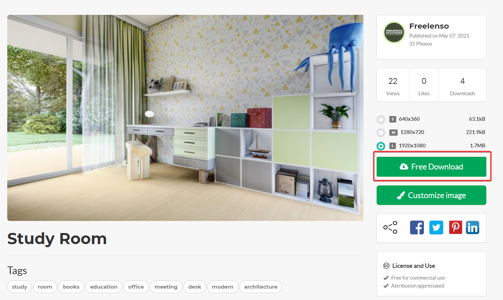
Now, open the virtual meeting application. I have used Zoom meeting rooms here. You can choose your own virtual meeting application such as MS Teams or Meet. If you are using Zoom Meetings, you can navigate the option of “Choose Virtual Background…” though the menu given on Stop Video icon during a Zoom Meeting.
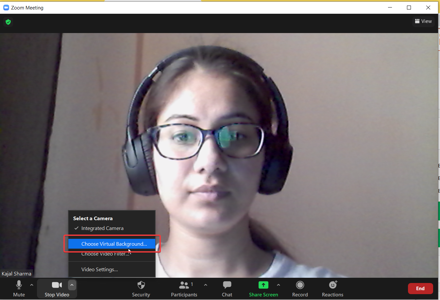
In the Background and Filters option, click on the “+” icon to ‘Add Image” in the virtual background collection in Zoom.
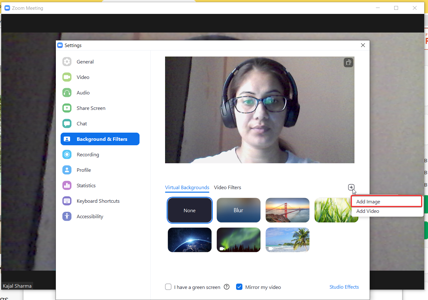
Choose the image that was downloaded from the Background.Live. Upon choosing, Zoom will automatically download the Smart Virtual Background package of the image as well.
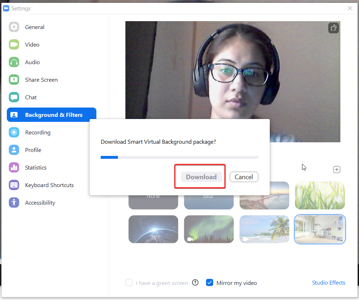
The image will then automatically be placed as the virtual background.

If you want some logo or a personalized background during the virtual meeting, as it happens in case of pitching a project or a client meeting, you can customize the chosen image before downloading it from the Background.Live.
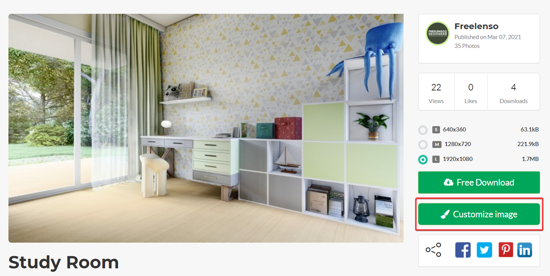
Background.Live also provide the option of customizing the image to be downloaded in their website itself. You can proceed by clicking on the “Customize Image” icon to add the elements such as texts, picture, shapes, etc using tool bar above the image.
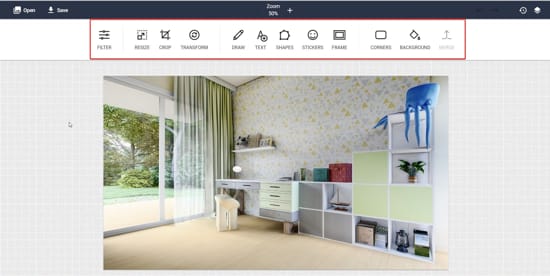
Once you are satisfied with the customization, you can click on “Save” and then choose the format of the image to be downloaded and edit the name of the image (optional, of course!).
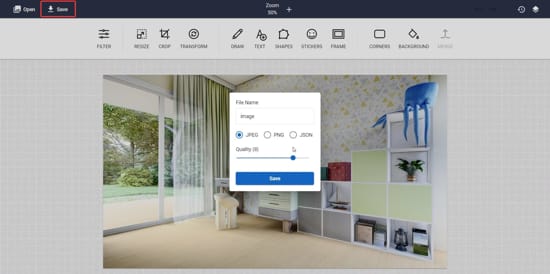
Download the image in the device and repeat the above mentioned process to place the image as the virtual meeting background. That is how you will have a customized background for your next virtual meeting with the client.
In brief
Background.Live is an online free platform where you can find plenty of virtual background to choose from for the virtual meetings through Zoom, MS Teams, Meet and various other such platforms. You can customize these background in the Background.Live as well.