DbGate is a free open source database SQL client and it also supports NoSQL databases. Here it lets you connect to a local or remote database and run SQL queries to fetch data and do a lot of other things. This is a fully features SQL client that you can use for development and programming work. It has features like powerful SQL engine, data editor, query designer, SQL generator, and some others.
Here this software supports MySQL, PostgreSQL, Microsoft SQL Server, and MongoDB out of the box. You only need to connect to a database with proper credentials or connection string to access the schema and the tables inside. You can save SQL result and this IDE support syntax highlighting along with auto-completion.
This is a fully functional database IDE and works pretty much like the ones we have already covered such as MySQL clients, MongoDB clients. The difference here is that, it supports NoSQL databases too which most software don’t usually do. You can connect to any database from the same software and create multiple connections as well.
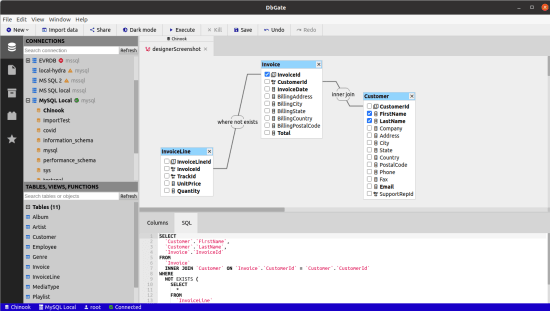
Free Open Source Database Client with NoSQL Support: DbGate
You can just get started with it after downloading it from here. It is a cross-platform database IDE and available for Windows, Mac, and Linux. After downloading the binary, just launch it and you will see the empty main UI that looks like this.
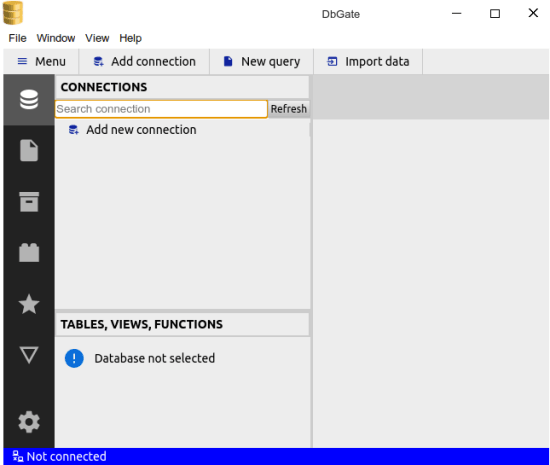
Now, you just add a database connection and connect to the remote database. Enter the credentials like username, password, server address, etc. If you want to save the password in the encrypted form for extra security then you can do that.

Next, it will load the schemas from the database and you just click on any database to see the tables inside. You can even run SQL queries against the database and see the output results.
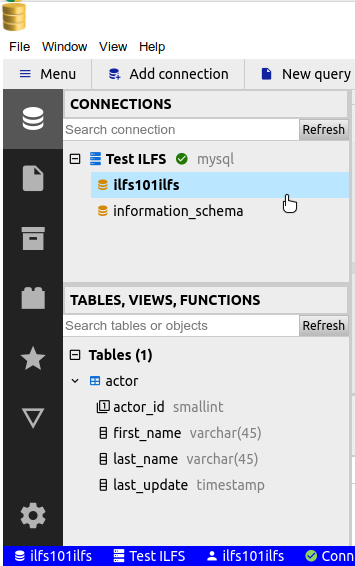
Next thing you can do is open the database tables and search for the data. You can filter the views and run simple as well complex SQL queries to fetch data with ease. It will show the data fetched from the data tables in the table format and then you can do whatever you want.
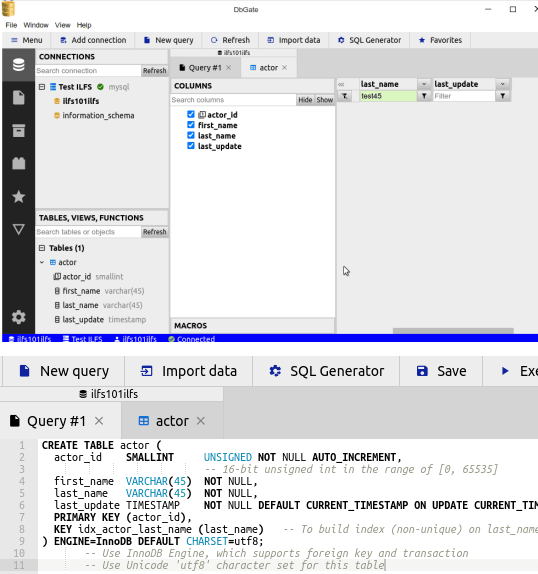
Next, there is an SQL generator in this software. If you want to generate SQL for the currently opened database and table then just click on it. It will generate the SQL code for the schema and then you can use that whenever you want to.
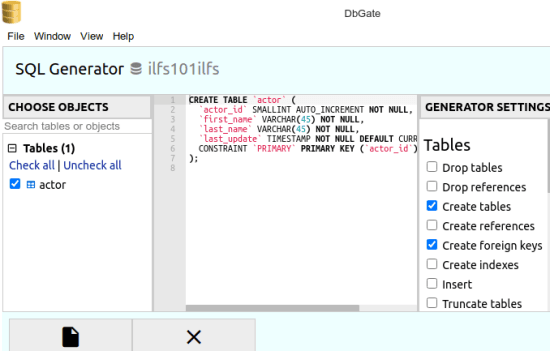
At last, you can connect to NoSQL databases. The process is very similar to what you already used for SQL based databases. You can connect to online or local MongoDB instance and do some stuff. Access your collections and then run the commands to access the data.
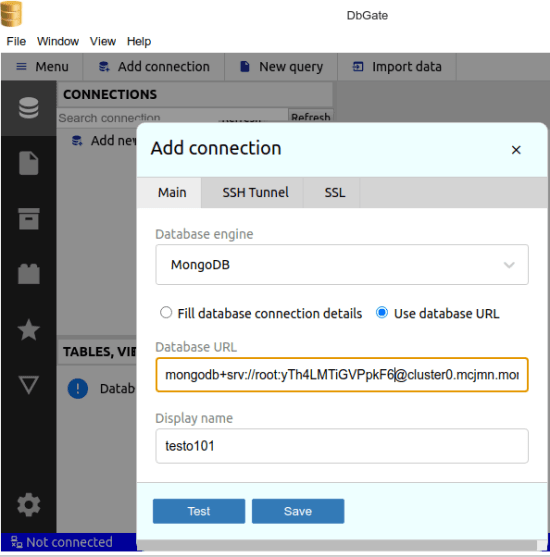
In this way, you can use this powerful SQL client. You can use it anytime to access almost any kind of database and run simple as well as complex SQL queries.
Final words:
If you are a programmer or database developers then you will like new open source database IDE. What I liked best about it is that you can connect to multiple type of databases and generate SQL. To do that, you usually have to use separate software but when you use DbGate then you won’t have to do that.