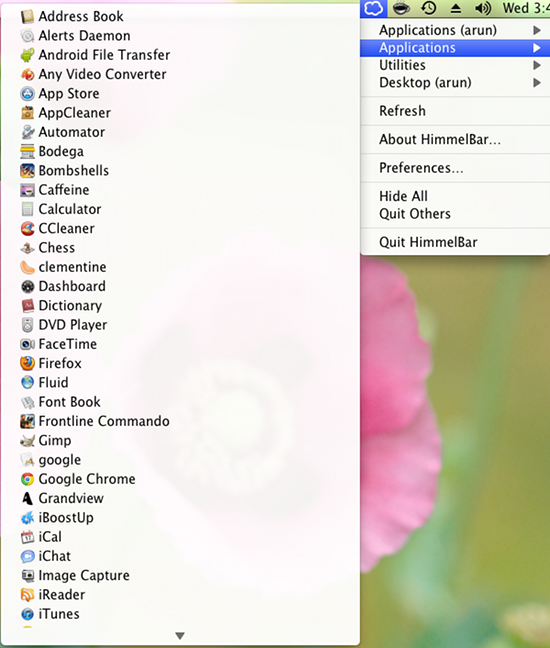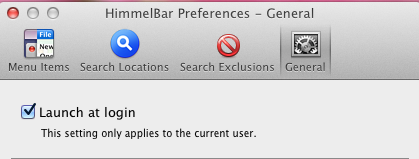HimmelBar is a free app launcher for Mac OS X. This is a simple productivity tool that adds an application launcher in the menu bar of your Mac. The idea behind this application is simple: it adds an icon in your Mac menu bar which you have to click to access your Apps.
This application launcher for Mac is particularly helpful if you like to hide your dock or if you like to use the full screen mode where the dock bar automatically gets hidden and cannot be brought up.
It is really simple and straight forward to operate; just click on the icon and a menu will open. From there you can directly open up application without opening up the application folder.
Not everyone might like this app; considering the fact that the fanboys don’t particularly like changes. Anyway this particular way of launching applications is not for everyone, but if you come from other operating systems where this is the norm for launching apps, then you would definitely like this application launcher for Mac. The application is totally free, fast, and simple.
This free application launcher for Mac has been there since a long time. It was launched in 2003 and is still available. One question for the developer: why is the awesome app still in beta ? Anyway, this is one of the simplest application launchers available on the Mac platform. If you are interested in other kinds of app launchers then click here.
After this application launcher for Mac has been installed, it scans for applications that are installed on your Mac and then you’re presented with a list of apps based of the data that it finds. It automatically forms categories based on the apps and the folders in the application folder.
Also you can add locations so that HimmelBar will scan it for apps. This free application launcher also supports the ability to look for apps on network drives. This feature makes this app really useful. To add custom locations and enable network locations open up preferences and navigate to search locations tab. There, add locations as shown in the screenshot.
How to install HimmelBar for Mac OS X:
To install the application firstly download the installer from here. After you have downloaded the installer just double-click on the downloaded file; it will open up a package file. You are supposed to install this application by running the installer. Do not drag the installer like other apps. The app also asks for admin passwords when you are installing the application.
After the installation process is over, just run this application launcher from the Application folder and navigate to preference and enable start on login as shown in the screenshot, so that this app automatically launches every time you switch on your Mac.
This simple application launcher for Mac is a really useful utility and I would recommend that you download this application and give HimmelBar a try.