Here are some best free SVG optimizer software to batch compress, minify SVG files. Using these software, you can optimize SVG images, graphics easily. These software use some powerful algorithms to reduce the size of an SVG file by removing unnecessary data from it. And these software can do that in batch. Most of these software take a folder that contains target SVG files and processes that. Also, apart from SVG files, some of these software also work with SVGZ files as well. In the list below, I have added some GUI based software as well as some command line tools to do the same.
SVGs are non destructive images that do not pixelate on very large scaling. The graphical data in these files is stored in a HTML like format having some tags and attributes. In some cases, there is unnecessary data in these files like empty tags, excess attributes and some others. They don’t do anything but increase the overall size of the SVG file. And if you want to optimize them before uploading to your server, then the software I have mentioned here will help you.

Best Free SVG Optimizer Software to Batch Compress, Minify SVG Files:
SVG Cleaner
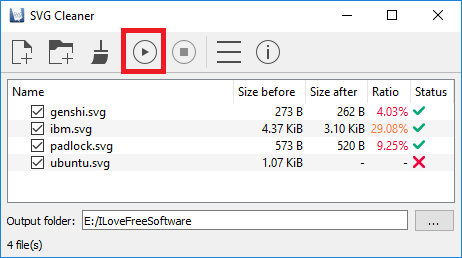
SVG Cleaner is the best free SVG optimizer software to compress, clean, and minify SVG files. It supports batch processing and using this software you can optimize a lot of SVG files together in one go. It doesn’t save the changes in the source files as it uses a specified folder to save those. When it optimizes a SVG file, then you can see that on its interface how much size it has reduced, its percentage, and before-after size very clearly.
SVG Cleaner is an open source software to optimize SVG files. And it works on all platforms. After downloading and installing it from the link above you can run it. The interface of the software looks like as that of some image optimizer software. You can load SVG files in it from different locations and you can also add an entire folder in the list to be processed. After that, start the optimization process. For that use the ‘Play’ button from the toolbar and then it will start optimizing your SVG files.
After the SVG optimization has performed successfully, the software will show you the progress and result. You will see, to how much extent it has compressed the input SVG files and before-after size comparison along with it.
Clean SVG
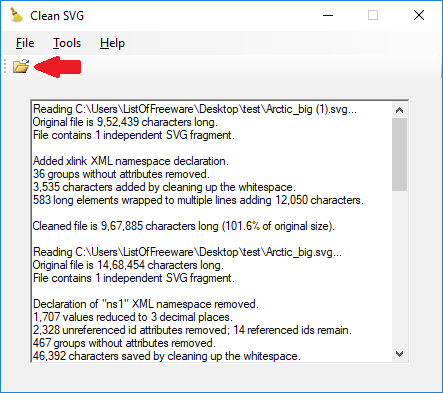
Clean SVG is another free SVG optimizer software for Windows. This is a light weight software which can easily optimize a set of SVG files that you supply to it. There are number of optimization options available for the cleaning process. You can instruct this software by choosing cleaning operations that you want it to perform. It analyzes the input SVG files and removes the unnecessary information from it according to the options that you have specified.
Clean SVG comes as a portable software so you can start using it right after you have downloaded on your PC. Use the File menu of the software and then you can import the SVG files that you want to optimize using it. And as you specify the files, it will start optimizing those and will leave the final output files in the same source folder. But, don’t worry it won’t overwrite the existing files. It will rename the final output files by adding “clean” in their name. Also, before starting the conversion, you can opt for cleaning option by accessing those from the Tools menu of the software.
SVGO
SVGO is a very powerful tool to optimize SVG images pretty easily. However, this is a command line tool that you have to use. You can use this tool to optimize a single SVG file or you can use this tool to optimize all SVG files in a specified directory. This tool works with a simple command and shows the stats of the optimization process. You can see the extent to which it has optimized the input SVG. And since it is a command line tool so you can make a batch file and insert the command to optimize SVG through SVGO. This will be helpful in case you forget the command and syntax of invoking SVGO.
These few steps will show you how to optimize SVG file using SVGO.
Step 1: SVGO requires Node.js to be installed on your PC. So, if you have already installed it then you can run this command to install SVGO.
npm install -g svgo

Step 2: Now, to use SVGO, use this command to optimize a SVG file or a directory full of SVG files.
svgo -f "path to the folder that contain the SVG
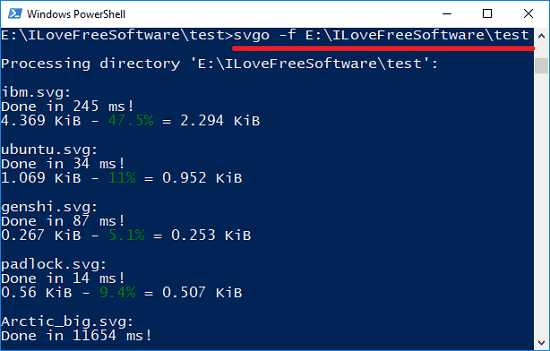
The above screenshot shows how SVGO works. You can see that it has optimized all the SVG files that it found in the directory that I specified. You can also do the same on your PC using the steps mentioned above.
Leanify
Leanify is another command line tool to optimize SVG images in Windows. This tool is actually meant to optimize a lot of other files like ZIP archives, APK file, Data URI, design web format, fiction book, Ebook, GFT file, GZip file, Lua object, and Open documents formats. And it very well optimizes SVG files with just a single command. You can use this tool to batch optimize or minify SVG files with the help of a batch file.
Here are the steps to use this tool for optimizing SVG files on your PC.
Step 1: Download the EXE file of this tool from here. After that, open the command prompt in the same folder you have downloaded it.
Step 2: To optimize a SVG file using this tool , run this command.
leanify "path to the SVG file"
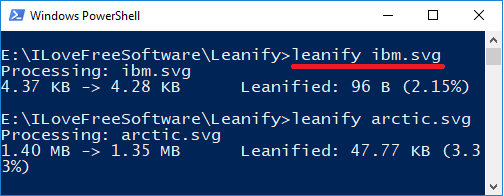
You can see in the above screenshot of the command prompt that the tool has optimized the specified SVG file easily. Similarly, you can do the same on your PC in the same way as I have demonstrated it.
Final Thoughts:
These are some of the best free software for Windows to clean and optimize SVG files. All of the above mentioned tools can easily optimize a single or a group of SVG files in Windows. Based on your convenience, you can use any tool but I will recommend you to use SVG Cleaner and CleanSVG to optimize SVG images in batch. Also, if you are good at command line stuff, then you can try SVGO to do the same.