In this post, I have listed some best free screenshot software for Windows with OCR. Using these screenshot software, you can extract text from images by simply selecting a region from the screen. You can use them to snap an area on the screen to save the screenshot or extract text from it. The OCR engine that they come with support multiple languages with some extra features such as cloud uploader.
There are dedicated software for OCR, but if you want this functionality built in to a screenshot software, then you can use any software from this post. They keep running in the background and you can call them anytime using a system tray icon or a simple keyboard shortcut. If you usually use a screenshot software, then you can just select any of them and then you will not have to keep an extra OCR software.
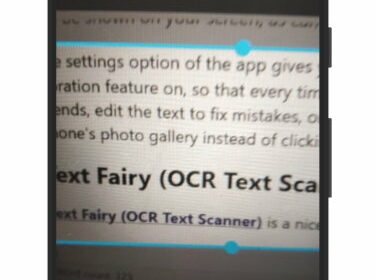
5 Free Screenshot Software for Windows with OCR
ShareX
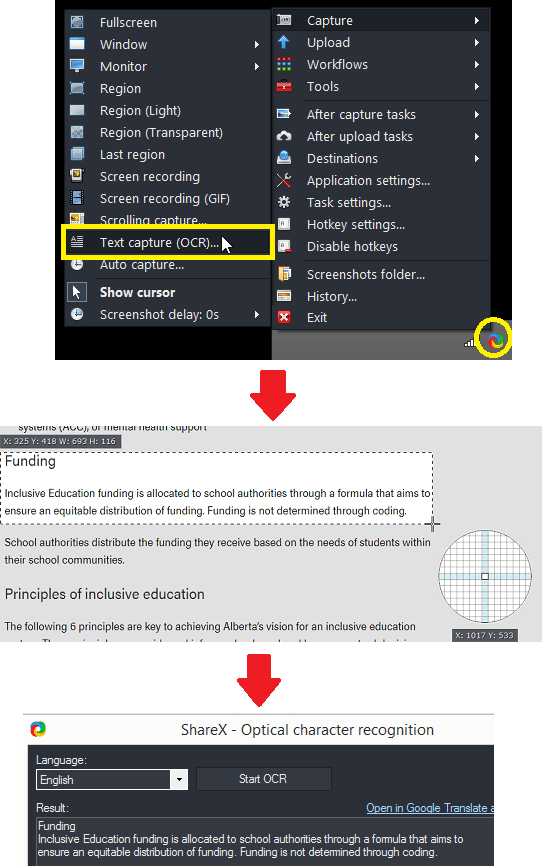
ShareX is a very popular screenshot tool that I am sure you must have used. It is basically a multipurpose tool that also comes with a feature called “Text capture”. Using Text capture, you can select any region on the screen and it will be able to gran the enclosed text from there for you. It can precisely grab text and then you can use that anywhere you want. ShareX is an open source software as well and hence a trustworthy tool that you can have which will not steal your information.
ShareX is only available for Windows and you can download from the link above. After the installation, you will have its tray icon. Click on that and then you will see the text capture there which you can use. After that, you select a region on screen that contains some text, and then you are pretty mush down. It will analyze the region and will extract the text for you.
SnippingOcr
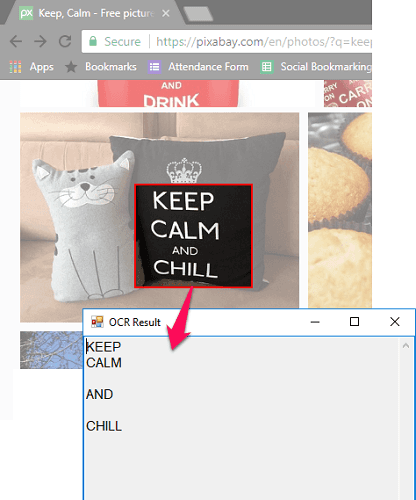
SnippingOcr is another open source tool you can use to snap a screen, and it will help you extract the underlying text for free. This is a simple software that runs in the background and you can call it anytime. It gives you a selector tool that you can use to select text in a rectangle and it will identify that for you. After you specify a screen area, it will take some time and then it will show you the extracted text. You can copy that and then use the text wherever you want.
If you are interested in source code SnippingOcr then you can check out its GitHub repository from here. To download it, you grab the MSI file from the above link and then install it. After you see its system track icon, you can use that to invoke it. Alternatively, you can Ctrl+Win+C keyboard shortcut to launch it and then select a region. When you have enclosed the text, leave the mouse and let it identify the text. You can read a detailed review of this software here.
NormCap
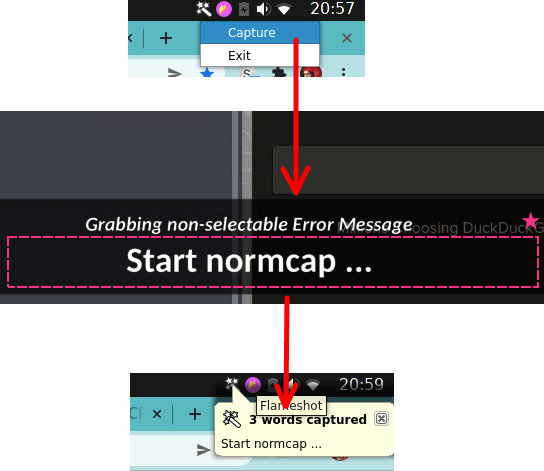
NormCap is another powerful tool you can use to take capture text from screenshots. Here this is like other tools in the list, but here this is a cross-platform tool that you can use to OCR a screenshot. This is really powerful and fast OCR software that you can use and just like other two above, this is open source. You just use it like a screenshot software, select screen region and then it will grab all the text, and ill push it to the system clipboard.
This is multi-language OCR software which you can use and it can be directly invoked from the system tray. By default, it comes with support for English, Chinese, Arabic, Spanish, Russian, and Dutch. But you can download the language pack for other non-listed language and put it in the data folder.
You can download the binary re;eases from the link above. Binaries for all major platforms are there and you can easily use it. After you launch it for the first time, it will create its system tray launch menu. Use that from now onward to invoke this tool. Select the region on screen which contains some text. After that, just leave the mouse and the extracted text will be copied to the clipboard. This is as simple as that.
Greenshot
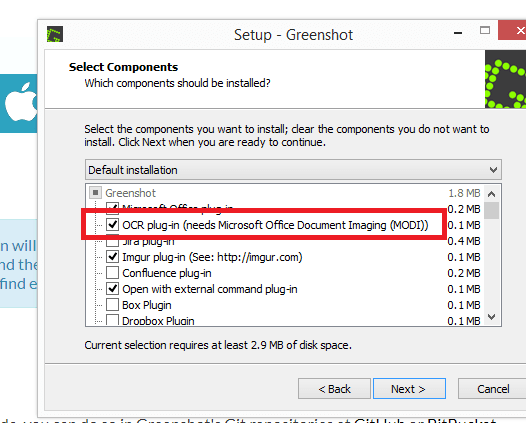
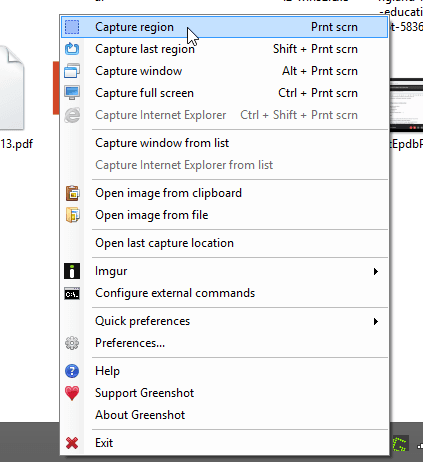
Greenshot is a popular and open source screenshot software that you can have on your PC. The older version of Greenshot(1.2) supports the OCR feature through a plugin and an external dependency. So, if you want to use Greenshot 1.2 for OCR then you can simply choose to enable the OCR feature during the installation. Additionally, you will have to install MODI(Microsoft Office Document Imaging) which used to come as a part of MS Office. And you can download it from here.
In the new version, 1.3 of Greenshot, which is in beta and unstable, has a built-in OCR tool. It uses Windows 10 OCR to extract text, and you can use it by downloading the 1.3 beta build from here. The official website still ships version 1.2 but since 1.3 is not stable, you have to download it from the GitHub repo.
In the both the versions, when you have OCR functionality enabled, you can just select an area as you would select for a screenshot and then after that select MODI OCR or OCR as destination. It will process the text in the captured region and will out the identified text on the clipboard.
Ksnip
Ksnip is a very powerful screenshot software and annotation tool that you can use. It is a cross-platform software to take and save screenshot just like other tools in the list. It lets you take a screenshot of a region as well entire screen and then you can further edit it.
For now, Ksnip doesn’t support OCR. It is one of the planned features and will be available in the future updates. Only contributors of the Knsip project have implemented this on their end, and it is in very early stage. To see the progress of the OCR functionality in Ksnip, you can subscribe to this GitHub issue.
Final thoughts:
If you are looking for some free screenshot software with OCR capabilities, then you are at the right place. Use any software that I have mentioned in this list, and I am sure that they will disappoint you. a good thing about most of them is that they are all open source. So, if you want to inspect their source code, then you can easily do that. Personally, I will recommend you to use ShareX and NormCap. But you are also free to try other software in this post.