Here are 3 free software to export PDF bookmarks. When you want to share the list of bookmarks with someone or save PDF bookmarks separately as a backup, these software will be helpful for such cases. These software covered here support different output format for PDF bookmarks. While one software can export PDF bookmarks as HTML and XML, the other software helps to export bookmarks from PDF as comma separated text file.
Apart from PDF bookmarks’ extraction feature, a few other interesting features are also present. For example, you can preview PDF file and see the list of available bookmarks, edit PDF bookmarks by renaming, deleting, re-ordering, etc.
Let’s see these PDF bookmark extraction software one by one.
PDF-Extract-Bookmarks
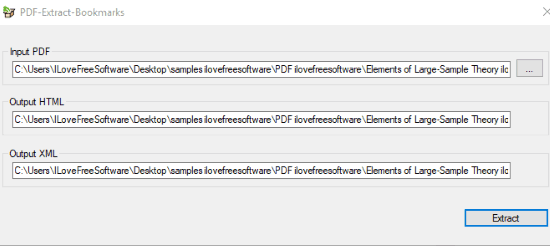
PDF-Extract-Bookmarks is one of my favorite software for this purpose. It has a basic interface but the best part is exporting bookmarks from PDF is extremely simple. You need only two mouse clicks to export PDF bookmarks. The bookmarks are saved in XML and HTML format to the same location where original PDF file is stored.
After saving its zip file to PC, extract it and then run its EXE file. The interface will open where you need to drag n drop the input PDF in the available section. After that, it automatically sets the path of output HTML and Output XML. Use Extract button and the software will do its work. It will automatically extract all PDF bookmarks and then save them as XML and HTML format files in the location where the input file is saved.
PDFtk Server

PDFtk Server is a command line tool but exporting PDF bookmarks is extremely easy using it. This software lets you extract bookmarks from PDF as a plain text file. Only one simple command is all you need to execute.
After downloading and installing this software:
- Open Command Prompt window using Windows Search box.
- Now drag n drop pdftk.exe file on Command prompt from the installation folder of PDFtk Server.
- Continue the command by dragging n dropping input PDF file.
- After that, add “dump_data output” in the command, and
- Finally, enter output location along with output file name and extension for PDF bookmarks.
So, your complete command would be:
pdftk.exe "inputpdf" dump_data output "outputfilename.txt".
Execute this command and it will export PDF bookmarks and save them in a text file in the output folder specified by you.
JPdfBookmarks
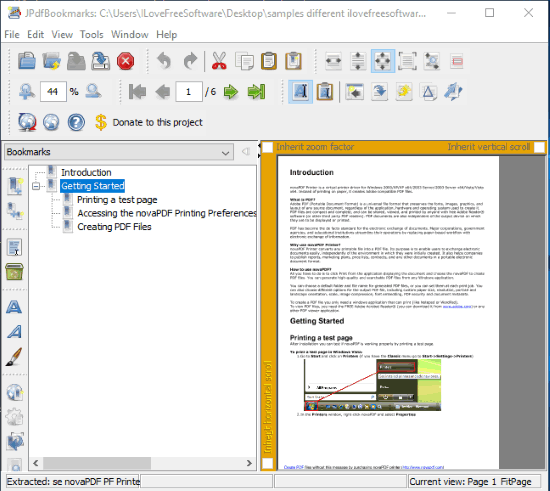
JPdfBookmarks is a multipurpose software. It lets you view the list of all PDF bookmarks, edit bookmarks by renaming them and changing their orders, etc. The feature to export PDF bookmarks is also present, which make it more useful.
This software lets you export bookmarks from PDF as comma separated text file. Once the PDF is added to its interface, the bookmarks are visible on the left side and the rest of the section shows PDF with current selected page. After adding the PDF file, you can use Dump bookmarks button visible on menu or Dump option under Tools menu to save PDF bookmarks as a text file.
Its full review is also covered by us.
The Conclusion:
These three software are very good options for exporting bookmarks from PDF. I also came across other software but that didn’t work for me. So, I guess these three working solutions will be quite helpful to export PDF bookmarks with ease. Among these three, I prefer “PDF-Extract-Bookmarks” as it helps to extract bookmarks from PDF in two clicks.