In this tutorial, I’ll explain how to record with front and back camera at the same time in Android. This feature is something which everyone requires on their mobile phone. Though there is no similar build-in feature on Android. But you can use an Android app to make it happen.
Double Side Camera is a free app that enables you to record with front and rear camera simultaneously. You can capture photos and record videos with this app. There are times when you visit beautiful places and you capture everything with your rear camera. To take selfies you have to switch your back camera to the front. Consequently, it’s a camera changing mode process.
But using this Android app, you don’t need to make efforts. All you need to decide the camera layout and quality and then you’re good to go. Let’s understand how this app exactly works.
Also read: Disable Android notifications while taking photos on Android.

Record with Front and Back Camera at the Same Time in Android
Firstly, you will have to download Double Side Camera app. You can easily find this app on Google Playstore for free. The role of this app is to capture photos and record videos with front and back camera at the same time.
Once the app is installed on your Android phone, you can launch it to make it work. The app opens with a camera with a circle placed in between. You will be seeing your face in the circle as this circle is working here as your front camera. And the rear camera facing the backside. Though you can switch it from front to back and back to front.
You will also notice a few icons below. The first one is to switch the camera mode which I just mentioned above. The second one is the camera icon. From here, you can click your pictures (with front and back camera). Next to it, there is a video camera icon which can be used to record videos (with front and back camera). The last one is the setting option where you can set your personalization of using the app.
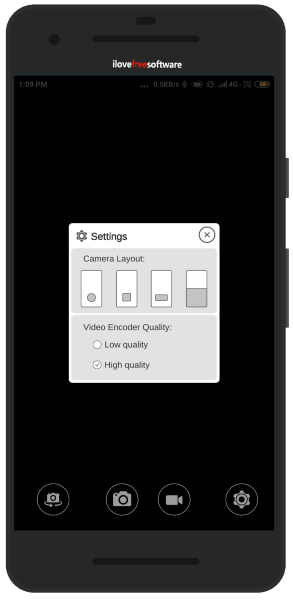
The setting option offers you the camera layout. At this point, you can change that circle to a square, rectangle or take the half part of the camera. Also, you can fix the video encoder quality from low to high.
Once you’re done with the settings, you can start recording videos and photos. The app works smoothly and fastly. Once you tap on the camera, it takes a quick picture. Also, the image file gets saved on your phone gallery automatically.
To record video, you can tap on the video icon and start capturing your surrounding. The app keeps on recording with the front and back camera at the same time. While recording the video, you can drag the (layout) circle or rectangle here and there on your mobile screen. The video gets saved exactly you have recorded with the moving layout. Ain’t it amazing?
In brief
I loved the app and its features. It is a great idea to record video with both the front and back camera at the same time. It prevents you to switch from front to back camera while recording the video. The app works smartly and lets you record videos with different layouts as well.