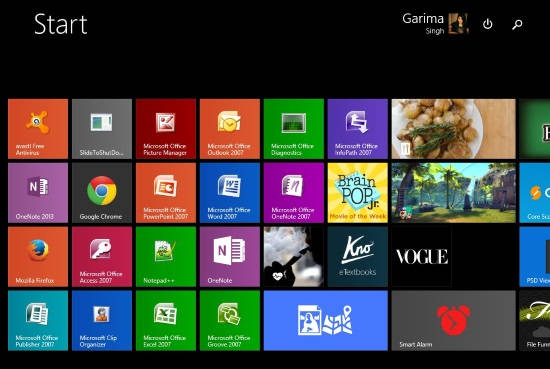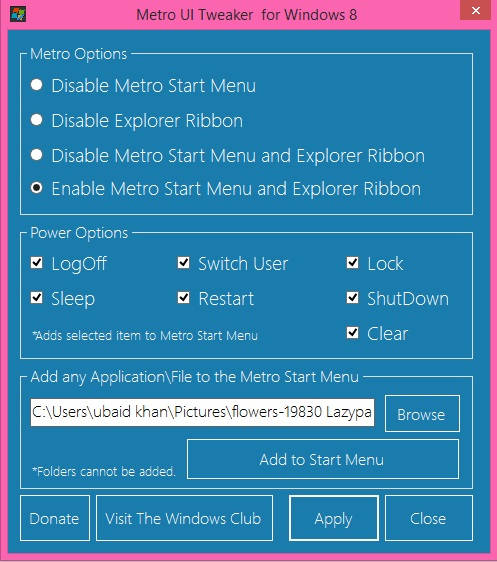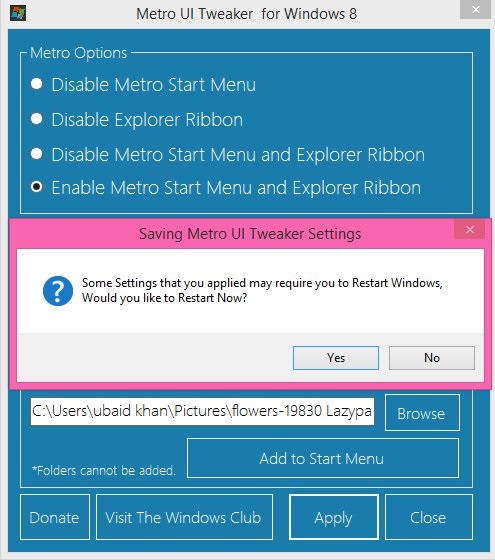Metro UI Tweaker is a freeware for Windows 8, which allows you to alter some restricted changes to modify the Windows 8 Start Screen as per your choice. Metro UI Tweaker provides some options with which you can use Windows 8 Start Screen as per your choice.
This freeware for Windows 8 lets you disable the Start Menu and Explorer Ribbon. You can Enable them back whenever you want using this freeware. Additionally, you can even add various Power Options shortcut to the Start Screen.
Another useful feature of this freeware is that it lets you pin any file on the Start Screen of Windows 8.
This freeware has an elegant interface, so that you can easily use all the features of this Windows 8 freeware.
How To Use Metro UI Tweaker in Windows 8:
You can get Metro UI Tweaker free from the publisher by using the link given at the end of this review.
The file is downloaded in Zip file. Firstly, you need to Unzip the file using any Zip/Unzip freeware.
After unzipping the file, you will find many files along with one .exe file. Install the Metro UI Tweaker in your Windows 8 PC.
After launching, you will find find various options: Metro Options, Power Options, Pin any application/file.
Metro Options include following options:
- Disable Metro Start Menu: This option disables the Start Screen. To disable, click on the radio button that says “Disable Metro Start Menu”.
- Disable Explorer Ribbon: This option lets you disable Explorer Ribbon. If you don’t find Explorer Ribbon useful, then click use this option to get rid of it.
- Disable Metro Start Menu and Explorer Ribbon: This option disables the Start Screen and Explorer Ribbon together. It even disables Task Manager and Lock Screen.
- Enable Metro Start Menu and Explorer Ribbon: If you don’t want to disable any of the two, then click on this option.
Below Metro Options, you will see Power Options. If you are using Windows 8, then this feature is quite useful for you. It lets you add various power options: LogOff, Switch User, Lock, Sleep, Restart, and Shutdown.
Check the relevant boxes to add that particular option to the Start Screen.
If you are using Windows 8.1, then few power options have already been added. You can add Switch User, Lock, and LogOff, as other options are already provided.
Now, to add any application or file to the Start Screen, click on browse option. Browse the path of the file which you want to add, and then click on add to Start Menu.
After making relevant changes, click on Apply option. It will ask you to restart PC to apply the changes. If you want to Restart your PC immediately, then click on Yes, else on No.
Conclusion:
Metro UI Tweaker is a simple freeware for Windows 8 to tweak Windows 8 Start Screen. It lets you pin various applications and files to the Start Screen, along with various Power Options. It even disables the Metro Start Screen and Explorer Ribbon. You should try this freeware for your Windows 8 PC.