ClipLogger (or Clipboard Logger) is a free software to automatically record paths of copied or moved files. Whatever file you copy to the clipboard, its path is stored and visible on the interface of this software. Thus, it automatically creates the log of copied of moved files and shows them. You can also keep a backup of the log file in a text file which is really a good feature. When you have to check the paths of some copied files later, you can take the help of that text file.
This software works similar to clipboard manager software. The difference is that instead of storing the name of the file that is copied to the clipboard, it keeps the path of that particular file. Also, instead of providing the complicated settings and options, it has a very simple interface. You can see the recording below which confirms what I have explained to you.
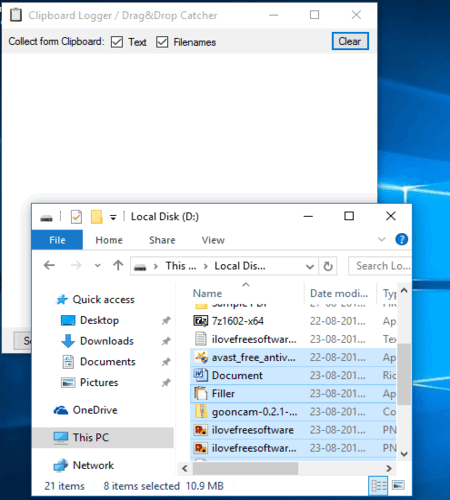
Note: It is mentioned on the homepage of this software that it also logs files dragged n dropped for copying process. However, it didn’t work for me.
You may also read:
- How to Copy Data from Multiple Places in Word and Paste Together.
- How To Copy-Paste Unselectable Text From Dialogue Boxes.
- How To Copy Text From Any Window with GetWindowText Freeware.
How To Automatically Record Paths of Copied or Moved Files Using This Software?
You need to first grab the zip file of this software. Extract the downloaded zip and execute the portable application “clipLogger”. It will open the interface of this software.
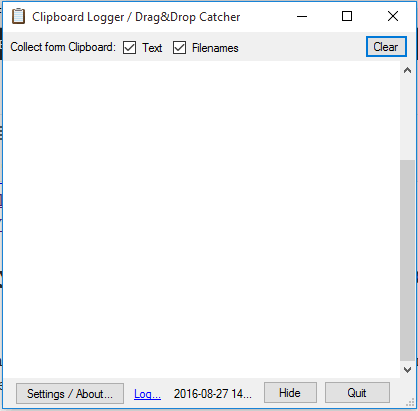
Now copy files to the clipboard and you will notice that paths of all those copied items are added to the interface of this software. In a similar way, whatever you will copy, file paths will be stored to the interface of this software. Do note that if you will copy the text content, then only content will visible. However, if you will copy a file, then its path is stored.
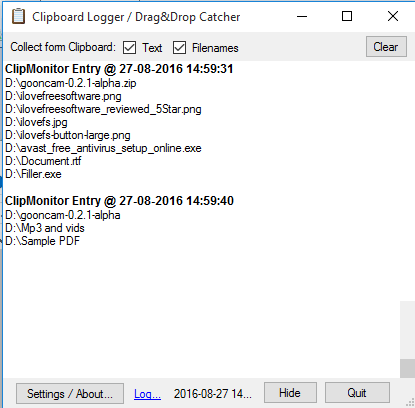
With default settings, file paths are saved to the interface of this software only. To automatically backup the saved paths in a text file, you need to click on Settings button and then enable Backup Contents to file option.
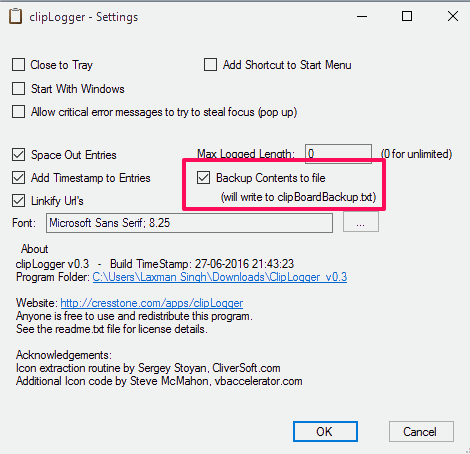
Now the backup of the copied items will be created automatically in the same location where you have extracted the zip archive of this software.
If you want, you can also adjust other options in the Settings window. You can select Font, Font Style, and text size to display on its interface, enable/disable option to add timestamps for the entries, etc. Save new changes and use the software.
The Verdict:
Many of you might have used clipboard manager. But, the feature to log file paths is not available in them. This software is also a clipboard manager but works in a bit different manner. Instead of keeping the record copied items, it stores the paths of copied items.