This tutorial details how to view all images in a folder as a slideshow in Windows 10. Being the latest addition to the Microsoft’s family of Operating Systems, Windows 10 includes a whole slew of exciting features. While some of these features are visually distinct and hence immediately obvious, there are others that are entrenched throughout the OS as subtle usability enhancements. There’s one such feature that lets you view all the images (PNG, GIF and JPG) in any particular folder as a full-screen slideshow.
This can be extremely useful, especially in the case of folders having a large number of images. Sounds interesting? Let’s see how you can view all images in a folder as a slideshow in Windows 10.
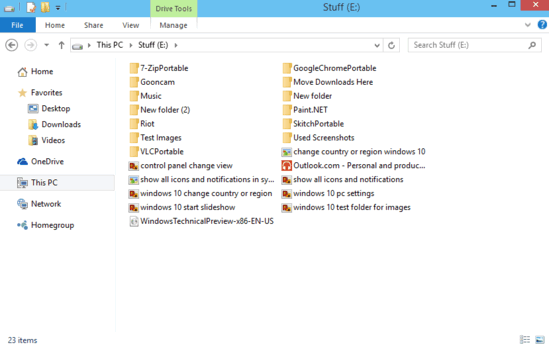
How To View All Images In A Folder As A Slideshow In Windows 10?
Note: Although not absolutely necessary, there might be times when you’d need to optimize the template of the folder containing the images for pictures. This essentially tells the Operating System that a particular folder consists of files of only a specific type, so that the tools/functions relevant to that file type can be used accordingly. You can easily optimize a folder’s template for any other file type via its properties.
Viewing all the images in a folder as a slideshow is a fairly uncomplicated process. Here’s a little illustrative tutorial, to get things started:
Step 1: Launch an instance of Windows Explorer, and navigate to the folder containing the images that you need to view as a slide-show. Expand the Ribbon Menu (using the Ctrl+F1 keyboard shortcut), if it’s not already showing up.
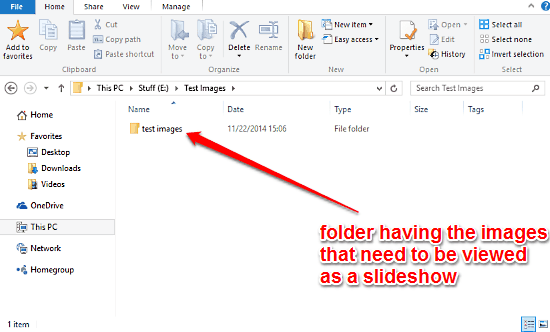
Step 2: Once that’s done, single-click on the folder having the images to select it. You’ll now notice that the Manage tab of the Ribbon Menu will be highlighted with a header named Picture tools. Click on the Manage tab to see the options relevant to it, and hit the Slide show button. Here’s a screenshot:
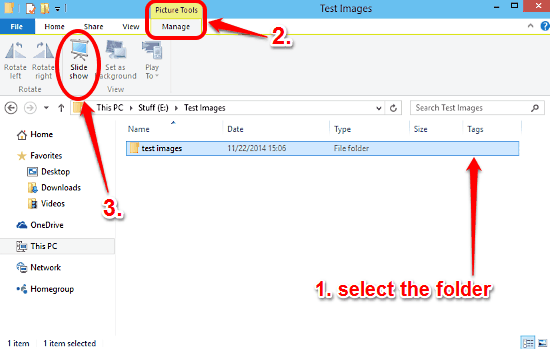
And that’s it! The images in the selected folder will begin showing as an auto-advancing slideshow (obviously, you can control the slideshow manually as well). Pretty cool, isn’t it?
Also See: How To Change Country Or Region In Windows 10?
Conclusion
The ability to view all the images in a folder as a slideshow is a small but extremely useful feature. Simple and easy to use, it can make a whole lot of difference when it comes to viewing folders having a large number of images. Give it a try, I’m sure you’ll love it.