This tutorial explains how to change drive icons in Windows 10. Unlike a folder, there is no option in Properties box of drives to change their icons. We can easily change Windows 10 drive letters, but to change drive icons, we need to take the help of a free software, named aptly as “win-drive-icon-changer“. This software comes with a command line type interface. You can use any ICO file to replace the drive icon of any drive with icon of your choice.
You can select the drive letter, add the path of ICO file and then this software will automatically set the ICO file as drive icon. Another good thing is that you can undo changes and set the default drive icon anytime you want.
![]()
Above you can see the before and after comparison of a particular drive icon.
Note: You should add ICO file to C drive. Otherwise, it might give you an error and won’t be able to change drive icon.
How To Change Drive Icons In Windows 10?
Step 1: Grab the zip file of this software and extract it.
Step 2: Run the win-drive-icon-changer application as administrator and a window will open. While running the application for the first time, it will add patch to the Registry so that it can help you change drive icon. You need to press any key and the software will automatically add patch to the Registry. This process takes only one to 2 seconds.
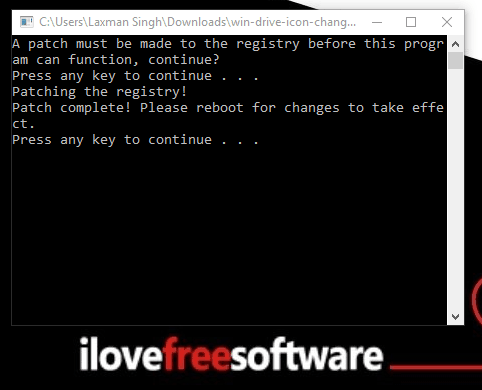
After that, you need to restart the PC.
Step 3: After PC restarts, again run win-drive-icon-changer application with admin rights. This time it will show the list of available hard drives with custom and default icons. To change the icon of a particular drive, add its letter (say ‘E’) and press enter.
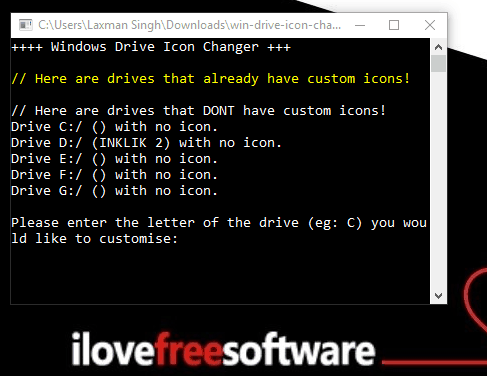
Step 4: Now it will prompt you to press ‘I’ so that you can move to the next step. Do the same and you will come to the next step.
![]()
Step 5: This is the last. This time, it will prompt you to enter the path of icon file. Add the path and press enter.
![]()
That’s it! It will set the new drive icon and change it.
Now you don’t have to restart PC to see the changes. Simply open “This PC” and you will see that new icon is set for that particular drive. If This PC is already opened, you need to refresh it to see the changes.
Step 6: If you want to remove custom drive icons, and revert to the default icon again, then repeat step 3 and after that press ‘D’ to restore the default icon.
![]()
You might also like 4 free folder colorizer software for Windows 10 covered by us.
The Verdict:
This is a small software but interesting. When you are bored with default drive icons and want to add your favorite icon files as drive icons, you can use this software. Also, the option to undo changes is very good in this software.