Although there’s no dearth of standout features in Windows 10, one of the most impressive facts about the newest Windows is that it continuously keeps on improving as you use it. But that only happens because Windows 10 automatically sends vital usage based feedback to Microsoft, so that the user experience can be made even better. While that’s certainly not a bad thing, there might be folks who need a little more control over what feedback is being sent by the Operating System.
If you’re one among the lot, I’ve got some good news for you, as Windows 10 easily lets you configure (most of) the information that’s submitted via feedback. Stoked? Head over to the flip side of the jump, as we find out how you can choose feedback information to be sent in Windows 10.
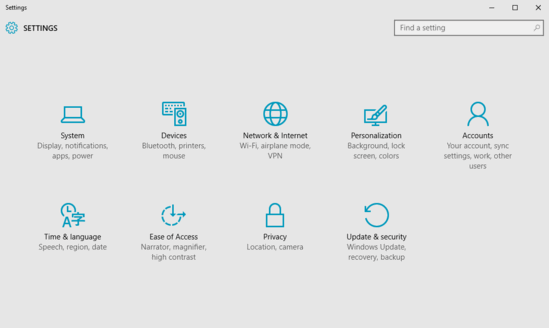
How To Choose Feedback Information To Be Sent In Windows 10?
Specifying exactly what kind of user feedback information is submitted to Microsoft is extremely simple in Windows 10, and takes no more than a few mouse clicks. Read through the expansive, screenshot laced tutorial detailed below, and things should be just fine:
Step 1: As is always the case, the modern Settings app needs to be launched when it comes to any major tinkering with Windows 10. Once you have that running, click on the Privacy sub-module.
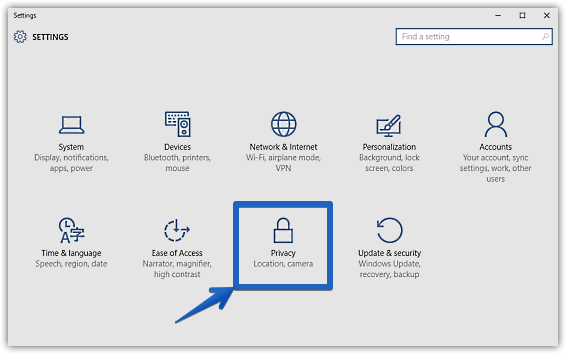
Step 2: From the usual listing of options presented in the left pane, click on Feedback, and direct your attention to its related settings displayed in the facing right pane. Under the Feedback options sub-section, you’ll see a drop down menu marked with the words Send your service data to Microsoft. Simply choose the set of feedback information that you want to submit, via the drop down menu options. There are three choices to select from: Basic Health and Performance, Full Health and Performance, and Full Health, Performance and Diagnostics. The help text explains what information is sent/withheld when you choose a specific option. Here’s a graphic:

That’s it. You’ve successfully configured the feedback information to be be submitted to Microsoft via Windows 10. Told you it won’t take more than a few mouse clicks!
You Might Like: Disable Helpful Usage Tips Shown In Windows 10
Wrapping It Up
The ability to specify usage based feedback information is a small but pretty useful feature of Windows 10. Give it a shot, and let me know what you think about it.