This tutorial details how to change the largest file size Recycle Bin can hold in Windows 10. The Recycle Bin has been an integral component of the Windows family of Operating Systems ever since its early days, and the same is true for the newest version of Windows 10 as well. The Recycle Bin, as almost everyone who has ever used a computer already knows, temporarily keeps the files that are no longer needed, until they are permanently deleted.
I’m sure it must’ve happened a number of times. You need to move one or more files to the Recycle Bin for a while (but not delete them permanently). But every time you try to do that, you get an error message that says the file is too large for the Recycle Bin, and can only be deleted permanently. Quite an annoyance, right?
Not a problem, fellas. You can easily tweak the size of the largest file that can be held in the Recycle Bin. Intrigued? Let’s see how you can change the largest file size Recycle Bin can hold in Windows 10.
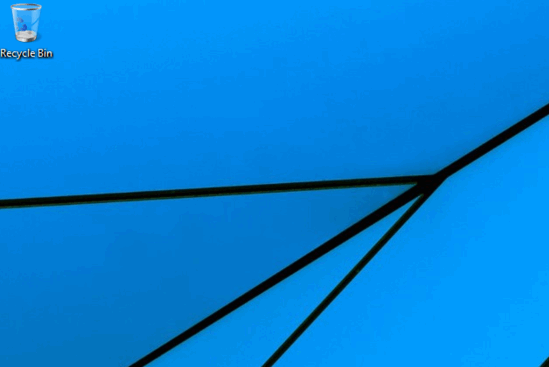
How To Change The Largest File Size Recycle Bin Can Hold In Windows 10?
You can conveniently change the size of the largest individual file that the Recycle Bin can hold, as per your requirement. And the best part is that you can configure the file size limit for files moved to the Recycle Bin from different system partitions, individually. Here’s a stepwise tutorial, illustrating how to do it:
Step 1: Head over to the Windows 10 desktop to get to the Recycle Bin icon. Right click on the icon, and select Properties from the context menu.
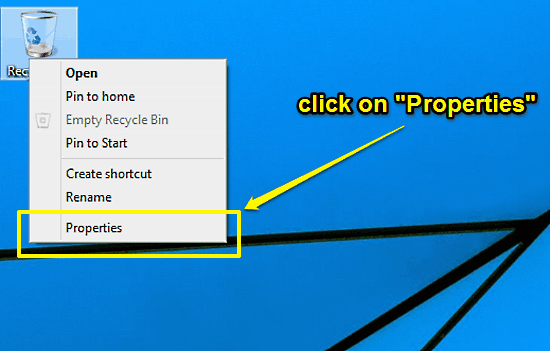
Step 2: The Recycle Bin Properties dialog box will now be displayed. The top section shows the list of all the partitions, whereas the bottom section lets you configure some important Recycle Bin settings. All you have to do now is select the partition for which you want to configure the maximum size of the largest file that can be sent to the Recycle Bin from it. Enter the desired file size (in Mega Bytes) in the text box labeled Maximum size, under the Settings for selected location section. Click Apply, then OK.
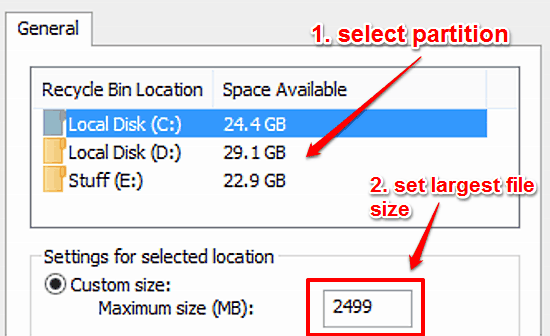
That’s all there’s to it folks. Say goodbye to all those “This file is too big to recycle” warning prompts.
Also See: Display Confirmation Prompt When Moving Files To Recycle Bin In Windows 10
Conclusion
The ability to change the largest file size Recycle Bin can hold is a simple but really useful feature. It can come in really handy when you’re unsure whether you want to delete that large file or not, and just want to keep it in the Recycle Bin for a while, but can’t do that due to file size constraints. Do give it a try, you’ll love it.