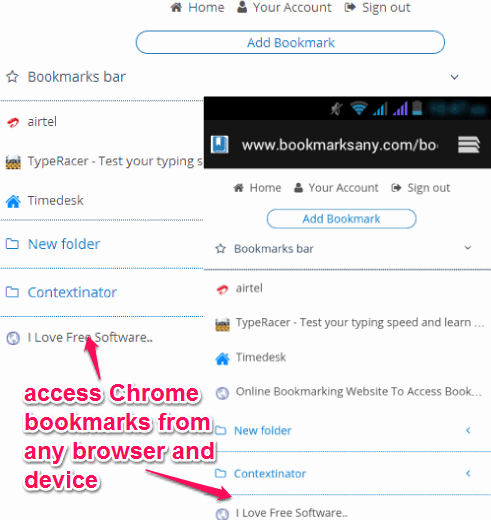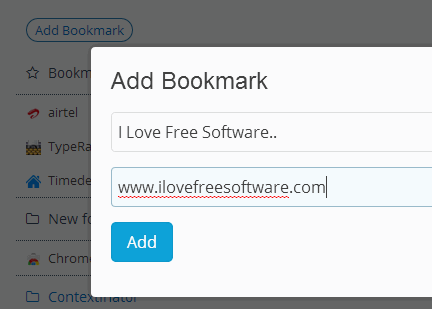This tutorial explains how to access Chrome bookmarks from any browser and device.
Bookmarks Anywhere is a free website that helps to add new bookmarks to your Chrome browser from any other browser, and from any device (phone, PC). Whether you are using Firefox, Opera, Internet Explorer, or any other modern browser, you can add new bookmarks to Chrome.
Not only you can add new bookmarks, in fact it lets you access all your Chrome bookmarks from any browser and device.
You need to install its Chrome extension and use your Google account to login with this website. Then you will be able to add new bookmarks as well as access all saved Chrome bookmarks from any browser.
All your bookmarks are stored in cloud and remain in sync with your Google account. So whenever a particular bookmark is deleted from your Chrome browser, it auto update bookmarks list on your Bookmarks Anywhere account (on next login).
Note: All newly added bookmarks are saved to Other bookmarks folder on your Chrome browser. You need to restart your Chrome browser to view all those new bookmarks.
You might also be interested to check these similar websites: Bookie and Saved.io.
How To Add and Access Chrome Bookmarks from Any Browser and Device?
To add and access Chrome bookmarks from any browser and device, you need to follow some simple steps:
Step 1: Access homepage link of this website and download its extension on your Chrome browser. Its homepage link is placed at the end of this review. After installation, you will find its extension icon at top right corner on your browser. ![]() Step 2: Click its extension icon and it will direct you to homepage of this website.
Step 2: Click its extension icon and it will direct you to homepage of this website.
Step 3: Sign in with your Google account. After this, authorize this extension to access your Google account. This is needed to fetch all bookmarks saved on your Chrome browser. 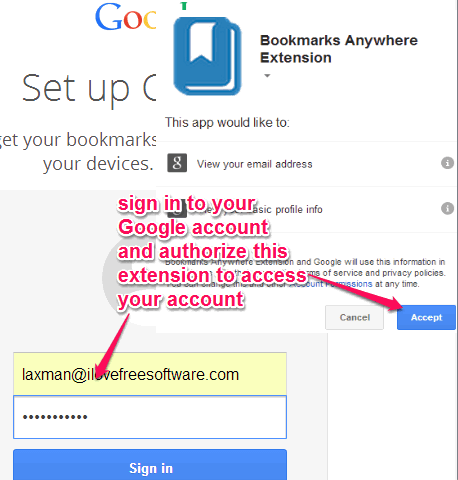
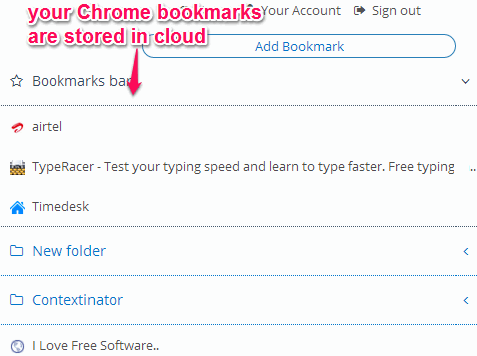
Step 5: Now you can add a new bookmark for your Chrome browser. For this, open homepage of this website on any required browser with any of your device. After this, sign in with same Google account that you used to fetch bookmarks. While signing in with a new device, you have to authorize this website to access your account.
In your Bookmarks Anywhere account, click on Add Bookmark button available on your account. A pop up will open up. In that pop up, enter title name and address of bookmark that you want to save. After this, press Add button to save that bookmark.
Now whenever you login to your account from any browser and device, all added bookmarks will be visible to you.
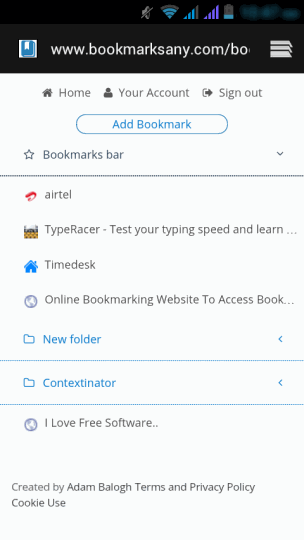 If any of saved bookmark is deleted by you from your Chrome browser, then bookmarks are also updated automatically to your account (on next login). So you will get only those bookmarks that are actually available in your Chrome browser.
If any of saved bookmark is deleted by you from your Chrome browser, then bookmarks are also updated automatically to your account (on next login). So you will get only those bookmarks that are actually available in your Chrome browser.
Conclusion:
Bookmarks Anywhere is surely a beneficial website as it lets you add new bookmarks as well as access already saved Chrome bookmarks from any browser and device. All you have to do is set up your Google account and login to your account from any browser.