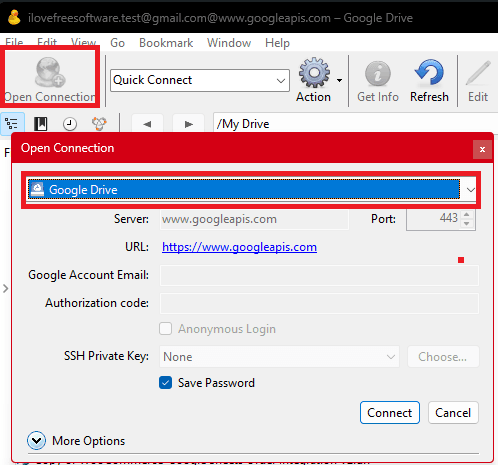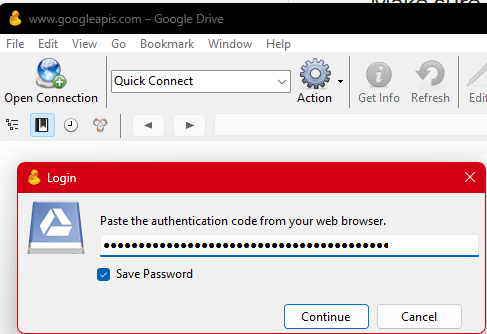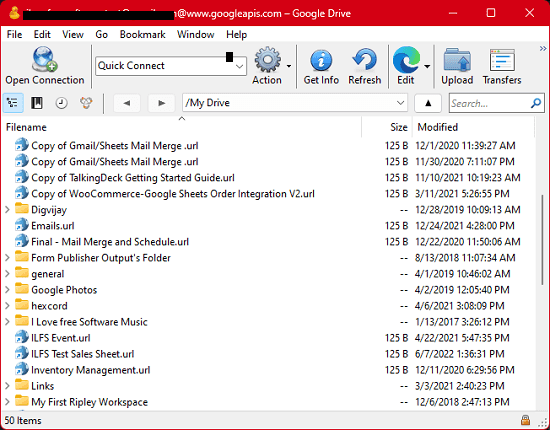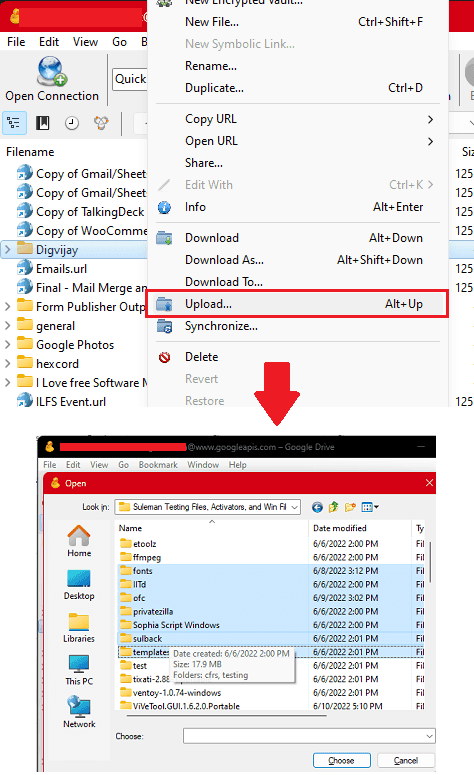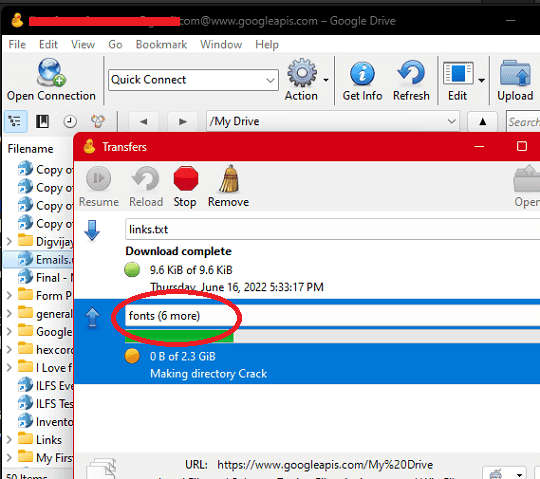Google Drive is used in our daily lives to store all our memories and files, and other important stuff. We use Google Drive for backup as well and during uploading folders, one problem that most people face is bulk upload. Google Drive easily lets you bulk upload files but when it comes to folders, you can only select one at a time.
Basically, you have to wait for one folder to upload completely so that you can start uploading another one. And to upload the second or third folder, you need to be around. This is quite irritating and to solve this problem, in this tutorial, I will explain how to bulk upload multiple folders to Google Drive in one go.
You cannot upload more than one folder using Google Drive UI, so you will have to use one of the supported Google Drive clients. Cyberduck is one of those free and open-source software that can upload multiple folders to Google Drive. And here I will walk you through step-by-step guide to use it for uploading multiple folders together on Drive.
How to Upload Multiple Folders to Google Drive in One Go?
You can download Cyberduck here and then install it. After that, you run it by finding it in the Start menu and then it’s main interface will open up.
Now, you follow the steps below to use Cyberduck to upload multiple folders to Google Drive reliably.
- Click on Open Connection from the top left side in Cyberduck and choose Google Drive from the dropdown. Next, you click “Connect” to start authentication.

- It will open the browser and will ask you to select the Google Account whose Drive you want to connect. Authorize it and then it will show a code in the browser that you have copied.

- Paste the code in the popup that it shows.

- Now, you have connected to your Google Drive in Cyberduck. You can now start uploading files.

- Right click anywhere and then select Upload option. Select any number of folders now.

- Click Upload and the folders will begin to upload. You can see the overall progress there and when all the folders are uploaded, you can find them in your Google Drive.

- Done.
That’s how easy it is to upload multiple folders to Google Drive. Just download and use Cyberduck and then you are all good to go. Indeed, there are other Google Drive uploaders which you can use but I find Cyberduck to be the simplest software.
Another reason to use Cyberduck is that it is a cross-platform software. You can use it to bulk upload folders to Google Drive on Linux and macOS as well.
Final thoughts:
I myself struggled a lot in bulk uploading folders to Google Drive until I came across Cyberduck. Now whenever I need to upload some files or folders, I always use this software. What I really liked most about it is that apart from Google Drive, it can connect to other cloud storage as well including FTP.
So, try out this software to bulk upload directories to Google Drive and let me know what you think about it.