This tutorial covers how to show volume percentage in system tray of Windows. By default, only volume icon is visible in Windows system tray. You need to place the mouse cursor on the volume icon to see the volume level or percentage. Or else, you have to move the volume slider to see the volume level. If you don’t want to do that and see volume level directly in the system tray, then this can be done very easily with a free software.
To show volume percentage in Windows system tray, I am using a free software, known as “Volume Percent Indicator“. Its name also clears the purpose of this software. The software runs in the system tray quietly and helps to view volume percentage there.
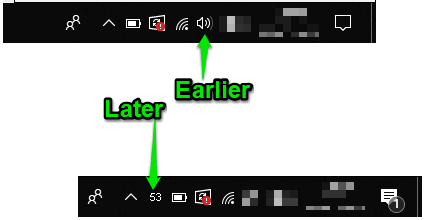
In the screenshot above, you can see volume level visible directly in the system tray of Windows. I did it with the help of this free software. Also, the rest of the native options related to volume icon remain the same. That means, you can open volume mixer, access playback devices, and more. Just right-click the volume percentage icon and you will see all such options.
How To Show Volume Percentage In System Tray of Windows?
This software is extremely easy to use. The good thing is you don’t even need to install it. Download its zip file with the help of link I added at the end of the tutorial, extract that file, and then double-click on the “VolPI.exe” file.
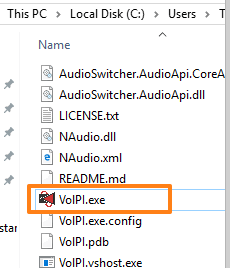
That’s all! As soon as you execute that file, it will start running in the system tray. As a result, you will see a volume level icon that will show the current volume percentage. You can click that icon to access volume slider and right click that icon to access other options like volume mixer, playback devices, etc.
Did you know you can also set password protected volume limit on your PC?
The Conclusion:
This is a simpler (if not simplest) option out there to show volume percentage in system tray of Windows. It’s good for all of those who want to keep an eye on the current volume level without a single click or hotkey. While working on your PC, you can simply look at the system tray and see the current volume level. I wish it would had come with other options like change font or size of volume percentage indicator, change its color, etc. Still, the software is a nice option to try.