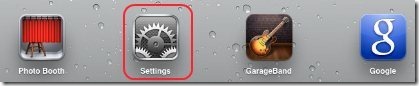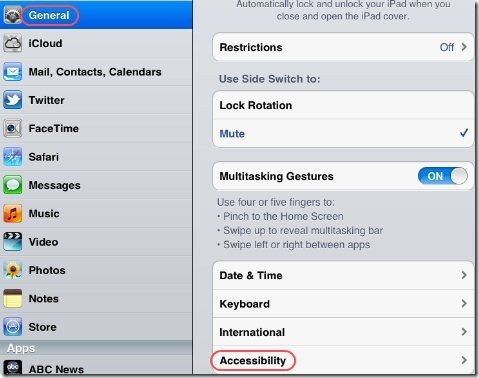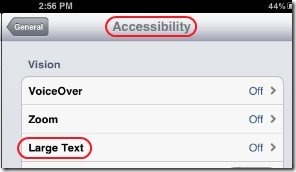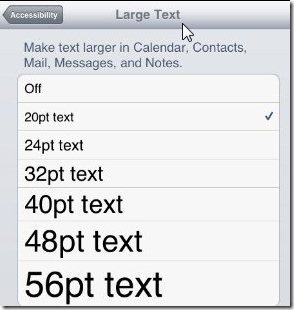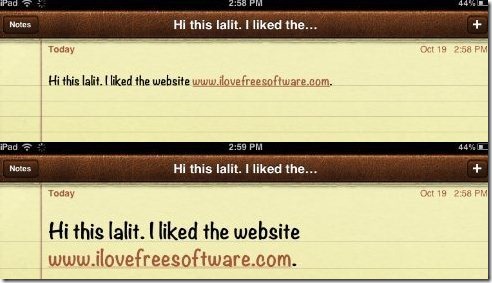Both the iPhone and iPad user’s interface is pretty easy to get along with, provided you can see it. But unfortunately, not everyone has the perfect vision to see the small text on their iPhone and iPad Screen.
For those people, luckily, iPhone and iPad comes up with the feature to increase the text font size of anything which you edit or write. Many of us don’t even know how to increase text font size on iPad. Or even the fact that there is such a setting to increase text font size on iPad or not. But yes, iOS makes it true for those people who have a question like that. So lets have a class on “How to Increase Text Font Size on iPad or iPhone”.
You can also check out other iPad apps like photo editing app, horoscope app, or wallpaper apps reviewed by us.
How To Increase Text Font Size On iPad:
- Tap on the “Settings” icon on the main menu.
-
In the Settings menu, tap on the “General” option. In general option tap on “Accessibility” option.
-
In Accessibility option tap on “Large Text” option.
-
Your iPhone supports fonts up to 56 points in size. Choose the size that is most comfortable for you.
-
That is it, you are done. After selecting the desired text size just see the difference in the text font size.
Now no need to put strain on your eyes. Just increase the text font size by following the above steps and feel comfortable while writing or editing any text on your iPad or iPhone. Enjoy!