Here are 2 free LaTeX table generator software for Windows. You can set number of rows and columns and then add content in those rows and columns. Or else, you can manually add table data and then generate LaTeX table in just one click. Once it is done, you can copy the output table and manually save it in LaTeX format using Notepad++ or other text editor software.
There are a lot of useful LaTeX editor software available to create LaTeX file or edit an existing file. But, creating LaTeX table is not supported in such software. Therefore, these two software can be very helpful in that case.
Let’s check these free LaTeX table generator software.
LaTeX Table Creator
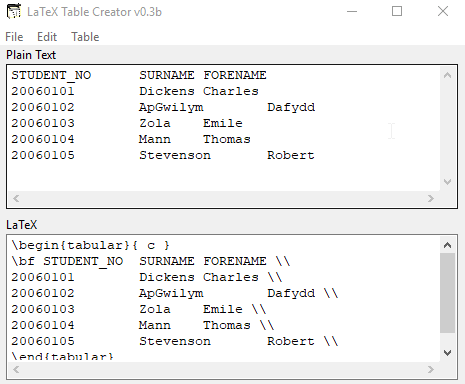
LaTeX Table Creator (Homepage) is a very simple but useful software. It automatically detects table size and generates output in LaTeX format. You can copy or manually add data in the top part of its interface. Once the data is added, you can use Table menu and use Generate button to get the LaTeX output. The LaTeX table can be copied to clipboard and then you can save it.
Apart from quickly creating LaTeX table from input data, it has other features. For example, you can set table alignment, delimeter (tab or comma), set border style, make bold heading (for first row, first column, or both), etc. If the output comes good with default settings, then you don’t have to do anything. Otherwise, you can try available options and get the LaTeX table.
Manageyum
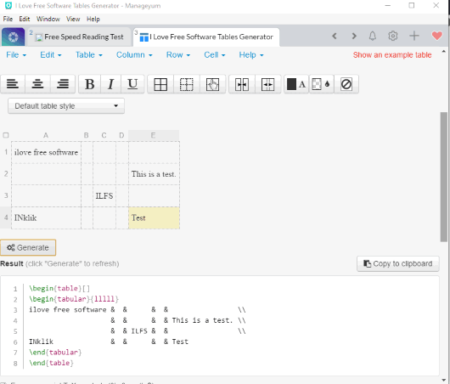
Manageyum doesn’t come with any built-in tool or feature to generate LaTeX table. But, it helps to use some services like Gmail, Evernote, Google Drive, Asana, Twitter, etc., as desktop application. So, you can use this software to add some table generator website as desktop application on its interface and then generate LaTeX table. Here are the steps that you need to follow:
- Download this Manageyum software and open its interface.
- Now, use “+” button and the list of supported apps will be visible to you. You have to scroll down that list and click on “Custom Apps” option.
- A pop-up will open. There, you can add URL of some table generator website which supports LaTeX table generation. You may use this website (Tablesgenerator.com) which is really good. After adding website URL, you need to give a custom name to that website and press Add button.
- Now you will notice that the website is visible on its interface with a separate tab. There you will see some rows and columns as visible in the above screenshot.
- You can add more rows and columns, set table size, merge and split cells, etc., using the available menus. When the table is added, add table content to any rows and columns.
- Finally, use Generate button and LaTeX table content will be visible on the bottom part. Copy that LaTeX table to clipboard or use File menu to download LaTeX table as *.tgn file.
The Conclusion:
These are two good LaTeX table generator software for Windows. While the first software is helpful to create LaTeX table by adding the data manually, the second software lets you set table size, add number of rows and columns, and then generate LaTeX table with custom data. Both the software have their own importance. Try these free LaTeX table generators.