This article talks about 5 best software to bulk copy files fast in Windows 10. Copying (and moving) files between different locations (folders, drives, networks etc.) is probably one of the most commonly performed operations on a PC by almost every user. That being said, the native file copy/move functionality of Windows 10 is perfectly great and for the most part, works well. But what if you want something that gives you more control over the whole copying process? That’d be great, especially when it comes to copying files in bulk.
Looks like you’re in luck, as there are a bunch of file copy software applications that you can use. These programs not only let you bulk copy files extremely fast, but also include features like the ability to pause/resume copy operations, custom filters, automatic skipping of existing files, and much more. Sounds like something that can save you a little time while copying those heaps of files? Let’s find out more about 5 best software to bulk copy files fast in Windows 10.
TeraCopy
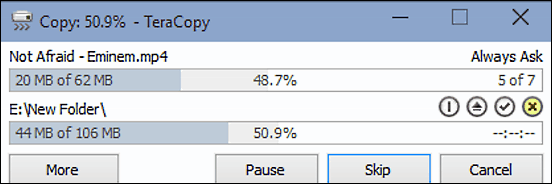
One of the most popular file copy utilities out there, TeraCopy is the perfect choice if you have to copy a multitude of files amongst different locations on a regular basis. TeraCopy lets you copy stuff at blazing fast speeds, thanks to its built-in “dynamically adjusted” copy buffers. Asynchronous copying leads to increased file copy speeds amongst even two physically separated storage locations (such as two physical hard drives). But that’s not all. TeraCopy lets you take full control of the copying process, and you can pause/resume transfers at any time you want. The highly useful error recovery features make it possible to recover files even in the case of copy errors, and that too without affecting the rest of the files being copied. Having a simple yet functional UI, TeraCopy is incredibly easy to use, and the detailed progress bars help you keep tabs on the copying process. To top it all off, it supports full shell integration, and can even replace the default Windows copy (and move) functions. Know more here.
ExtremeCopy
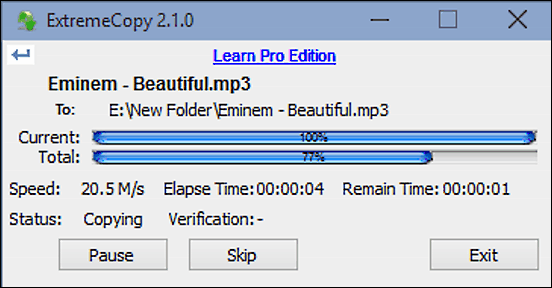
If you want a reliable and simple to use application that can handle all your file copying needs, look no further than ExtremeCopy. True to its name, ExtremeCopy is an extremely good file copy software for bulk copying files of all types and sizes between different locations. It can fully replace the default copy functionality of Windows, and is highly customizable. You can have ExtremeCopy verify the data at the target location after copying is done, and the application can even write all the events to a log file. Apart from that, ExtremeCopy can also play a customizable sound notification to alert you of the successful completion of the copy process. The UI is fairly straightforward, and the progress bars make it easy to track the copying process. And of course, you can pause/resume the copying of files anytime. ExtremeCopy can be installed as a portable application, and if you want to have even more features, you can always upgrade to the professional version. Visit this link to know more about it.
Copy Handler
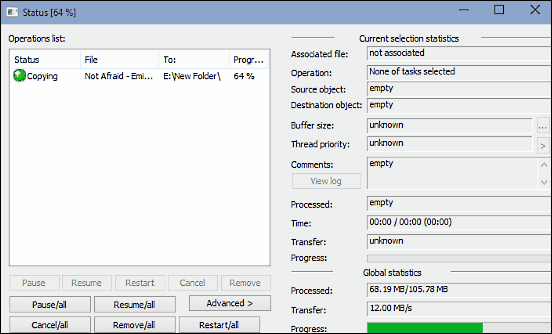
For a file copy application that requires no installation and is completely gratis, Copy Handler sure as heck packs in a whole lot of punch. This versatile file copy program for Windows 10 comes with tons of options that you can tweak as you please. On running the program, you can specify the source files and folders that you want to copy, as well as the target location that they need to be copied to. Think that’s all? Hardly. You can choose between copy/move operations, specify the number of copies, and even change the priority of the process. Apart from that, Copy Handler also lets you specify the buffer size based on the type of locations (hard disks, network etc.) involved in the copying process. What’s more, you can even configure filters for including/excluding certain files from being copied. Once you’ve set up everything and hit OK, Copy Handler gets to work, and you can track the details of the process via the comprehensive status window. The same window lets you pause/resume individual or overall copy operations as well. Read more about it here.
PerigeeCopy
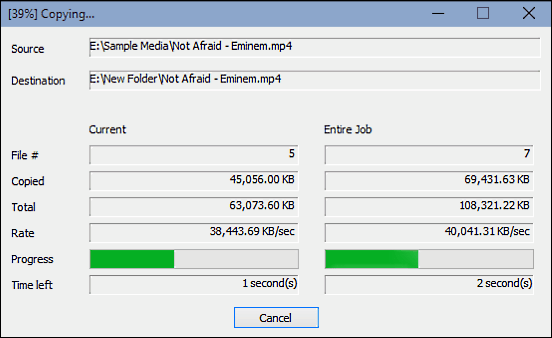
Lightweight, feature laden, and full of awesomeness, PerigeeCopy is a powerful software for copying/moving multiple files fast in Windows 10. Like most other applications discussed in this write-up, it can also replace the default Windows copy/move functionality. However, you can use it alongside the default OS copy/move methods as well. PerigeeCopy not only lets you copy files at super fast speeds, but includes a bunch of other options too, for making the entire process more efficient. You can configure the application’s behavior (e.g. overwrite, prompt, postpone) on encountering duplicate files during copy/move operations. Not only that, you can also specify advanced options, such as automatic clearing of archive bit after copying is done, waiting for an existing operation to finish before starting other one, and then some more. The copy/move UI is simple, and displays important information such as number of files copied, progress rate, total bytes copied, and things like that.
Ultracopier
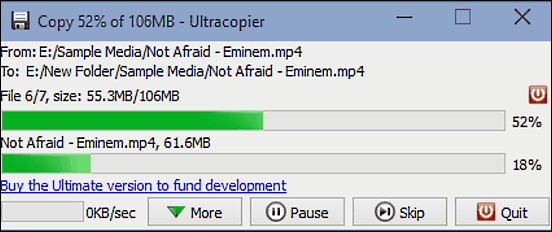
Finishing off the list is Ultracopier, a powerful and rock-solid file copy program to effortlessly copy/move files between different locations at increased speeds. Ultracopier can be tinkered with quite a bit, and you can configure options like the behavior of the application after the copying process is done (don’t close if errors are found, always close etc.). In addition to that, Ultracopier also lets you define custom file copy speed in Kilobytes per second for more control. You can have the program group multiple windows when source and target are the same, and even configure progress indicators like speed, bar color and more. Then there are a bunch of themes as well. Ultracopier runs in the system tray, and you can invoke copy/move operations via a simple right click. The UI is fairly straightforward, and lets you pause/resume copying of files, and even skip certain files from being copied. Click here to know more about it.
Wrapping Up
Copying and moving files is such a common process that we hardly pay any attention to it. However, the above discussed file copy software can make it faster, and even more fun, by allowing you more control over the whole file copy/move processes. Try them out, and let me know your thoughts in the comments below.