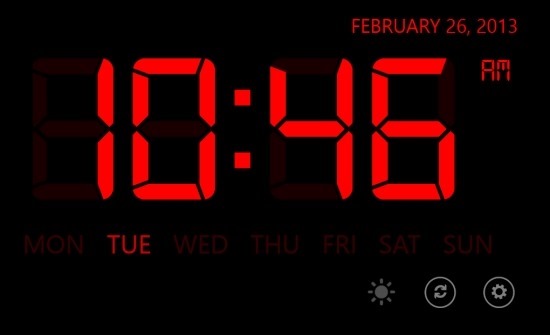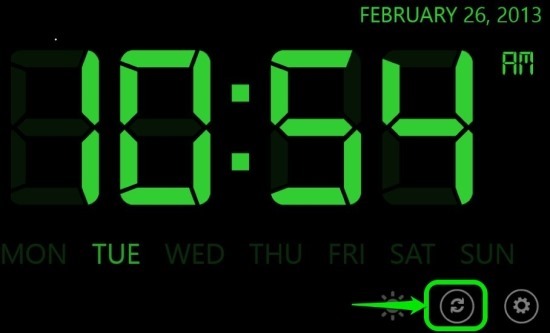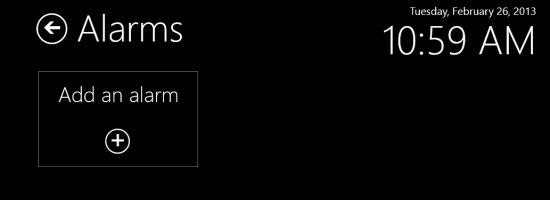Music Alarm Clock for Windows 8 is a free alarm app for Windows 8 that allows you to wake-up to your favorite music. This allows you to set alarms in which the notification is your favorite music tracks. The application in itself is very minimalistic, and this adds to the overall experience.
Music Alarm Clock for Windows 8 displays everything in big and bold red color which makes it quite reminiscent of the old radio clocks as seen below in the screenshot. The information that is displayed on the interface includes the current time, date, day, weather, and the set alarm time.
This Alarm Clock for Windows 8 supports the ability to speak the time when you tap on it, adjust screen brightness on the device according to your needs, prevents your computer from sleeping so that you computer or Windows 8 device can act as cool looking night stand clock, and the ability to display the current weather (for now it only works for US). One of the more interesting feature of the app is ability to change the color of the clock itself. To do so, just click on the refresh like button as pointed out in the screenshot below and the clock will cycle through the colors available.
If you want to hear music from this alarm clock, you will need to run this alarm clock in the foreground otherwise you will get a notification for the alarm along with a simple notification sound instead of the music. To wake you to your favorite music you will have to keep the app in running in the foreground only then the music will be played when the alarm rings. This is a limitation of Windows 8, and not a problem with the app.
Also, the app, when running in the foreground, stops your computer from going to sleep so that you can wake up to your favorite tracks. You might think that running this clock all night can be a little annoying but it is not so; the brightness button lets you reduce the brightness to a level where the clock is barely visible as shown below.
To set an alarm in this music alarm clock for Windows 8, just click on the settings buttons in the main interface. This will open up the interface as shown below. Now just click on the add an alarm clock tile to add an alarm to this clock app.
After you have clicked on the add an alarm tile, you will be presented with the option as shown below. Now just fill up the details in order to create an alarm.
By default, the alarm sound will be set to the usual “beep beep”. To change it, just click on the music symbol and you will be presented with the interface from where you can select your favorite tracks.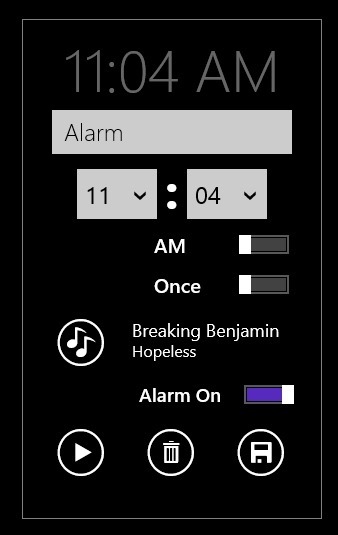
In this manner you can wake up to your favorite music with Music Alarm Clock for Windows 8. This is a really nice option if you prefer simplistic design and functionality. To download this app for Windows 8, just click on this link. If you want to enjoy a more feature rich alarm clock then try out Alarm Clock HD for Windows 8.