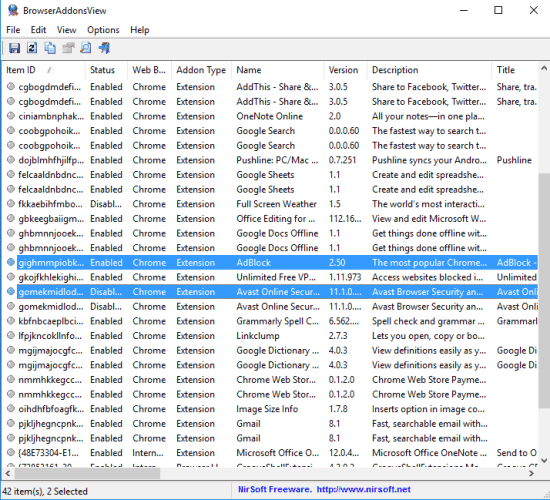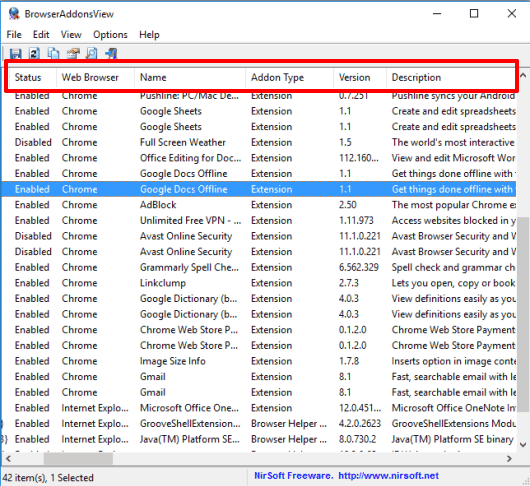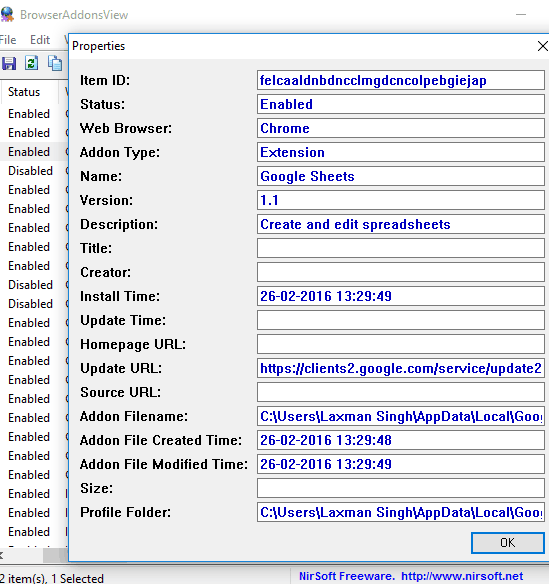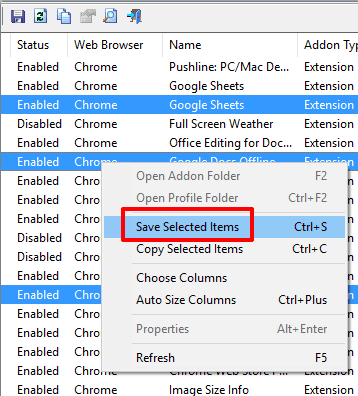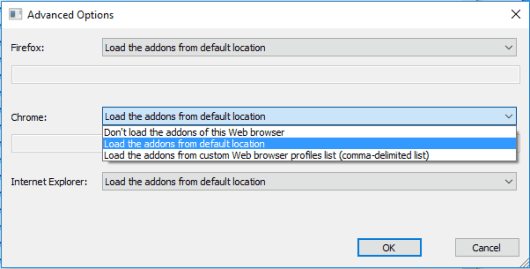This tutorial explains how to view details of extensions installed on Chrome, Firefox, and IE.
Normally, we can only check overview, size, version, and a few other details of a particular extension installed on a browser. However, there is a free software, named BrowserAddonsView, that gives detailed information regarding each extension installed on Google Chrome, Firefox, and Internet Explorer.
It shows extension ID, current status, name, type of extension, description, creator or developer (if possible), profile folder path of add-on, updated URL, Homepage URL (if possible), install time, extension file created time, file modified time, etc.
You can also save information of a single or all extensions for later use.
Above screenshot shows the interface of this software where you can see the list of extensions and their details.
Note: If you are using more than one profile on Firefox, Chrome, or IE, and have installed some same extensions on those profiles, then those same extensions will be displayed multiple times on the interface of this software.
We have also covered some free network bandwidth monitoring software for you.
How To View Extension Details Installed On Chrome, Firefox, and Internet Explorer?
The software is portable and available in 64 as well as 32 bit versions. You can use this link to download the zip file of either version. Extract the zip file and launch the software.
The software automatically fetches information related to extensions from the default location and shows that information on its interface. A list is visible (based on the number of extensions you have installed) that you can check as per your need. You can check Addon Type (Extension or Browser Helper Objects), Title, Version and many other details that I have mentioned in the beginning.
In case, you want to view the information of a particular extension, just double-click on that item. A window will open that will provide the details related to that extension.
To save details for later use, you can select a single or multiple items. After this, use File menu, or take help of right-click context menu to save selected items as HTML, plain text file, CSV, or XML file.
In case you don’t want to load the add-ons of a particular browser on its interface or want to load the add-ons from custom web browser profile list, you can access Advanced Options. For this, press F9, or click on Options → Advanced Options.
A small window will open to help you take the action as per your need.
Conclusion:
It’s true that the software has a dull and boring interface. However, it doesn’t matter as its main task is to show detailed information related to all the add-ons installed on Chrome, IE, and Firefox browsers, which is done by the software perfectly.