DNSBench is a free DNS benchmarking tool for Windows 10. Here this is a portable software that has some widely known DNS providers configured already, and you can add your custom DNS servers as well. It loads all the DNS servers and runs some DNS queries with or without caching and produce graphical results. With the results, you can easily compare which DNS is faster, and it calculates some other parameters as well that help you decide.
There are many 3rd party DNS providers out there, some are normal and some secure DNS. For example, 1.1.1.1 and Google DNS, and if you want to select anyone from many available options then this software will help you decide. The default configuration already has some popular DNS server address loaded, but you can remove them or add new ones in the list.
Apart from graphical data, it generates tabular results for each DNS server that you add in the benchmarking list. For each server added to the list, it shows the minimum, maximum, and average name retrieval speeds. Not only that, but you can also see the aforementioned parameters for cached and uncached DNS mode.
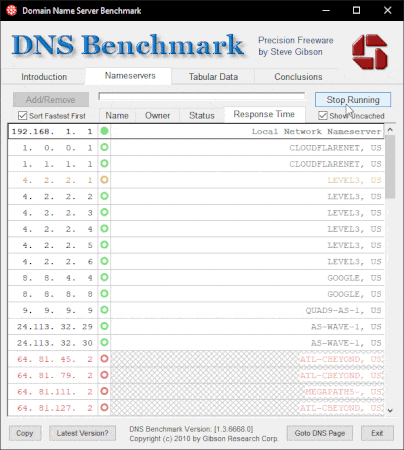
Free DNS Benchmarking Software for Windows 10
Download DNSBench from here and the simple open it up. It runs in portable mode, you just start using it right away. Move to the “Nameservers” section, and it will load the list of added name servers in it already.
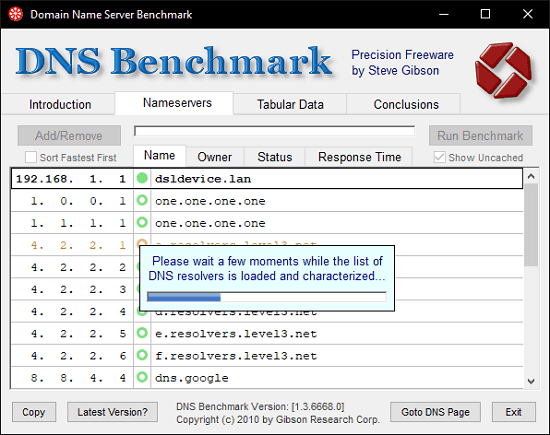
If you want to proceed with the current set of nameservers that it has then it is good. Otherwise, you can add your own custom nameservers in the list for benchmarking. Just click on the “Add/Remove” button to do that.
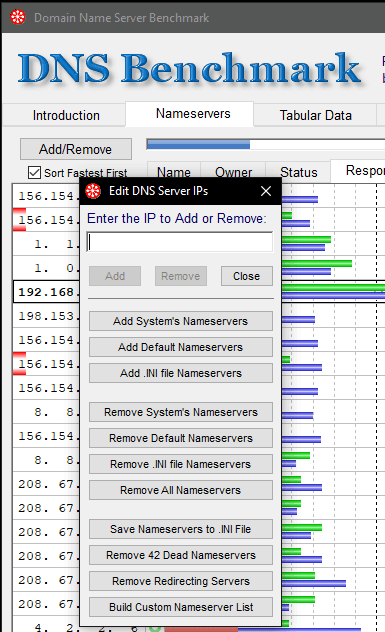
Now, you start the benchmarking process, and it will start showing the graphs n real time. You can stop the benchmarking process whenever you want. There are 3 colors that it uses to plot the graph. Green is for uncached request, red is for cached request, and blue color denotes the DotCom name resolution.
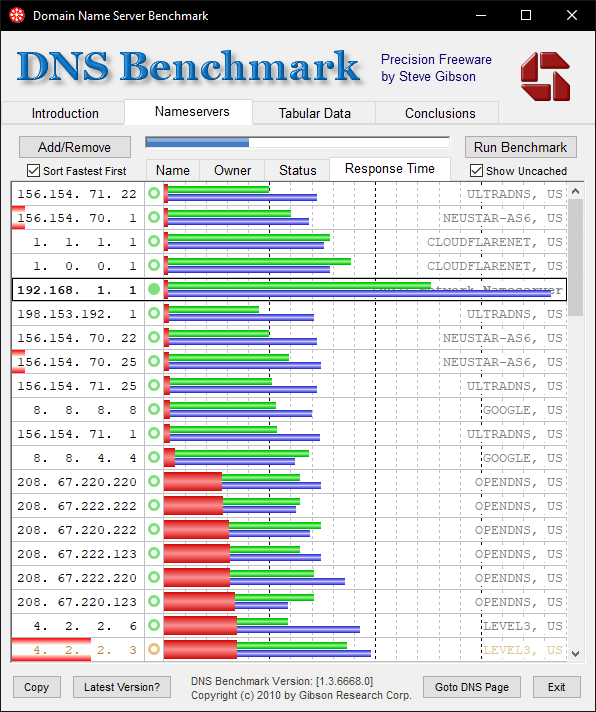
Switch to the “Tabular Data” section and there you can see more comprehensive version of the report. However, there is no way you can export this data. You can just copy it to the clipboard using the copy option given at the bottom left side.
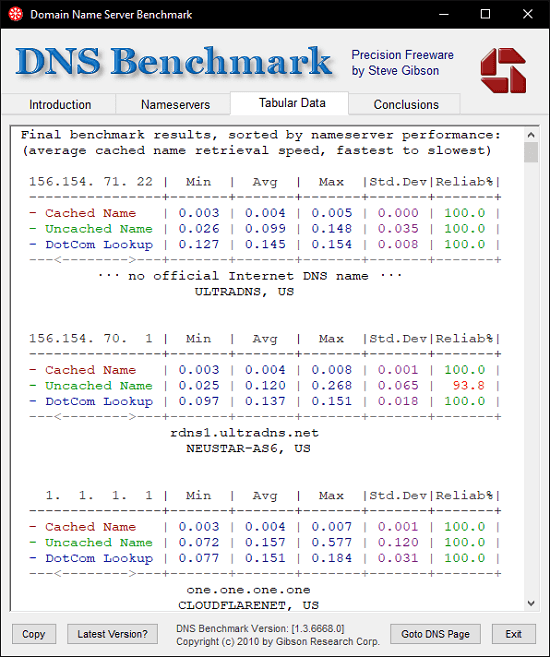
This is how you can use this simple and powerful software to benchmark multiple DNS servers. Just add them in the list and then start the benchmarking process which is instantaneous. You can run it on multiple machines with any number of DNS server addresses.
Closing thoughts:
DNSBench is one of the best free DNS benchmarking tool you can use. All you need to do is just start the software as it comes preloaded with the most popular DNS server addresses already. But I liked the fact that it lets you add your custom servers in the list as well. So, just give it a try and let me know what you think.