DiskGenius is a free all in one hard disk manager suite for data recovery, partition management, data backup and restore, sector editing, and much more. The free version of the software is very generous for home users and it can run in portable mode. It scans your hard disk and lists all the partitions and then you can do whatever you want. From merging and shrinking partitions to format them or clone them to some other disk, you can do it all. It has a thorough data recover tool that you can use to recover deleted files from the disk even by applying file type filters.
In DiskGenius some advanced features are in paid version but the free ones are good and there is no size limit. We convered some HDD to SDD migration software and disk cloning software before, but they have some restrictions on size of the disk. In DiskGenius, you don’t get those limits. You can use it on any type of hard disk and do any operation that you want. You can use also think of this software as a nice alternative to legendary GParted software. Here you can take this in a pen drive and use it on PCs with ease.
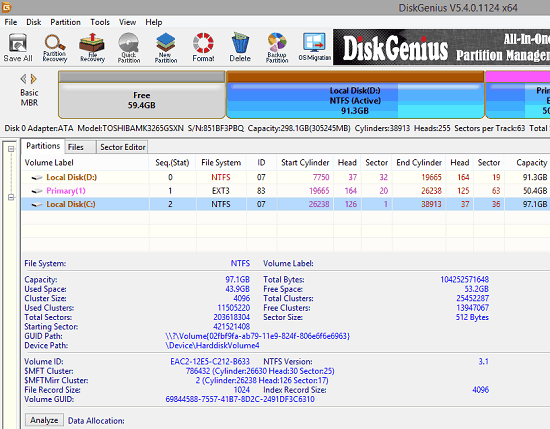
Free Data Recovery Software with HDD to SDD Migration: DiskGenius
If you have ever used any hard disk utility before then you can use DiskGenius in the same way. However, you need to be cautious while doing hard disk partition deletion and formatting operations. You have to make sure that the disk you want to use it does not have any important data or sensitive files. I will discuss all the main features of the software in the different sections below.
Partition Manager of DiskGenius
The partition manager of DiskGenius is quite powerful. It simply lists all the partitions available on the disk. You can easily create new partitions and delete existing ones. In addition to that, you can even use it to browse files inside those partitions. In case you have dual boot PC then you can use the partition manager tool here to browse files in Linux file system and carry out backup/restore operations. You can copy/rename/delete/permanently delete files from any partition or even clone and entire partition with its file structure on some other disk.
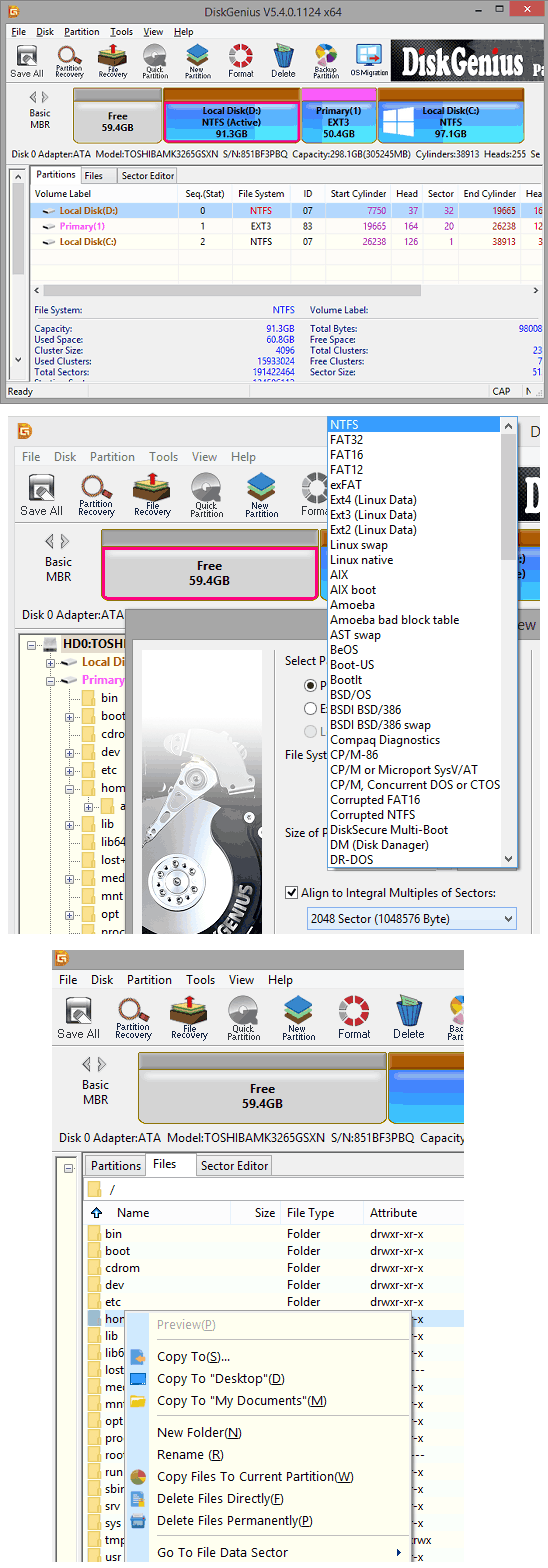
It lets you create new partitions from free space on the disk and you can format them with any file system. It supports almost all popular file systems out there and if you want to convert the entire hard disk scheme, say from MBR to GPT then you can do that as well. Another feature of partition manager is the sector editor. It actually allows you to edit the HEX like sector information on the disk. Just switch to the sector editor and you can do this from there.
Data Recovery using DiskGenius
Another nice tool that is included in DiskGenius is the data recovery module. It scans a specific partition or entire hard disk. Apart from file recovery, it also supports partition recovery. So, if you accidentally deleted a partition then you can recover that easily with the help of this. In the file recovery options, you can opt to find only specific type of files or files names containing the specified text. There are advanced option available to scan only a specific type of file system to recover files in order to increase the speed.
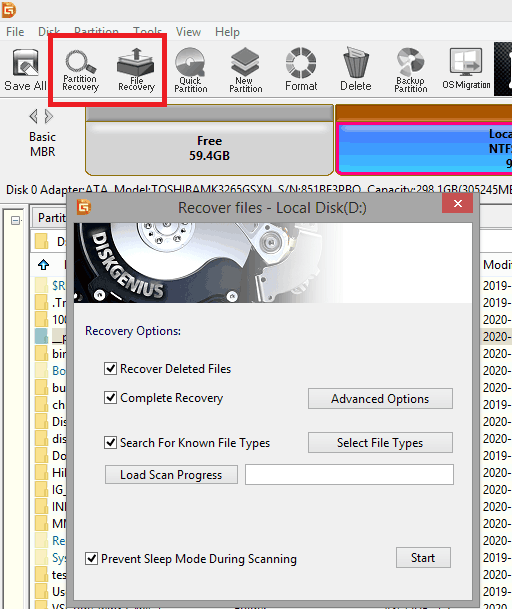
The recovery process is kind of slow so you will have to run this software while there are no heavy background apps running. You can opt to specify a target folder where it will store the recovered files. During the file recovery process, you can also opt to disable sleep mode on your PC from the software itself.
Disk Cloning and Backup Files using DiskGenius
Another utility that is included in DiskGenius is the data backup tool. You can use it to back up an entire partition to a disc image that you can restore anytime. It even supports incremental backup and you can opt to shut down PC after the backup completes. While backing up a partition, you can opt to exclude some system folders as well. For example, if you want to exclude “Downloads” folder, system temporary or page files then you can do that. Just specify this in the advanced backup options and then proceed further. There are various backup modes available such backup all files or backup all sectors. However, in the free version, you cannot backup via sectors method.
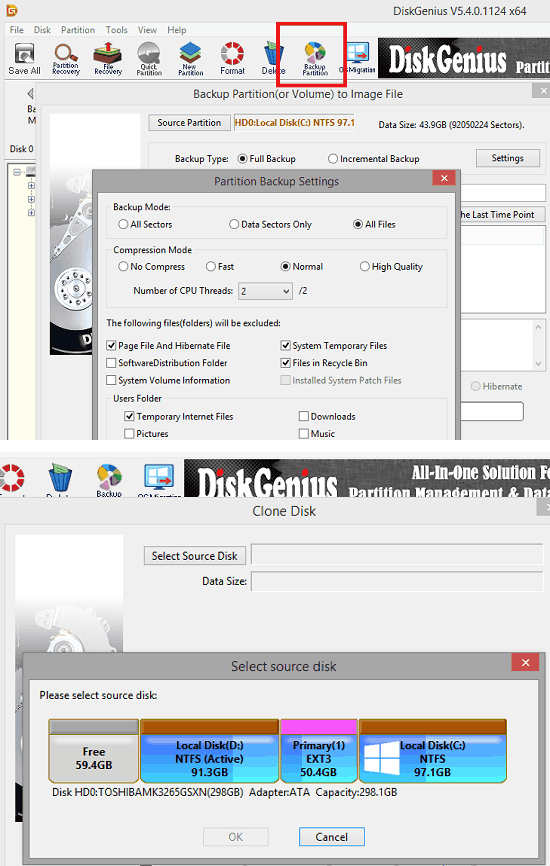
In terms of backing up data, you can also use the cloning tool. In case, you want to clone a specific partition to some other than you can do it in a few clicks. Also, you can clone a partition to or from an external disk or flash drive as well. There are two types of cloning you can do. In case, you want to retain the boot structure then you can go for system cloning so that you can boot from the target device you are cloning to. In the similar way, you can restore a partition from an image and if you used the sector method then you can opt to exclude bad sectors.
OS Migration with DiskGenius
This is one of the really useful tool that is included in DiskGenius. This is the time when a lot of people are transitioning from hard disk drives to solid state drives. And you to migrate your data from HDD to SDD is not a plain simple task. You also may want to migrate your OS to SDD without breaking any installation. In those circumstances, you can use the OS migration tool offered by DiskGenius.
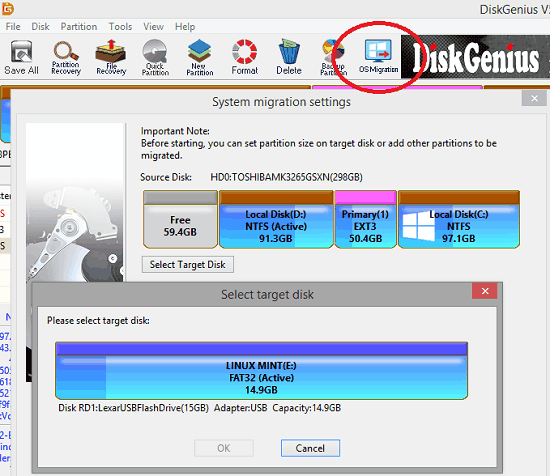
The OS migration tool is very simple actually and very straightforward. You just specify the source partition and target partition and then start the migration process. During OS migration process, you can opt to set partition size on target disk or add other partitions to be migrated.
Create Bootable DiskGenius USB Device and Misc Utilities
DiskGenius lets you create bootable USB disk/HDD drive based on Win PE so that you can recover lost data, manage disk or restore/backup data without having to boot the system. You can even use it to create bootable MS DOS disk as well with ease. And this is where it truly becomes a fully functional alternative to GParted. After creating bootable disk, you can boot into any system and carry out the hard disk management operations. Almost all the features are available in the bootable DiskGenius and you can use them easily.
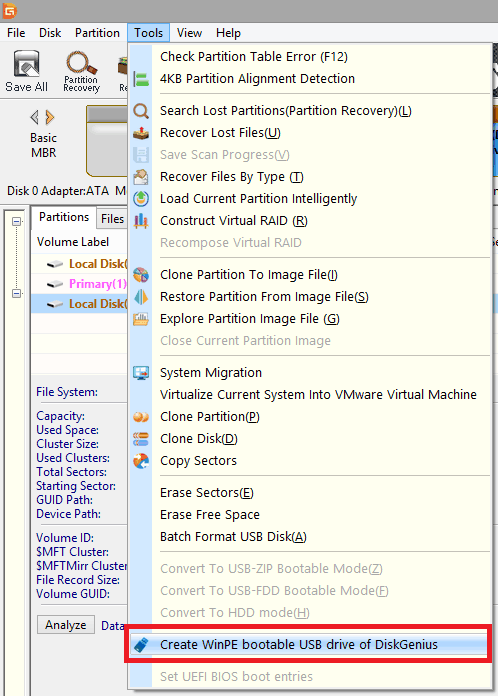
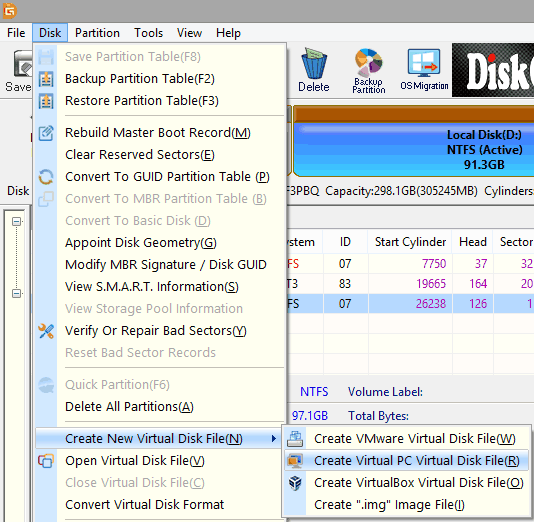
Apart from bootable USB there are some other tools that you can use in DiskGenius. It comes with BitLocker support that allows you to unlock BitLocker drives with password, recovery key or BEK file. You can split partitions with it without data loss and assign or reassign drive letters. It allows you to erase free space for permanent file deletion. And one of the other useful utilities is that it allows you to create virtual images from disk for VMware like software. Not only VMware but it supports creating Virtual Box images tool along with IMG ones.
Closing thoughts:
At this point, it is very easy to conclude that DiskGenius is indeed a very powerful hard disk management tool that you can use now. It has almost all the features for partition and disk management that you usually find in 3-4 separate tools. This is one of the best tool for IT professionals and everyday home users. The free version is very nice and for advanced and more features, you can even opt for premium version of the software.