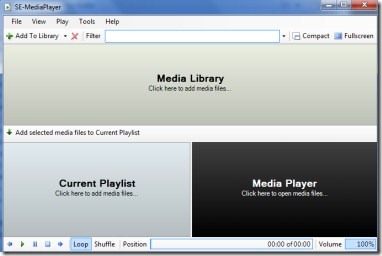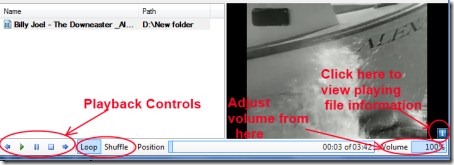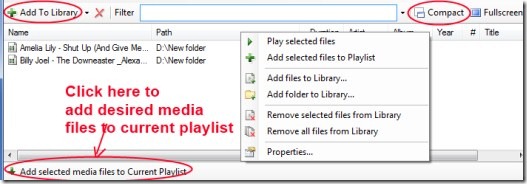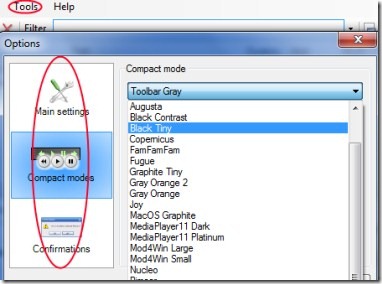SE-MediaPlayer is a free media player which allows you play media files, CDs, DVDs, and flash clips. It is all in one media player in which you can easily organize your media files and do a lot more useful things. Along with this, it supports a bunch of audio/video file formats that helps you to play almost any kind of audio/video files without any problem.
You can also easily add or remove files from playlist. It also provides you a variety of compact mode skins. It is a very simple and easy to use media player. And good thing is that it is available for free.
Key Features of SE-MediaPlayer:
- Play almost any kind of audio/video files.
- Play CDs, DVDs, and flash clips too.
- Easy to organize media files. Add media files to library.
- Easily create playlist of desired files.
- Easy to use media player.
- Available free of cost.
How To Play Media Files Using SE-MediaPlayer:
- Simply download this free media player from this link. Install it, and after this you can open it from the available desktop shortcut. As you can see in the above given screenshot, you can open and play media files by clicking on the bottom right media player window. You can also open files by clicking on available File Option. Open desired files or folder containing audio/video files which you want to play and start listening or watching your media files.
- There are playback controls (play, pause, stop etc.) available at the bottom left side of SE-MediaPlayer window. You can even view the information (file size, duration etc.) of the file being played by clicking on the blue color i button available at bottom right corner (see the below screenshot).
- In addition, volume can also be adjusted easily via available Volume bar located at the bottom right corner.
Add Media Files To Media Library of SE-MediaPlayer:
- You just need to click on available Add To Library button to add your desired files in Media library of this media player. More options you can get by simply right-clicking on its window.
- You can perform more actions by right-clicking such as: play/add selected files, add files to library, remove files from library, etc.
- Perform desired actions accordingly.
- Moreover, if you want to add selected media files to current playlist, then it is also possible via available option for this. There are Compact and Full-screen options are also available to put this media player either in compact size mode or in full screen mode.
Other Options:
- In order to adjust settings and to choose desired compact mode skin, etc., you just need to click on available Tools option. After this, click on Options and a window will open up where you can find main settings, compact modes, etc.
- Click on the Compact modes option and then you can select your desired skin for compact mode from the available drop down menu option (as you can see in the below given screenshot).
SE-MediaPlayer is really a good player using which you can play your favorite media files. Give this media player a try to play media files and to do a lot more things. It is available for free.
Also, try some other free media players reviewed by us.