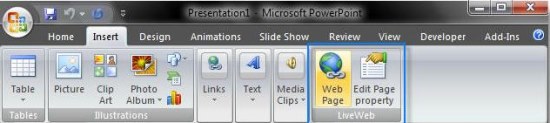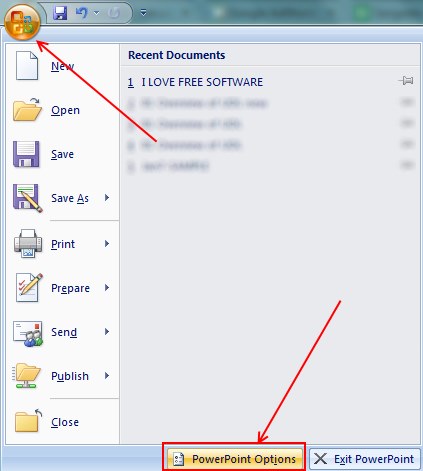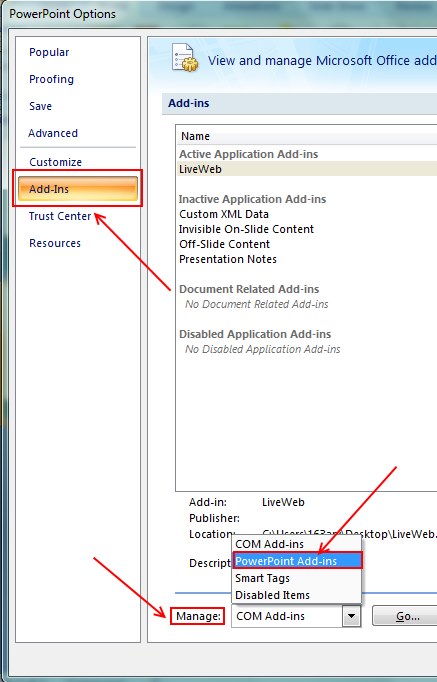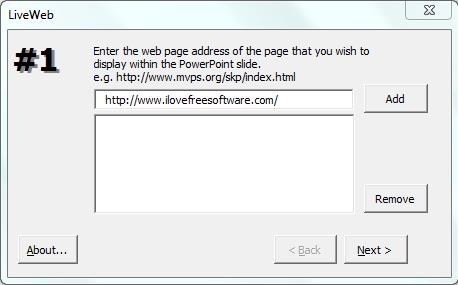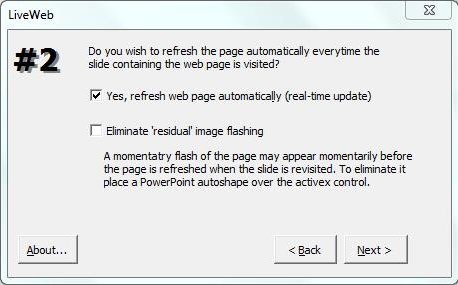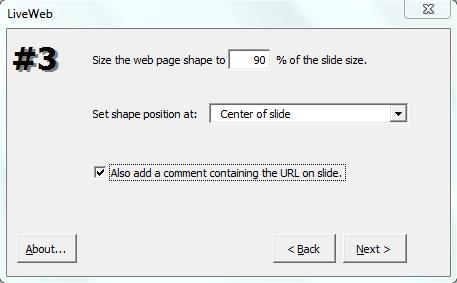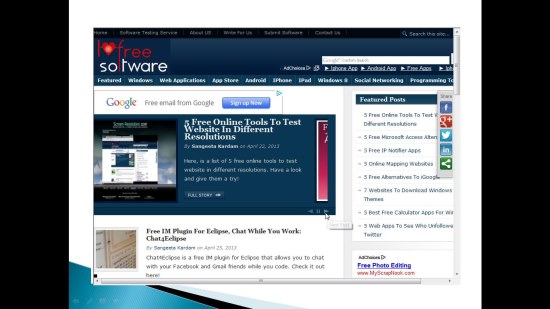LiveWeb is a free PowerPoint add-in that lets you embed web page in PowerPoint and get its real-time preview during the slideshow. It’s a handy and easy to use add-in that perfectly integrates with Microsoft PowerPoint and provide easy ways to insert web pages in PowerPoint slides, without having to insert a web browser control and write code to update that during slideshows.
LiveWeb consists of two different components. One, it offers a wizard component to add list of websites you want to add to the slides, and second, a real-time update component to automatically update the web page contents every time you view the slide show.
So often when you need to demonstrate an active website in a PowerPoint presentation, you can use this handy add-in to display live contents of the web data you are talking about. LiveWeb can also display real-time contents of PDF documents, java applets, and VRML files in the slideshow.
Download and Install LiveWeb:
LiveWeb is available as a freeware and can be downloaded easily using the link given at the end of this article. Once the download finishes, you can unzip the downloaded file (size approx. 54 KB) and extract its contents. This will contain a “LiveWeb.ppa” file (Microsoft Office PowerPoint Addin), which you need to add in the Add-ins section of Powerpoint to bring LiveWeb into action. Let’s see how this can be done.
Also check: How to Compress PowerPoint
Embed Web Page in PowerPoint using LiveWeb:
Adding LineWeb to the Add-ins section of PowerPoint is quite easy. Just follow these simple steps and get it done within seconds. (Note: We are covering it here for Microsoft PowerPoint 2007)
- Launch Microsoft PowerPoint and click on the Office button on the top left corner.

- Click on the “PowerPoint Options” button at the bottom.
- Click on “Add-Ins” tab on the left panel.

- Choose “PowerPoint Add-Ins” from “Manage” dropdown and press “Go..”.
- Click on the “Add New” button and browse for the folder where you have extracted the contents of downloaded file.
- Choose “LiveWeb.ppa” file and click on “Ok”.
- Click on “Enable Macros” button on the security warning dialogue box to finish installing the add-in in Microsoft PowerPoint.
- You are done!
Now after that you have installed this free PowerPoint Add-in successfully, you can use it to embed web page in PowerPoint presentations whenever you want.
You can find a separate “LiveWeb” section listed under the “Insert” tab of PowerPoint window after installation of the add-in. To embed web page in PowerPoint, click on the “Web Page” option and enter the URL of web pages that you want to insert in your presentation, in the wizard window that appears.
The second step will take you to the next page where you can enable or disable refresh of the web page. Another option on the same page will remove temporary whiteouts during page refresh by placing PowerPoint autoshapes over it.
The third step provide options to position the web page over the slide and determine its size with respect to the slide size.
Last step will finish adding the web page, close the wizard, and take you back to your presentation.
After finishing, you can run the slideshow and view the live view of the web pages in your presentation.
Note: To preserve the web data, you need to save the presentation will in “.pptm” (macro-enabled) format.
Key Features of LiveWeb:
- Free Microsoft PowerPoint add-in.
- Embed web page in PowerPoint.
- Load contents of web page in real-time.
- Refresh the contents every time you begin slideshow.
- Support all PowerPoint versions from PowerPoint 97 to the latest 2010 edition.
- Can add multiple web pages to the presentation.
- Can resize or move web page contents on your slide.
- Can also look for local documents in the presentation folder using relative path if they can’t be located in user- defined location.
- Can also display real-time contents of PDF documents, java applets, and VRML files in the slideshow.
- Option to edit web page properties.
- Handy and lightweight.
- Easy to use.
Also check out free PowerPoint Viewer applications.
The Final Verdict:
LiveWeb is a nice free PowerPoint add-in to embed web page in PowerPoint presentation without having to insert web browser control and manually write code to update web data loaded by the control. It displays live data from the web source and refresh the page contents every time you play the slideshow. Download free and give it a try.