This tutorial explains how to copy current language and region settings to new user accounts in Windows 10. Akin to any other modern day Operating System, the state of the art Windows 10 is also a multi-user OS. As such, it supports multiple levels or classes of accounts with each having a unique set of privileges and access rights.
Regardless of the type and number of accounts that are intended to be used on a Windows 10 running computer, creating each account requires specifying some basic information, such as country and region. Mostly, this is done by the computer administrator, and thus, can be quite a hassle, especially if there are a couple of accounts that need to be configured.
But there’s an easy way out, as Windows 10 lets you automatically replicate the currently active account’s language and region settings across all freshly created accounts. Sounds cool? Let’s see how to copy current language and region settings to new user accounts in Windows 10.
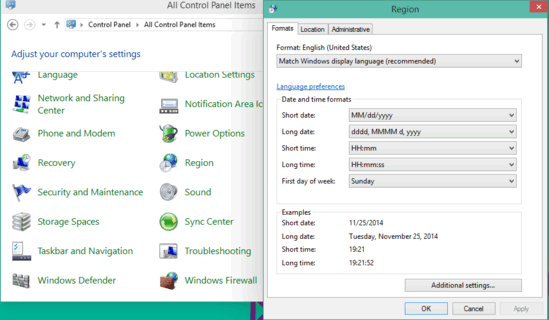
How To Copy Current Language And Region Settings To New User Accounts In Windows 10?
Mirroring the region and language settings of the currently active account to all the new created accounts is utterly simple. Here’s a simple stepwise tutorial that illustrates the whole process. Read on:
Step 1: Open up the class Windows Control Panel, and click on the Region menu. The Region and Language configuration dialog box should now come up, having a tabbed interface. Click on the Administrative tab.
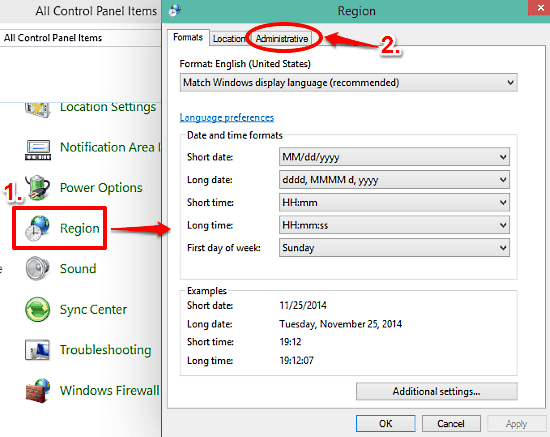
Step 2: The Administrative tab further consists of two sub-sections. Click on the Copy settings button under the Welcome screen and new user accounts section.
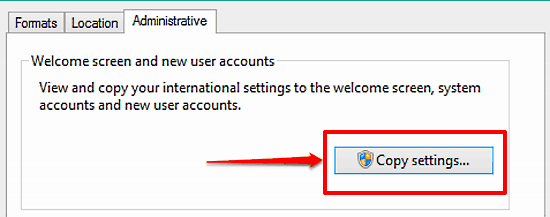
Step 3: Another dialog box will now pop-up, listing region and language settings, for the current and new users. Move down, and enable the two options named Welcome screen and system accounts, and New user accounts under the Copy your current settings to section. Click OK.
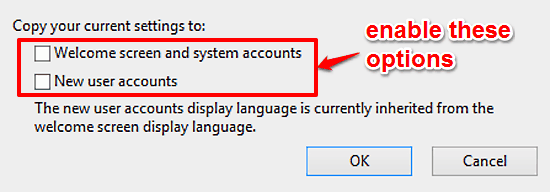
That’s all there’s to it, folks! From this point, whenever new accounts are created, the current region and language settings will be automatically replicated across all of them. Pretty convenient if you ask me.
Also See: How To Change Country Or Region In Windows 10?
Conclusion
Having to set up a region and language settings individually on individual accounts can be quite a time consuming process, especially on systems where accounts are added/removed on a frequent basis. Thankfully, you can automatically have your favorite region and language settings copied across all the newly created accounts, and save all that time. Give it a shot, and let your voice be heard in the comments section.