We all use computers on a near daily basis these days, and for accomplishing a diverse array of tasks (e.g. media consumption, office/school work). Amongst other things, this also involves saving and transferring of data through storage media like USB flash drives, external disks, and of course, optical discs like CDs and DVDs. In fact, even though USB flash drives are getting more popular and better day by day, optical discs are still very much relevant, when it comes to distributing applications and storing data for archival purposes.
That being said, probably the most popular data archival format associated with optical discs is the ISO file format. And that shouldn’t be a surprise. After all, it saves the data while preserving its original format, including even the disc file system. That’s why even Operating Systems (both commercial and free) are available as ISO files, as they can be easily burned to CDs and DVDs. But what if you have a couple of files and folders that you want to create an ISO from?
Not a problem as there is no shortage of some great ISO maker software applications that let you do just that. Excited? Let’s find out more about 4 best ISO creator software for Windows 10.
ImgBurn
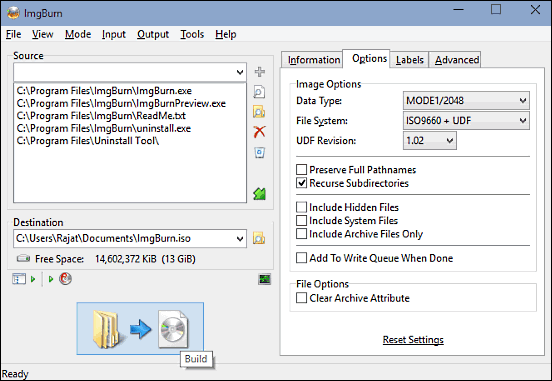
Simple and straightforward, yet loaded with features; that’s probably the most fitting description for ImgBurn. It’s a powerhouse application that lets you create ISO files from your files in no time. But that’s not all. ImgBurn includes a number of other goodies that make it one of the better ISO maker software out there. In addition to files and folders, you can also use ImgBurn to create ISO files directly from CDs/DVDs. What’s more, the created ISO files can be directly burned to discs as well, ditto for files and folders. ImgBurn also includes data verification options. As far as the core functionality of creating ISO files is concerned, things are pretty basic. All you have to do is select the source of files (an optical disc inserted into CD/DVD drive, files stored on your computer) that you want to create ISO from, specify a location where you want to save the ISO, and hit the build button. You can also configure advanced options such as file system, label, and disc profile. Heck, ImgBurn can even make the ISO bootable by extracting the boot image from your computer’s system partition.
Free ISO Create Wizard
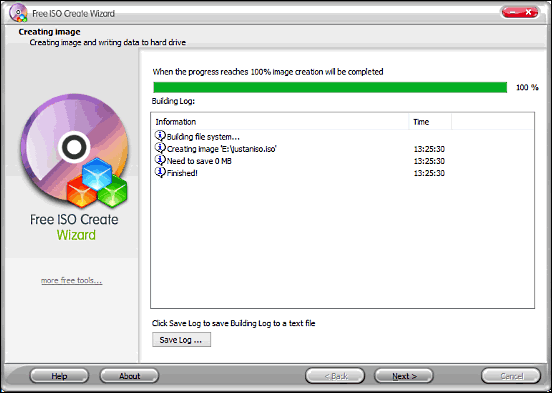
When an application does one thing and does it extremely well, it’s almost impossible to go wrong with it. And Free ISO Create Wizard is a perfect example of that. As the name pretty much makes it clear, Free ISO Create Wizard uses a “step by step wizard” approach that lets you create ISO files with your content at rocket fast speeds. And the fact that it has a pretty awesome looking UI, makes things even better. Using Free ISO Create Wizard is exceedingly simple, and the whole process of creating an ISO file is, in true wizard fashion, spread over a couple of sequential steps. To start things off, specify a name and save location for the ISO file that you want to create. Over the next steps, you can select the file system to be used, and configure whether you want to make the ISO bootable or not. Finally, add the files (and folders) that you want the ISO file to be made from, hit Next, and Free ISO Create Wizard will create the ISO file in no time. You can even view the detailed log of the whole process when ISO creation is finished.
Jihosoft ISO Maker

If you’re looking for an effective ISO creator software application that doesn’t require tinkering with countless settings to get working, you can end your search with Jihosoft ISO Maker. It’s a straightforward program that covers all the basics of ISO creation pretty well and in addition to that, throws in a couple of extras into the mix as well. Using Jihosoft ISO Maker, you can not only create ISO files super fast, but extract the files stored in existing ISOs as well. Apart from that, the application also lets you burn ISOs to optical discs. However, the most standout feature of Jihosoft ISO Maker has to be “Byte Backup”, which lets you create sector by sector image of disk partitions. This can come in extremely handy in cases when the disk has developed bad sectors, and can be later used to recover data as well.
Free ISO Creator
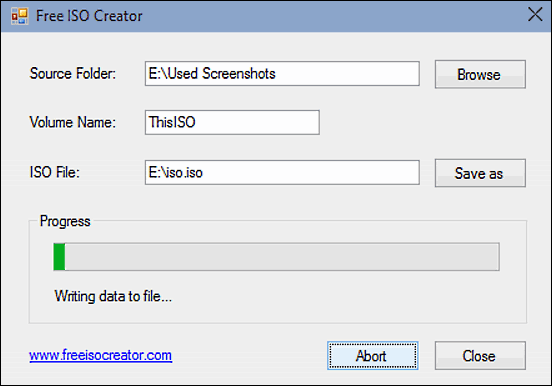
Rounding off the list is Free ISO Creator, an insanely lightweight application that strips down the whole process of ISO creation to its absolute essentials. No seriously, it’s a ridiculously bare-bones ISO maker software with no tweaks or options at all. All you get is a singular window in the name of the UI, and that’s where all the action takes place. And while Free ISO Creator might not appeal to users who want a few options, it’s a must have for those who just want to create ISOs from a bunch of files that they have, no questions asked. Nothing more, nothing less. The working of the program is utterly simple. All you need to do is specify the “source folder” where the files that you want to create the ISO from are stored, and provide a name and save location for the target ISO file. As a last step, type in a descriptive name, and hit the “Create” button. That’s all there’s to it.
Wrap Up
Despite the increasing popularity of USB flash drives and other technologies such as cloud storage services, optical discs like CDs, DVDs are very much relevant. Probably this is the reason that their digital equivalent, ISO files are still popular than ever. And with free ISO maker software applications like the ones discussed above, you can easily create ISOs of all your important data, which can either archived or burned to optical discs later. Try these out, and let me know what you think in the comments.