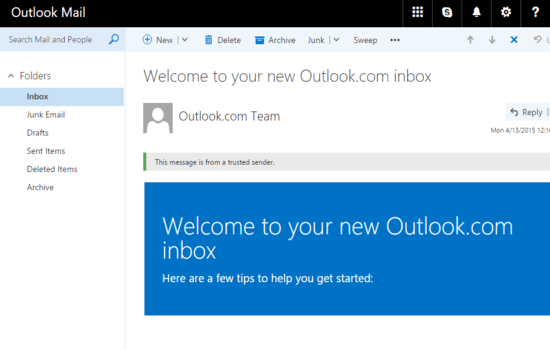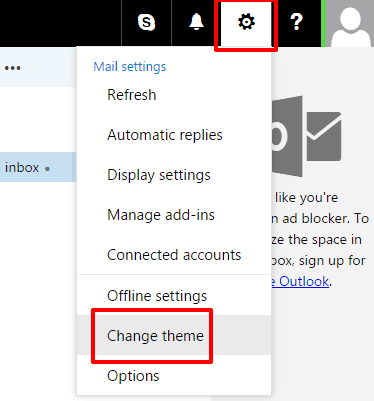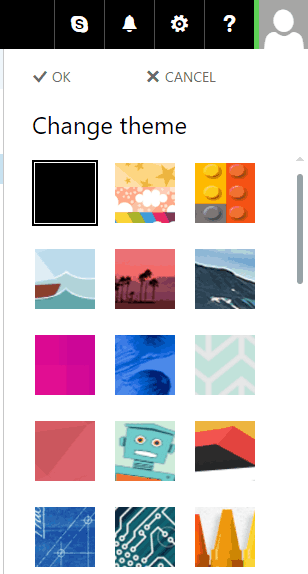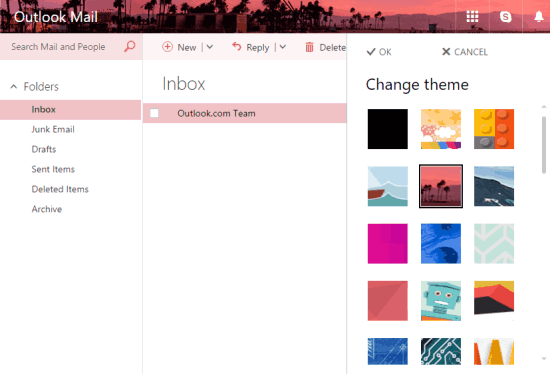This tutorial explains how to change theme in Outlook.com.
Microsoft has revamped Outlook.com and started rolling out the new features to users. Some beautiful and new themes are also a part of the new Outlook.
More than a dozen themes are available for new Outlook.com. These are named as: Circuit, Super Sparkle Happy, Mountain Peak, Beach Sunset (my favorite), Jelly Fish, Angular 80’s, Whale of a Time, Crayon, ‘Far, Far Away’, Comic Book, and more.
Earlier, there were only solid colors that you could apply as themes. Now, there are some really cool themes (art and animated themes) available to choose from. Those who regularly use Outlook.com as their primary email service would be happy with this news. Earlier, Microsoft rolled out new features including themes as a preview to a small group (read the announcement here). Now, the updates are rolling out worldwide.
Above you can see the new themes added by Microsoft in Outlook.com.
How To Change Theme in Outlook.com?
Step 1: Open your Outlook.com account → click Gear (Settings) icon → Change theme.
Step 2: Immediately, it will explore and present all the new themes. You can preview any theme by a single-click. If you like a particular theme, apply and save it by pressing the OK button.
That’s it! The selected theme is set as your default Outlook.com theme.
Whenever you want, you can change the theme by following the same steps.
Conclusion:
I must say, the first time I applied those themes on my Outlook.com account, there was a smile on my face. Finally, Microsoft has listened and presented what users were expecting for a long time. Many Outlook users were waiting for new themes and now they can apply and enjoy some good themes on their Outlook.com accounts.
Also see: How to Make Gmail look like Outlook.com.