This tutorial talks about how to download Facebook chat to PC. I will explain various methods to do the same. Some of these methods use online services or browser extensions, while some of these methods use very simple native methods to download Facebook conversations. Using these methods, you can download Facebook chat as HTML files. Also, some of these methods allow you to download the Facebook chats as CSV or JSON file.
Downloading Facebook chats can be a good idea for keeping memories of your loved ones. And it is not that easy. That’s why, I have compiled the list of various methods to download Facebook conversions. Using all of the methods mentioned in the tutorial below are very easy. It just depends on you which one you like the most.
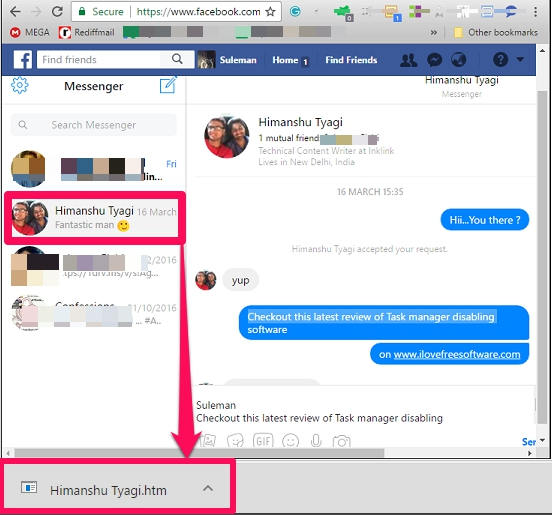
So let’s see what are different methods available to download Facebook conversations to PC.
How To Download Facebook Chat to PC?
Method 1: Download Facebook Chat to PC by Downloading Facebook data.
This is the very simple and very straightforward method to download Facebook chat to PC. You can request Facebook to download all your Facebook data including messages. After you request Facebook to download your data, then it starts gathering it and once Facebook has collected all your Facebook data, it will send you a link to your registered email. By using that link, you will be able to download all your Facebook data, including messages, posts, photos, friend list, etc., as HTML files. However, there is limitation that this method cannot download a specific chat to your PC. But, you can use this method in case you plan to delete your Facebook account.
Follow these simple steps to download Facebook chat to PC:
Step 1: Go to Facebook and after login, open General Facebook settings. You will see the Download a Copy option at the bottom.
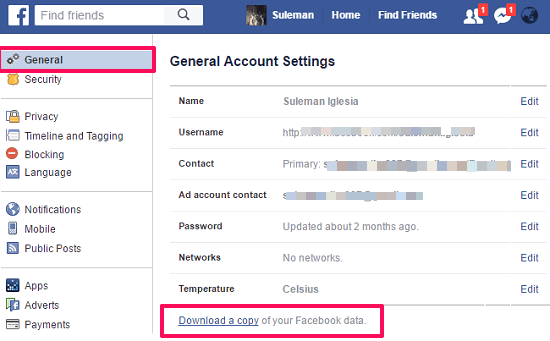
Step 2: Click on the Download a copy option and after that a message will pop up. You will see the Download Archive button at the center of the pop up, click on it. After that, a request will be sent to the Facebook and it will tell you to wait for the download link that it will send to your email.
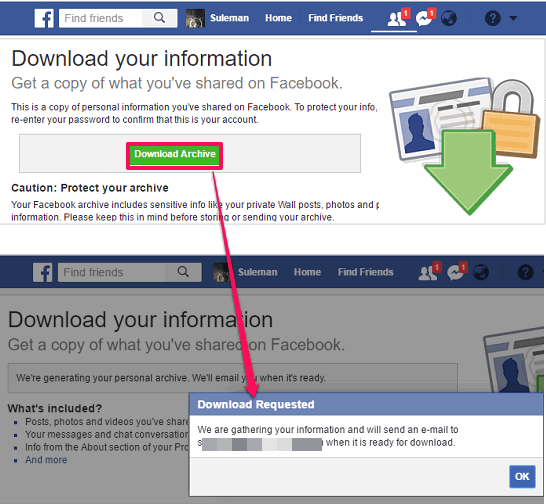
Step 3: It doesn’t take too much time for the download link to arrive in your email. When you receive the download link on your mail, then you can click on it and it will redirect you to Facebook data download page. You will see the Download archive button there, click on it.
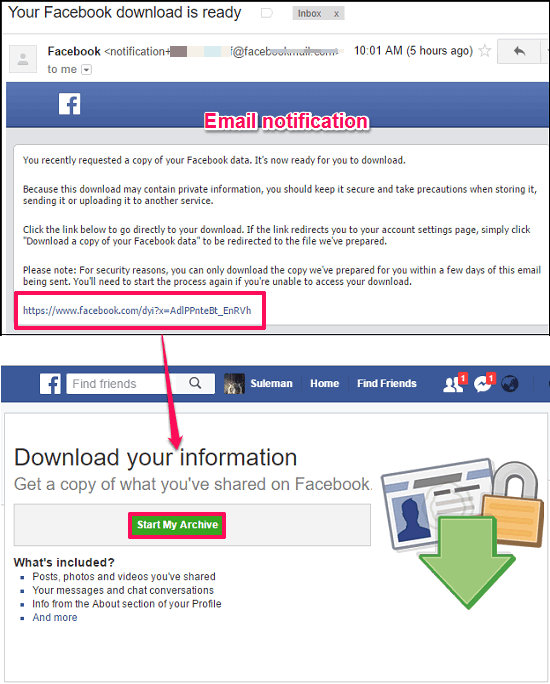
Step 4: Facebook will now ask for your account password. If you enter the correct password, then a ZIP file will be downloaded on your PC, containing all your Facebook data. You can extract the ZIP file using any archiving software.
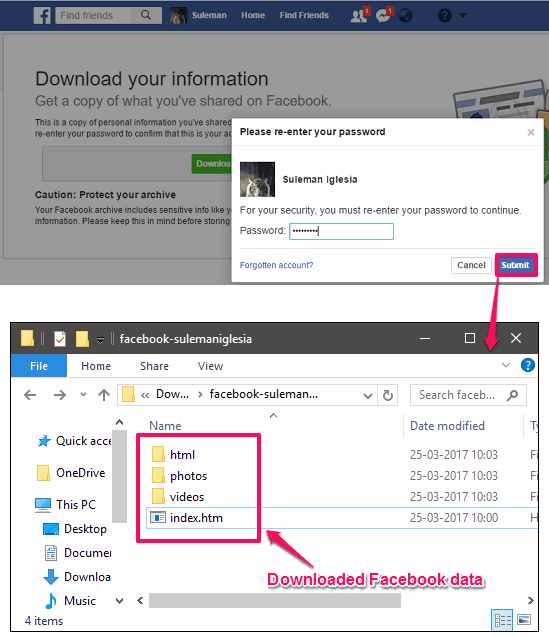
In the HTML folder, you will find the “messages.htm” file which has all the conversation in a block format.
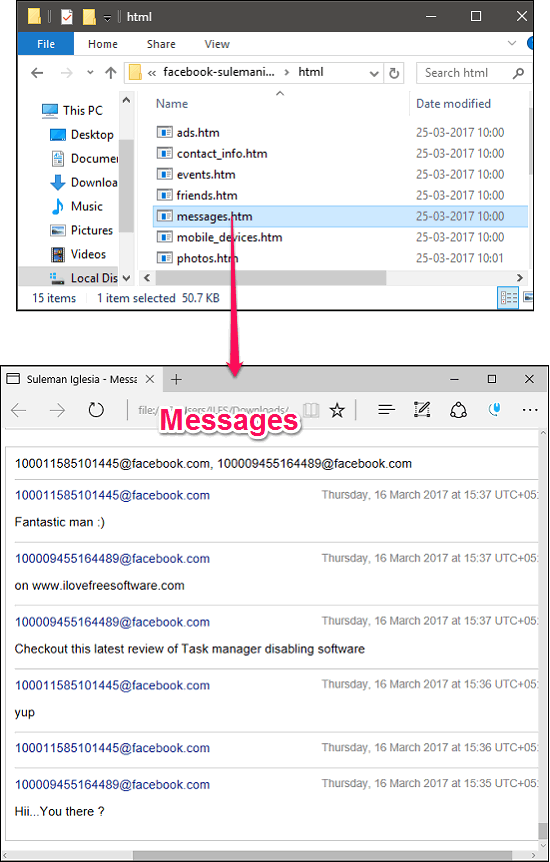
So, in this way you can easily download all your Facebook data, including Facebook chats on your PC. The method is pretty simple and doesn’t rely on any other software or web service.
Method 2: Download Facebook Chats to PC using a Chrome Extension
In the above method, I have explained how you can download Facebook chats to PC using Facebook itself. But, the limitation of the above method is that, you cannot download a specific chat. So, to overcome this problem, I have found a solution which relies on a Chrome extension called Message/Chat Downloader. The extension is quite intelligent as it can download messages of a specific chat and between specific dates.
Message/Chat Downloader generates an HTML webpage of the chat you choose to download. Later, you can save the web page as PDF or HTML.
Follow these simple steps to download Facebook chat to PC using Message/Chat Downloader.
Step 1: Add Message/Chat Downloader extension to your Chrome browser using this link. After that, log in to your Facebook account and open the chat that you want to download.
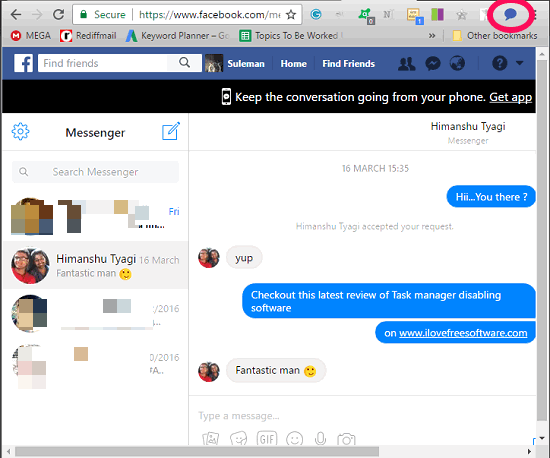
Step 2: Click on the icon of Message/Chat Downloader and its interface will pop up, asking you to specify a date range between which you want to download messages. After specifying the date, hit the Apply button.
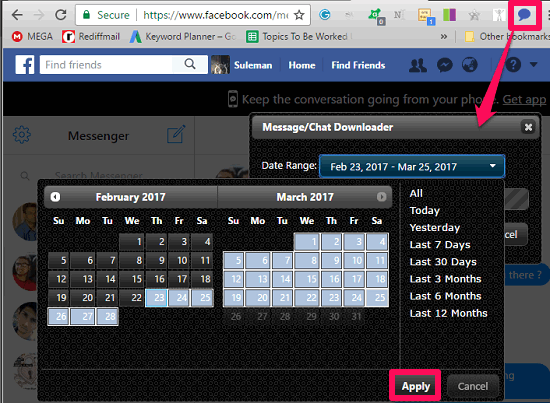
Step 3: Now, hit the Start button to start the downloading the messages between the dates that you have specified. After that, it will open a separate web page in new tab containing all the messages. You can then save the webpage as a PDF or do whatever you want.
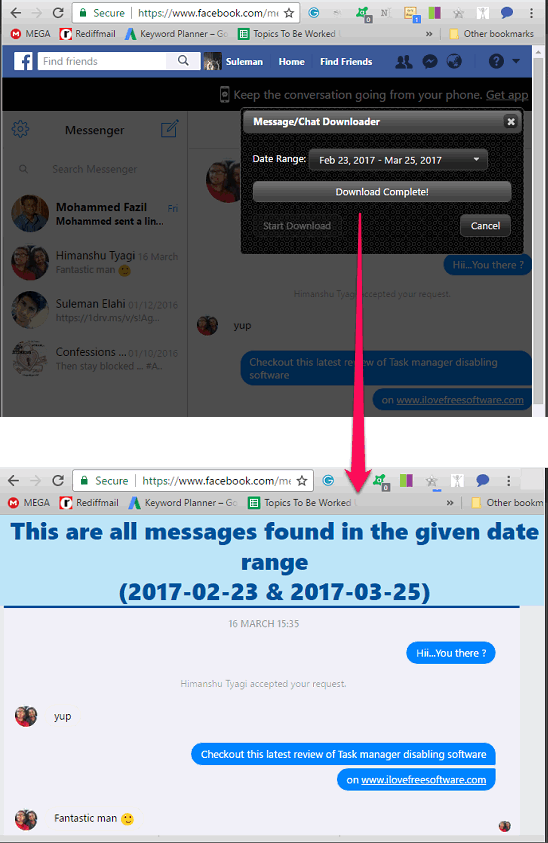
So, in this way you can easily download a Facebook chat to your PC using Message/Chat Downloader. I really like the fact about this extension that it downloads the messages in the exact appearance as they appear on the Facebook messenger. However, I really wish that the developer would add the option to download the chat as a file directly to the PC in later updates.
Method 3: Download Facebook Chat to PC using another Chrome Extension
Message Saver For Facebook is another Chrome extension to download Facebook chat to PC. Using this Chrome extension, you can download a specific chat and you can also limit number of messages to be downloaded. It automatically detects the last message in a specific chat and start downloading messages from the end. Also, you can choose the format of the final file as it lets you download messages as a simple plain text HTML file, HTML file with images, and as a compressed ZIP file.
I don’t know why, but this extension was removed from the Chrome Store. But, the developer of the extension has shared this code via Google Drive, so you can download it from there and manually install in your Chrome browser.
Follow these simple steps to install the Message Saver For Facebook.
Step 1: Download the ZIP file of the extension using this link. And after that, extract it to any folder of your choice.
Step 2: Open Chrome and navigate to the Settings > Extensions. At the top of right side of the Extension’s page there is a Developer Mode option. Check this option and then two extra buttons will appear namely: Load unpacked extension and Pack extension.
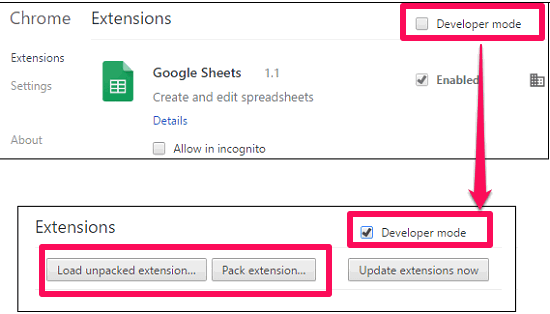
Step 3: Click on the Load unpacked extension, and then it will ask you to specify the folder which contains the code of the extension that you want to load. Simply provide the path of the folder that you have already extracted in Step 1.
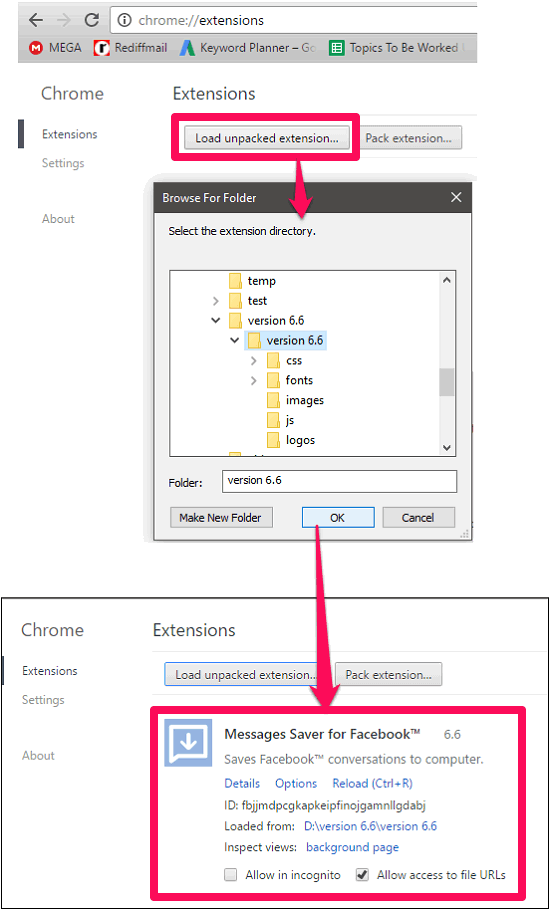
After going through the above steps you will end up installing Message Saver For Facebook in Chrome. Though, our purpose is till untouched.
Back in the time, we have already covered this extension, to demonstrate how to download a Facebook conversation. S to see further steps to use this extension to download a Facebook chat to PC, you may click on the following link: HOW TO DOWNLOAD FACEBOOK MESSENGER CONVERSATIONS ON PC
Method 4: Download Facebook Chat to PC using an Online Service
Apart from all the methods that I have explained above, I have also found an online service to do the same. The online service is known as Facebook Chat Downloader. This online service is pretty simple to use and after providing your Facebook credentials, it shows all the chats on its interface with the number of messages in each chat. And, you can download messages of any chat as Plain text, CSV, and Json file.
Follow these simple steps to download Facebook chats to PC using this free online service.
Step 1: Visit the main page of the Facebook Chat Downloader here. And type your Facebook credentials in it and hit the Submit button.
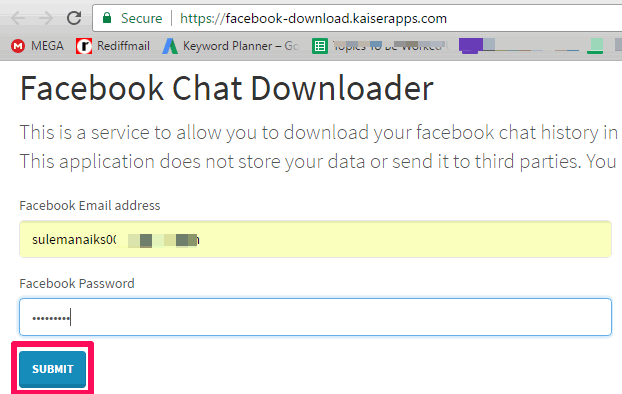
Step 2: After successful login, you will see that it will show you all the chats from your Facebook profile. You can see your friend names, their DPs, and number of messages in each chat.
![facebook chat downlaoder conversations freinds] list](https://www.ilovefreesoftware.com/wp-content/uploads/2017/03/facebook-chat-downlaoder-conversations-freinds-list-.png)
Step 3: Each chat on its interface shows the last message from the recipient with three options to download the chat. You can download the chat as TXT, Json, or CSV.
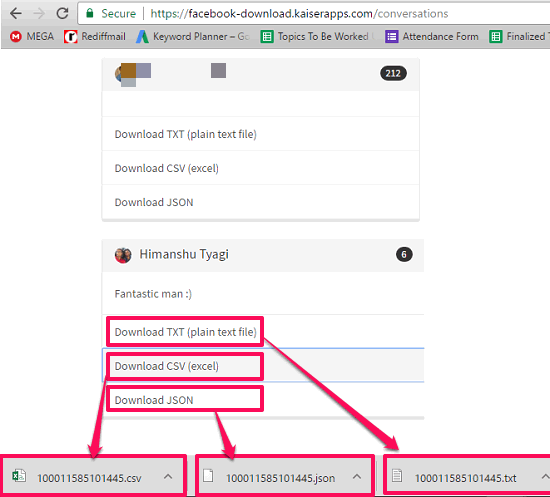
It was all about Facebook Chat Downloader, an online service to download Facebook chat to PC. The online service does what it promises and you can easily download any chat to your PC in TXT, CSV, and JSON file format.
Final Words
These were some pretty handy methods to download Facebook chat to PC. So, if you wanted to save a specific Facebook chat to PC, use any of the methods above.