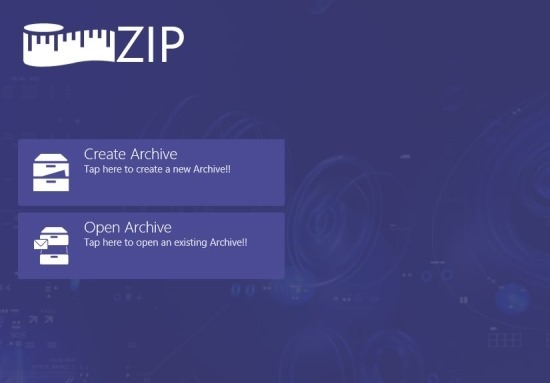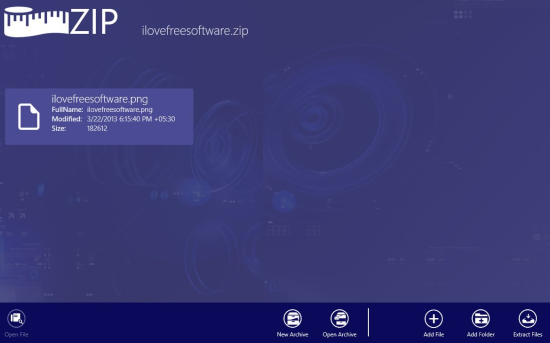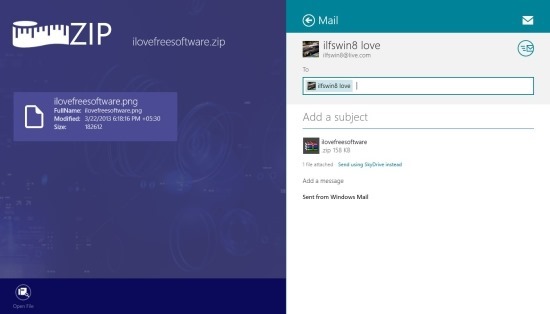MetroZipFiles is a free Zip Archiver For Windows 8 that allows you to create zip files, extract them, and share them in Windows 8. The application is very minimalistic hence it is very simple and straightforward in use.
If you would like to use a minimalistic app that supports the ability to deal with zip files then download and install this zip archiver for Windows 8. This little app for Windows 8 also allows you to add files and folders to an archive and even share these zip archieves.
You can download and install MetroZipFiles from the link provided at the end of this post. This archiver for Windows 8 is available in the ‘Tools’ section in the Windows Store. After that when you run the app for the first time you will be presented with the intro interface just skip that you will have the real interface of the app in front of you as seen in the below screenshot.
Now depending on your need, click on the create or open archive button. Clicking on the create archive button will open up the interface where the app will ask you for the name and location of the archive that you want to create and then the interface as shown below will open up. When you click on the open archive button the app will ask you for the location of the archive and when it is opened you will have the interface as shown below. The below interface is common to both activities which includes creating and opening an archive.
As mentioned in the above paragraph the above shown interface is common for both the extracting and creating archive part of the app. When you are creating an archive then just click on the add file or the add folder button to add files and folders to the archive and you are done, there is no save button in the app. As you add the file and folder these archive are created in real-time. After you have done adding files and folders just quit the app.
To extract a file and folder from an archive just click on the extract files option as shown in the above screenshot. Then the app will ask you for the location where you would like to extract the files and then the files and folders within the archive will be extracted to the required location.
This zip archiver app for Windows 8 also allows you to share the files using the Windows 8 in-built sharing system. In the above screenshot I am mailing a file using this feature and it worked flawlessly. To get this zip archiver app for Windows 8 click on here. If you want a simple unarchiver that can handle multiple file types then try out mZIP for Windows 8.