OutlookAccountsView is a free software by Nirsoft that allows you to list all the configured accounts in Outlook. Here you can use it to recover Outlook password among other account details from the current system or hard drive of an external system. Not only that but it can also show you Outlook account details such as SMTP server, IMAP server, username, registry key corresponding to an account, profile name, and server ports. You can recover all this data from a hard disk and then export it in a single HTML file as well. It is a very nice software to quickly recover Outlook passwords from corrupted Windows hard disk.
If you have a hard disk from another computer that you want to extract Outlook accounts details from then the software I have mentioned will help you. You don’t have to repair the Windows installation in order to access Outlook. You just connect it as an external drive to your current system and run this software. It will list all the accounts with all the details that you can export. This is as simple as that.
How to Recover Outlook Passwords from External Hard Drive or SSD?
Make sure that you have a readable external hard disk and then connect it to your system. Next, you download OutlookAccountsView and then run it. Do note that it has been as a pre-release tool so it might be unstable and to extract it, it will ask for a password. The password is but when Nirsoft will stabilize it then you will not need any password to run it.
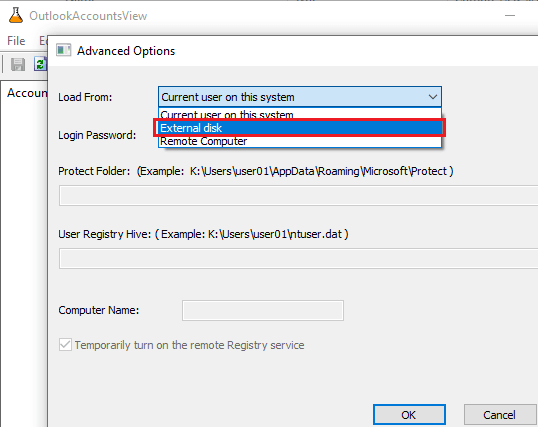
Now, in the beginning, it will ask for the location of Protect folder, Registry Hive, and login password for an administrator account on the external hard disk. You specify that after copying the path from the external HDD. Make sure to select correct drive letters while specifying these paths.
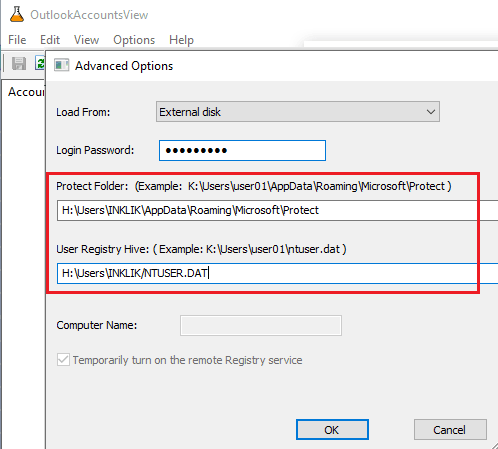
Click OK button and then it will instantly show you details of all the accounts that are configured in Outlook. You can see the screenshot below. It will create a separate entry for each SMTP or IMAP server separately corresponding all the profiles. And you can see login password along with email addresses that is being used for a specific profile.
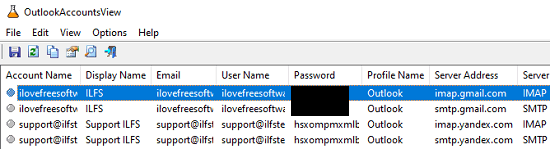
Double click on any entry from the list to see all the corresponding information displayed on a popup. And if you want to export all the entries then you can export them to an HTML file. To do that, use the View –> HTML Report – All Items menu and then use the exported HTML file whenever you want.

In this way, you can use this Nirsoft utility to extract Outlook accounts from an external drive. Not only that but you can also use this software on your PC and a remote PC as well. However do note that, it will only show accounts that are configured manually on Outlook. Microsoft accounts such Outlook.com will not appear in the list.
Also see: Find and Recover Chrome and VPN Passwords from External Drive
Closing thoughts:
OutlookAccountsView is a really useful tool for sysadmins and regular Outlook user. It can be a real lifesaver to extract your previous Outlook account if you forget their passwords. I liked the fact it can help you extract all the accounts information and you can export that as well.