weMail is a free email marketing WordPress plugin with Gmail, AWS, Sendgrid integration. It lets you send newsletters and other email updates right from the WordPress dashboard. You just have to configure the email sending server and then you can just build email from a template and send out a campaign. Here it lets you import email list and even lets you put subscription forms on your website. It even comes with the WooCommerce integration to easily convert store customers into subscribers. It has a comment opt-in feature that allows you to collect email addresses from the comments posted on your blog.
For sending out email campaigns, it supports SendGrid, Mailgun, Spark Post, Amazon SES, and Elastic Mail like services. If you want to use your Gmail SMTP server to send out email campaign then you can do that. You just have to do a few setting in your Gmail account in order to use that as an SMTP server here. The template builder that it have is very nice and support drag and drop block building for the email newsletter. There are some pre ready templates available to save you a lot of time. It doesn’t use your WordPress hosting resources that is why it is a very good option for doing email marketing and see all the detail insights of the campaign.
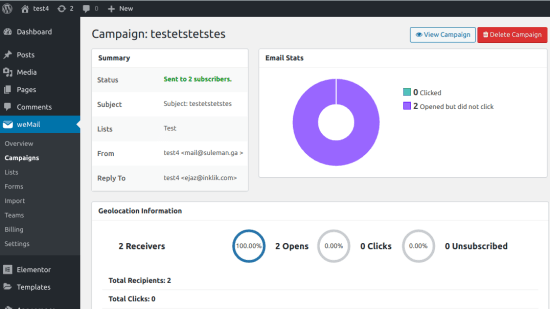
Using this Email Marketing WordPress Plugin to Send Newsletters:
You can install this play again in the same way you install other WordPress plugins. You just go to this URL and then downloaded and install it. Or, or you can simply search Hindi WordPress plugin directory and then install it, activate it. After you activate it, its icon will appear in the WordPress sidebar as you can see in the screenshot below.
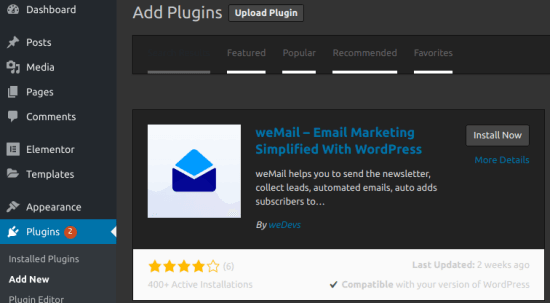
The very first thing that you have to do is create a free account on weMail website. After creating account, it will give you an API key that you have to use on WordPress in order to activate the plugin.
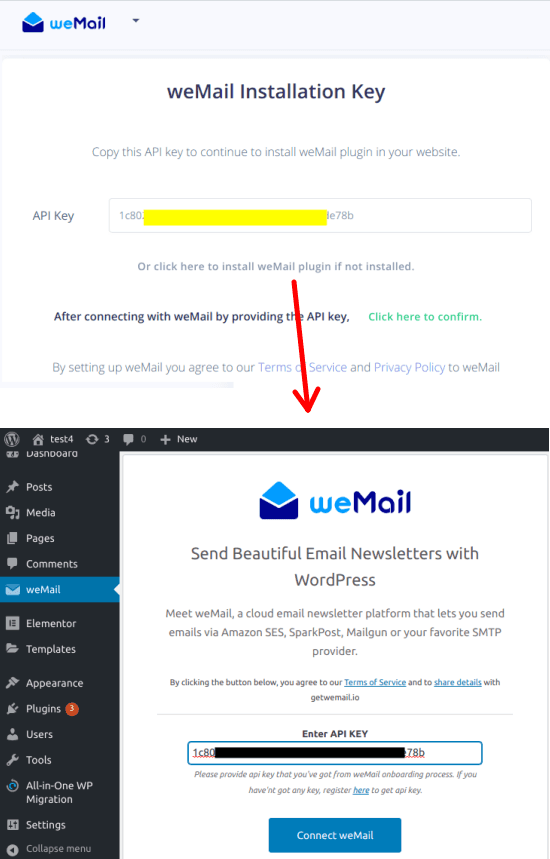
Now, you just go to the weMail section, and then start configuring it. The very first step that you have to do if add email sending server. If you have an account on the email marketing platform that it supports then you can just integrate them. Or, you can just through feed with the any SMTP server that you have created earlier. You can also use your Gmail address here as the SMTP server to send out email campaigns.
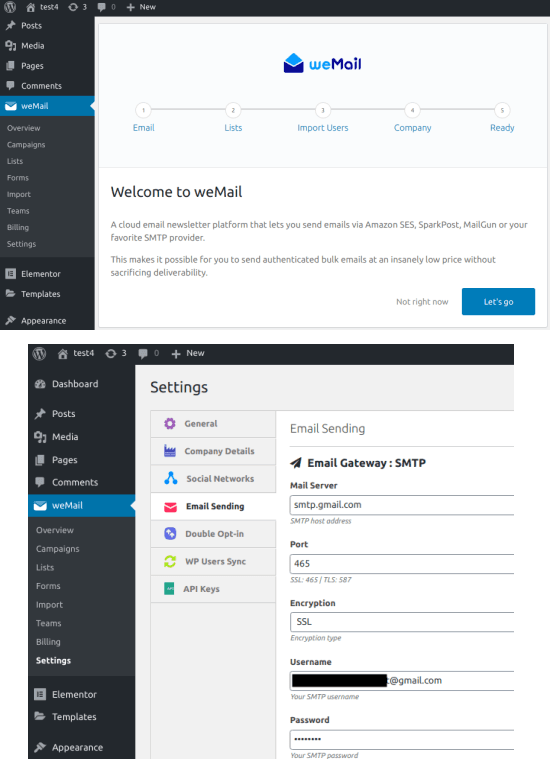
Proceed with the wizard like interfere and in the process you have to create some email lists. Don’t worry, you just have to create list here; you can add subscriber later.
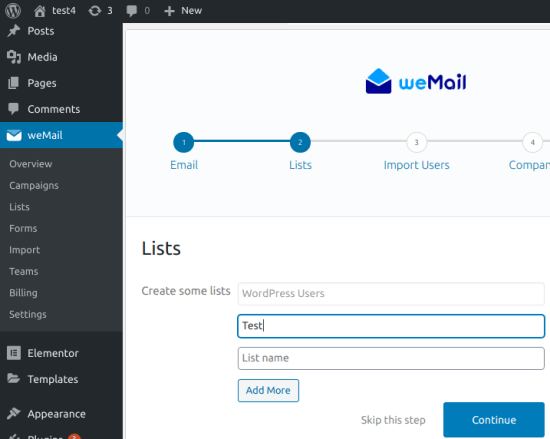
Now fill out your company details and then it’s all ready to use for sending out emails. After completing the configuration wizard, you will love seeing your dashboard when you click on the weMail icon. And you are now all set to send out email campaigns.
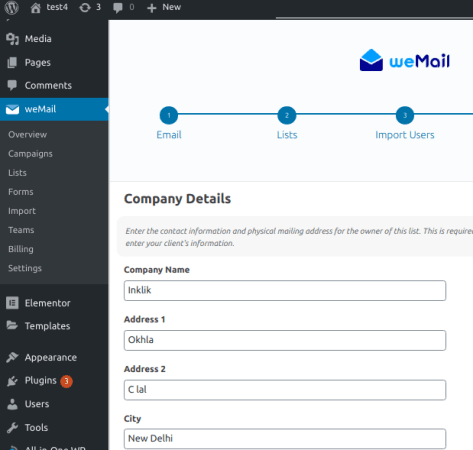
Add some subscribers in the list and then proceed to create your new campaign. Create a new campaign, give it a name, and then choose an email list.
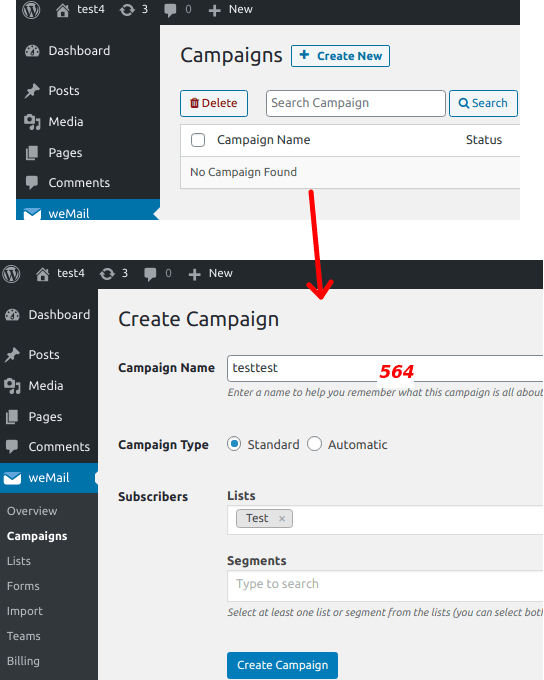
Now it will take you to the email template builder where you can compose your email template visually. There are ready templates available that you can use and just have to edit them in order to use them. The template builder will open up and you can use the drag and drop operations to edit your template based on your needs.
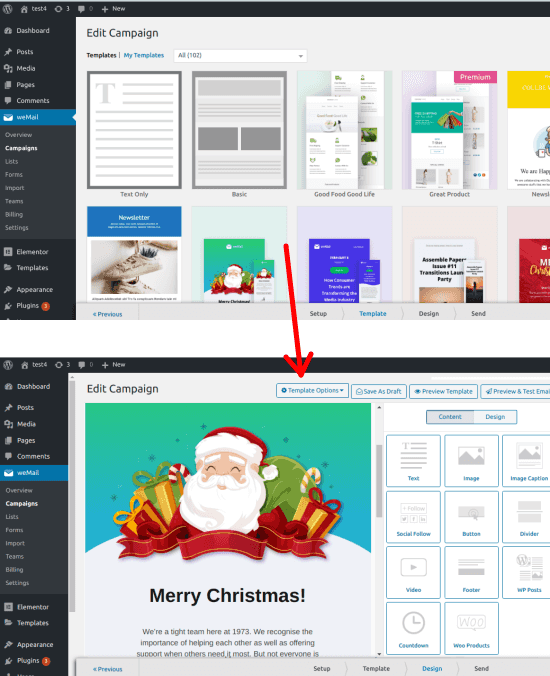
After designing the email template, you can send a test email if you want to. To finally send the email campaign, you just click on the “Send” button. It will ask you information such as email subject and from address, etc. Specify all this information and if you want to instantly send this email campaign then you can do that. Or, if you want to schedule this campaign to send it at a later time then you can do that as well.
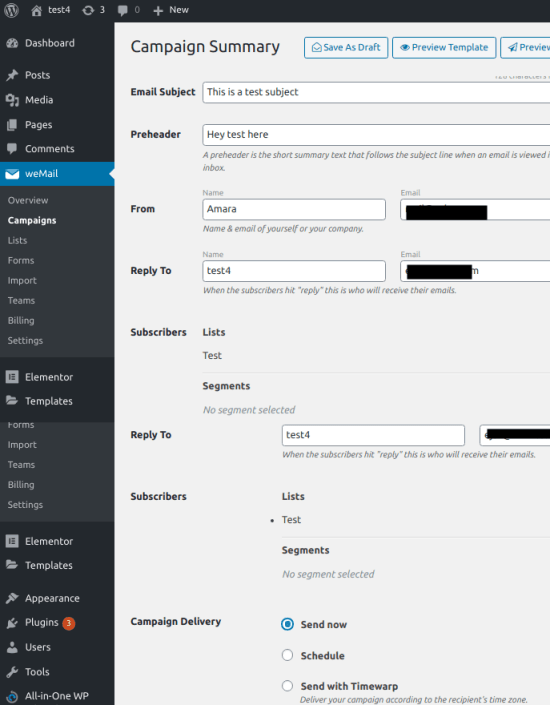
That’s it. In this way, you can use this simple and powerful email marketing tool on WordPress. You can easily send out email campaigns to your customers or blog readers with weekly or daily updates. The best part is that, the email builder does not rely on your hosting resources and you can even schedule your campaign to send it at a later time.
Closing words:
There are some other WordPress plugins are available to do email marketing but weMail is one of the best that I have ever used. I really liked the simplicity that it offers you to quickly compose email campaigns and send them out. So, if you are looking for a free and simple newsletter tool for WordPress then you are at the right place. Just use the plugging mentioned hair and then you are all go to. Everything else is self-explanatory and you can always check the analytics of the emails that you have sent so for far right from the dashboard.