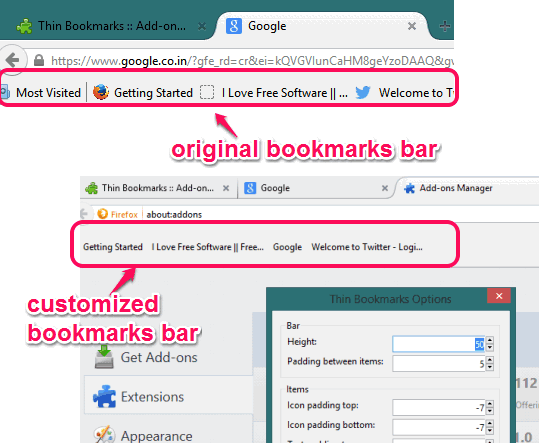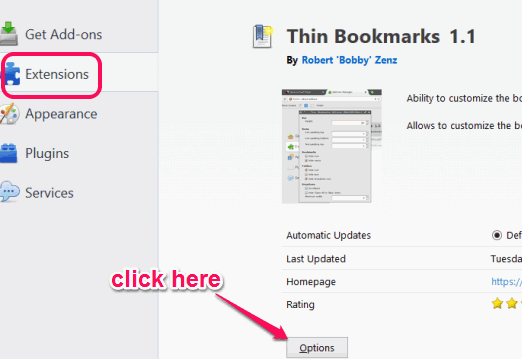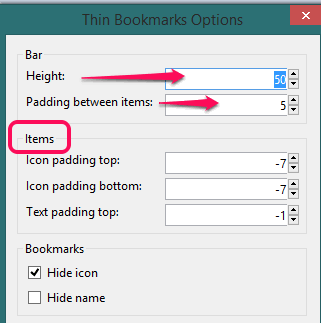This tutorial explains how to customize bookmarks bar in Firefox.
Thin Bookmarks is a handy Firefox add-on that helps to customize bookmarks bar in Firefox. Using this valuable add-on, you can adjust the height of bookmarks bar, spacing between items available in bookmarks bar, hide/display icons of bookmarks, and hide/display names of bookmarks.
Apart from this, it also helps to customize settings for folders present in bookmarks bar. For example, you show/hide text and icon of folders, and enable/disable drop down icon.
In above screenshot, you can see default bookmarks bar, and customized bookmarks bar. Default bar comes with icons and normal height, while customized icon comes with no icons and large height. You can also customize your Firefox browser’s bookmarks bar according to your requirement.
Also check 5 automatic page loader add-ons for Firefox.
How To Customize Bookmarks Bar in Firefox?
Follow these steps and you will be able to customize bookmarks bar in Firefox:
Step 1: Install this add-on using the link given at the end of this review. After this, go to add-ons manager, and access Options window of this Firefox add-on.
Step 2: In options window, multiple sections are available. Using Bar section, you can set the height of bookmarks bar, and spacing between all the bookmarks and folders present in bookmarks bar.
Step 3: This step helps you to set spacing of icons and text in bookmarks bar for top and bottom part.
Step 4: If you need to hide text or icon or both in bookmarks bar, then use Bookmarks section present in Options window.
Step 5: If you want to show/hide text and icons of bookmarks in folders present in bookmarks bar, then use Folders section.
Step 6: This is the last step that lets you set minimum width for drop down pop up that comes for items present in Folders. You can also disable option to open all items in tabs. Once you have set preferences, tap on OK button. Now you will be able to see the changes in Bookmarks bar.
Conclusion:
Thin Bookmarks is quite interesting and valuable Firefox add-on that helps to control and customize Bookmarks bar. You can set as well as change preferences whenever needed. However, it was disappointing that real-time changes is not provided by this add-on. You have to save settings for viewing the changes.