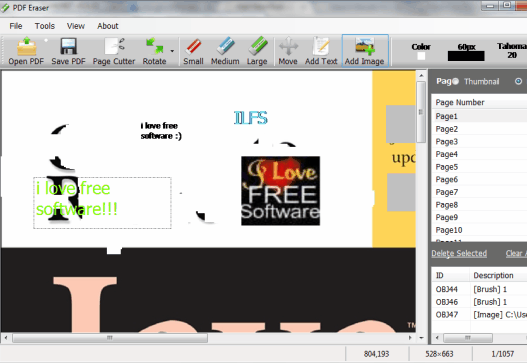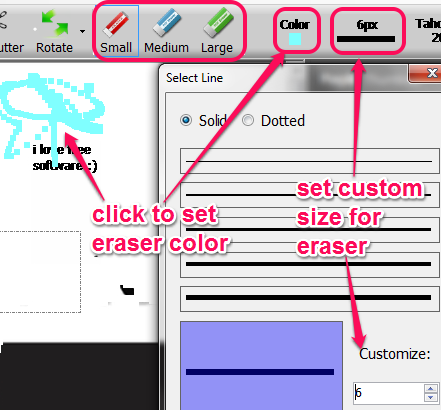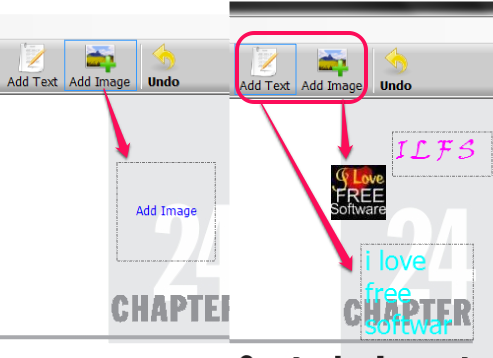PDF Eraser is a free software to edit a PDF document by erasing text, images, and other items (including background color) in that PDF. You can erase unwanted contents and can fill erased area by adding your own text with favorite color and images. To erase PDF content, it provides an eraser whose color and size can be adjusted easily.
You can also use PDF Eraser to rotate PDF pages, all pages together or only visible page. Apart from this, it brings a PDF cutter tool using which you can cut unnecessary pages from a PDF file, and can save new PDF to any folder.
Update (7/3/2017): The free version adds watermark to output PDF files now.
Screenshot above shows interface of this PDF Eraser software. An interesting feature of this software is that it won’t perform any changes to original PDF file, rather lets you create a fresh copy of edited PDF.
You might also be interested to check these free PDF suites: PDFill PDF Tools, Advanced PDF Utilities, Aloaha PDF Suite Free, and All Free PDF Converter.
How To Edit A PDF Using This Freeware?
PDF Eraser is around 28 MB in size and you can download this freeware using the link available at the end of this review. After downloading, install it by following simple steps. Run this PDF Eraser using desktop shortcut and open its interface.
On its interface, you can add a multipage or single page PDF file using Open PDF button. After adding PDF file, use eraser (small, medium, or large) and you can start erasing unwanted contents of input PDF file. By default, eraser color will remain White. But, you can set any color and can even set custom size for eraser using buttons present at top right side on its interface. To match eraser color with background, colorful eraser is quite useful.
Now you can add any supported image or custom text on erased part. You can insert jpg, gif, png, and bmp images. To insert an image, use Add Image button, move your cursor at the required position, and click there. Then it will open a window using which you can insert image from PC to that part. As it is possible that inserted image can be of large size, so you can even adjust size of inserted image, and can fit it to erased part.
To add text, use Add Text button, and select an area on PDF file. It will open a text box where you can write anything, and insert it in required position. After insertion, text can be moved to any other location (using Move button). Text font style and font size can also be adjusted using available buttons.
Once you have done all the changes, use Save PDF button to generate a new PDF file to destination location of your choice.
Rotate PDF Pages and Use PDF Cutter Tool:
These are two additional features you will find in this freeware. Using rotate PDF pages, all or just current visible page can be rotated to 90 degree/180 degree clockwise and 90 anticlockwise.
And using PDF Cutter tool, you can add a PDF file to delete unwanted pages. Pages won’t be deleted from original PDF and instead a copy will be saved. It is quite handy tool to create new PDF with required pages only.
Conclusion:
Although PDF Eraser doesn’t let you merge PDF files, or add annotations to PDF, like some PDF editors, but it is really beneficial to perform changes to PDF. The concept of using eraser to edit a PDF is quite unique and I haven’t come across any other software that provides a similar functionality. And I love the fact that you can replace the erased part with your own images and text.
Definitely a very useful software.