ChokukuCAD is a CAD software for your browser. It can create complex shapes with few and simple controls.
You can create different shapes with the help of this software. You can also create a shape with holes, like a cup.
You can either create a design from scratch or import an image to this software from your PC. Furthermore, you can also export the image in glb (gltf) format.
You can access the software by clicking here.
How to Use ChokukuCAD?
It has basic features, and it is very easy to use.
Step 1- Select The Dimensions For a New Block
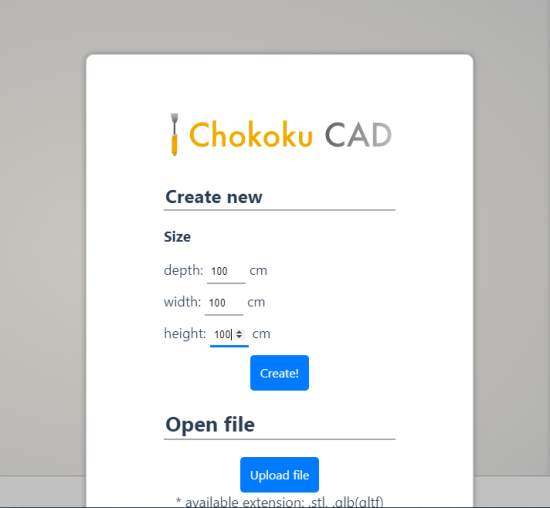
When you open the software, the first thing it will ask you to do is to select the dimensions for your 3D block. Select the depth, width, and height of the 3D block, and click the button “Create”.
Step 2- Create the path
Select the “setpath” icon in the upper-left corner of the screen, and draw a shape with free-hand.
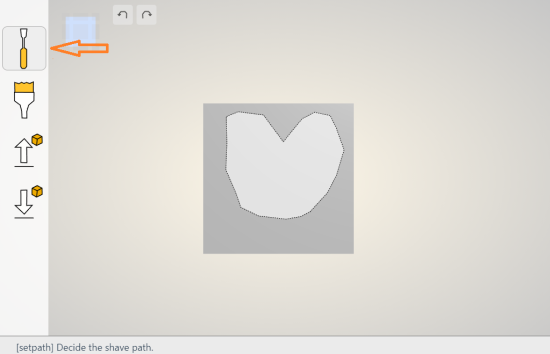
Draw the shape/ create the path for your design. I’m trying to draw a heart, so I’ve drawn a heart-shaped path with freehand.
Step 3- Edit Out The Shape You Want
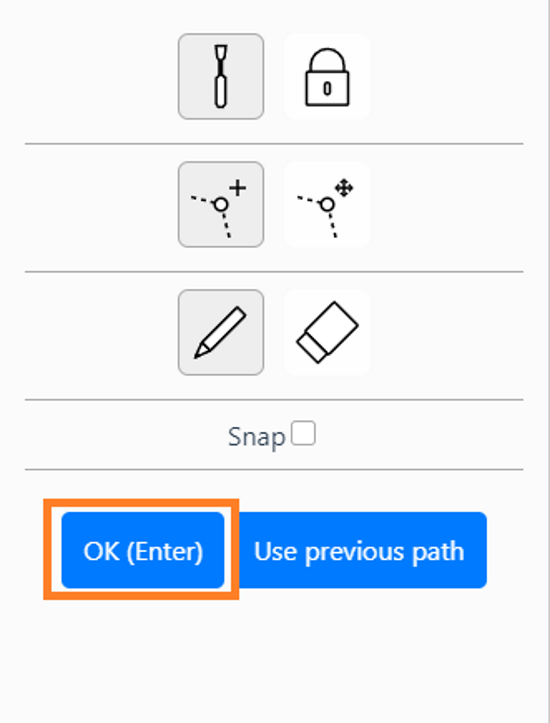
After you’ve drawn the path, click the button “OK (Enter)” on the right side of the screen, if you want the heart-shaped image and want to edit out rest of the block.
If you want to edit out the heart-shape and want the rest of the block, select the eraser button, and then click the “OK(Enter)” button.
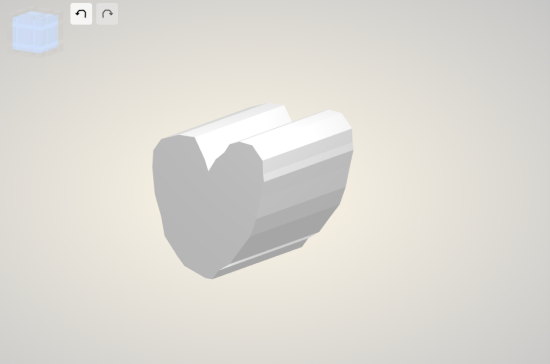
I wanted the heart-shaped structure, so I clicked on the “OK(Enter)” button without selecting the eraser option.
Step 4- Make Some Additional Changes
Make some additional changes to your design by carving out the necessary parts. For example, the depth of this structure is too much, and you want to decrease the depth. For that, select the part that you want to cut by selecting the path, and then click on the “OK(Enter)” button.
Step 5- Color Your Designs
You can also color your designs/structures with different colors. For that, select the “Paint” icon, choose the color and click on the parts you want to color.
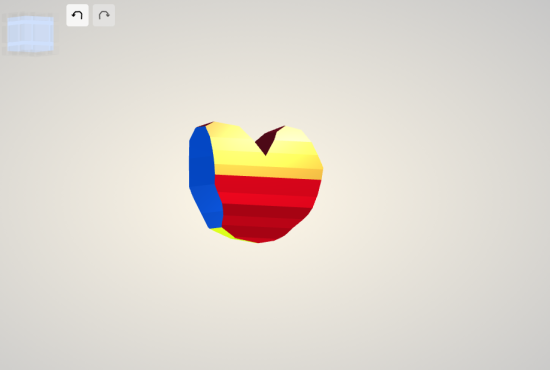
Who Should Use This?
Anyone who needs to draw a free-hand 3D shape can use this tool. There are many CAD software out there, but this one is very easy to use and has basic features. Beginners, who don’t have any experience of complex CAD software can use this tool to design a 3D shape.