In this article, you will read about how to edit videos by editing the written subtitles of the video using this free web application called type studio.
Creating videos is not an easy job. For the lengthy and complex videos, we can always go to a videographer and a graphic designer, but when it comes to creating short and sweet videos you can always search on your camera and get done with it.
As far as editing the video is concerned, there are various tools in the web market that you can rely on for quick and easy editing. There is one tool that you can use to add the subtitles to the video, which we have reviewed here. However, there is a web application that lets you edit your video if you edit the subtitles, with the simultaneous preview of the video, called type studio.
Edit videos by editing the written subtitles using Type Studio
Type studio is a free web application that lets you edit the videos by editing the subtitles simultaneously. This web application allows easy editing of this subtitle text that simultaneously edits the video as well. You can use this application for free. Let us see how you can use this application to your advantage.
For this, you first must visit the website of type studio by searching on Google or you can click here to visit the website directly. On the home page itself, there will be an option of “sign up for free”.
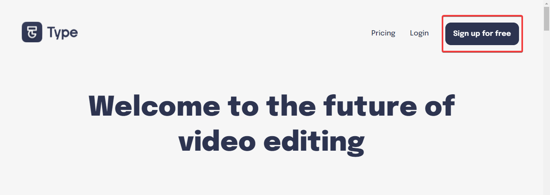
Once you click on this, you will be redirected to the sign-up page on which you use your Gmail ID or any other existing email ID. Once you sign up, your profile will be created.
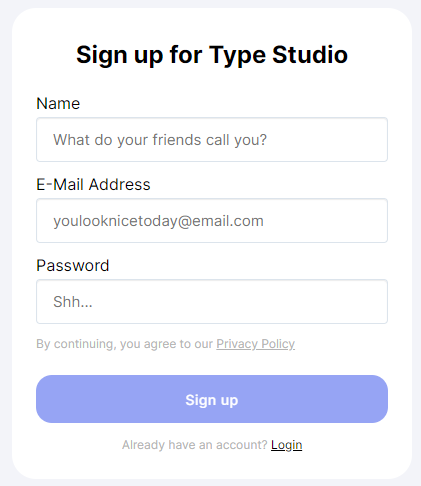
And there you will find the option of adding the new video or testing the web application with the example video. By clicking on the new video area, the next page will open that will allow you to select any video from your PC that you want to transcribe and edit.
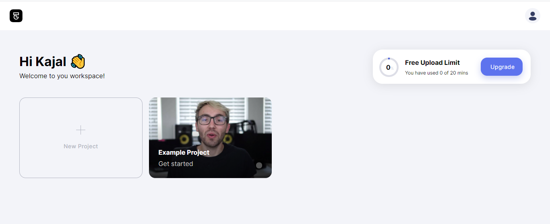
Since this website has a pro feature, to use the free service you can add the video in MP4 format, up to 10 minutes of time length, and up to 250 MB.
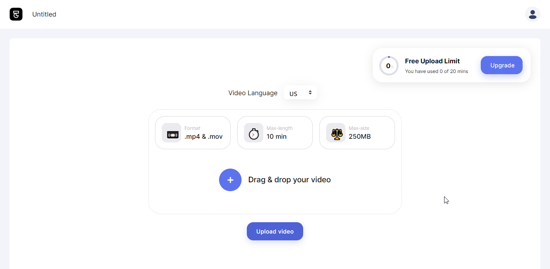
You can also choose the language before uploading the video. While the web application transcribes the video, you can fill in certain options given on the website.
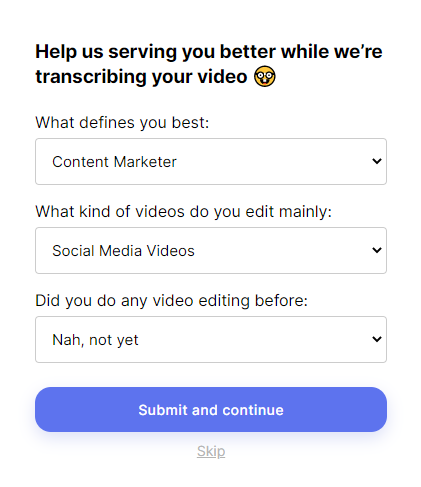
After a few seconds, you can view your video alongside the transcribe subtitles on the left-hand side. You can use the tools given on top which includes subtitles, editing, undo, etc. click on the subtitle tab on the top and switch on the subtitles from there.
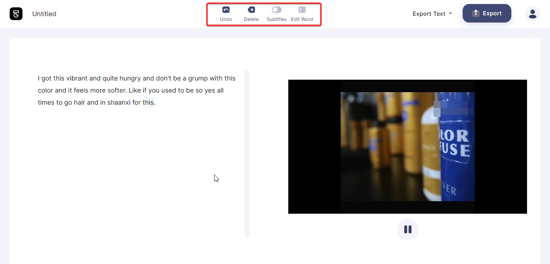
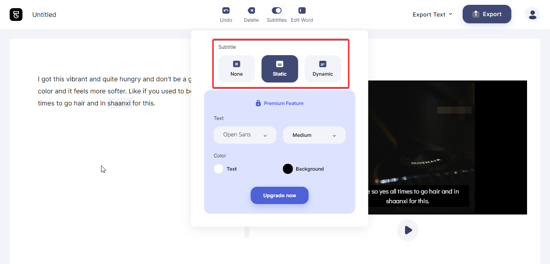
As you did the text on the left-hand side, the video on the right-hand side will be edited simultaneously. You can check this by playing the video.
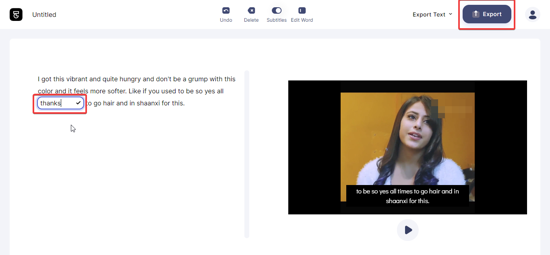
Once you’re satisfied with the subtitles, you can click on the export button on the top right corner and save the video to PC.
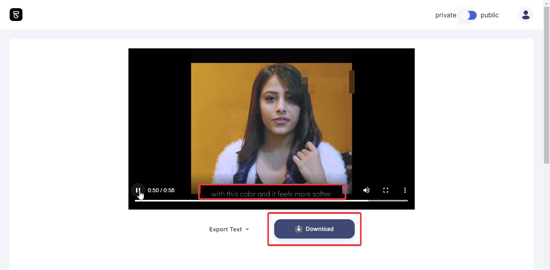
In brief
Type studio provides a way in which you can edit your videos and the titles at the same time. This web application provides the ease and simplicity of editing a video.