This is a quick tutorial to demonstrate how to see functions imported, exported by executable files. PE Export Viewer is a free software to see what functions of Windows components are imported by executable files. It lets you specify executable files like EXE, SYS, and others to see the imports. It lists all the functions along with the name of the library that the file was using. Also, not only that list but you can save the list to a file. It uses a text file to save the logs for the process or application on which you are using this software.
PE Export Viewer is a helpful software that you can use to inspect a third-party application. You can use this tool to see what function of Windows an executable file will use. And if you think that a process is using functions which it wasn’t supposed to use, then you will know that. After that, you can immediately block or remove that software or application from your PC.
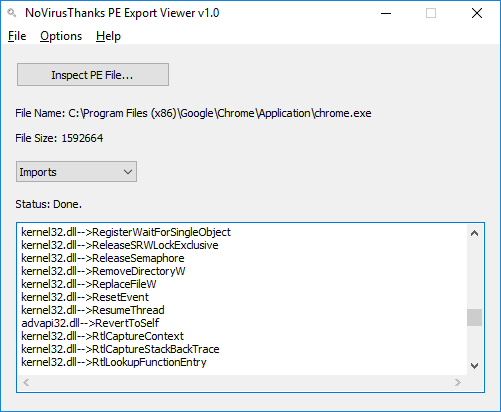
How to See Functions Imported, Exported by Executable Files
PE Export Viewer is a simple software that you can use to see functions imported, exported by EXE files. And you can save the report to a list. And the best part is that you don’t need to run this software as admin. It also comes as a portable software, so you can use it without installing on your PC.
Here are the steps to use PE Export Viewer. You can easily see functions imported, exported by executable files.
Step 1: After downloading software, simply double-click on it to run and the interface of the software will show up.
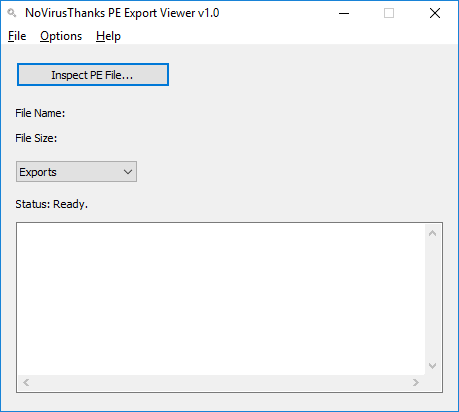
Step 2: Use the “Inspect PE File” button to locate an EXE file that you want to analyze for function imports. After that, the software will show the list of functions. And corresponding to the function name, you will see the name of the library.
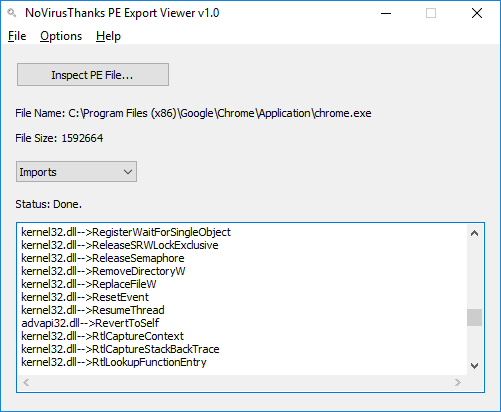
The above screenshot shows it very well how this tool works. And after it has imported the list of functions, you can simply save the stats to a text file. For that, you can use the File > Save to file menu of the software.
Also read:
Final Thoughts:
PE Export Viewer is a very nice software that you can use to inspect an external application. It immediately lists all the names of the functions that an application has imported. It is useful for people who often audit applications for the vulnerability checkups. So, if you are one of those, go ahead and give this tool a try.