This tutorial explains how to open, create, and edit Webloc links on Windows. Webloc links (.webloc) are the internet URLs that are created using Safari browser on MacOS. Windows doesn’t support such links. Still, there is a handy and free software that lets you open *.webloc links on any browser on Windows PC. The software that I have used for this purpose is known as “WeblocOpener“.
Apart from that, it also lets you create “webloc” links on Windows and you can open such links on MacOS as well. That means original formatting is retained for the webloc links created using this software. Moreover, the software is also handy to edit the webloc link without corrupting that link.
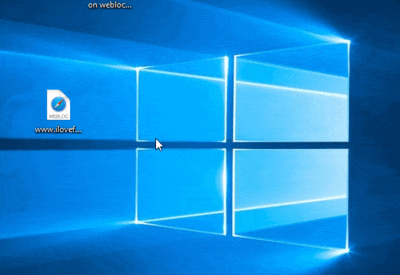
In the recording above, you can see that I opened a Webloc link file on Windows in Chrome browser.
How To Open Webloc Links On Windows Using This Free WeblocOpener Software?
Download the set up of this webloc link opener software and install it. After that, just double-click on a webloc link file. A small window is opened where you can see the link of webpage stored in that particular file. Basically, that window lets you edit the webloc link but you don’t need to do that. Simply press the OK button.
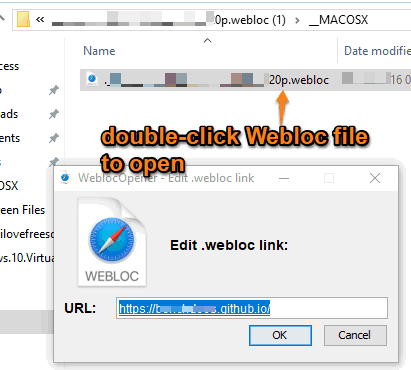
Again double-click on that webloc link. This time, that small window won’t open. Instead, the webloc link will open in your default web browser. That’s it! You can open any other webloc link file on Windows PC using this software.
You can also open Settings of WeblocOpener software to change the browser to open Webloc link. Apart from that, Settings window also provides an option to open Webloc link in incognito or private mode (just select the checkbox for that) of the selected browser.
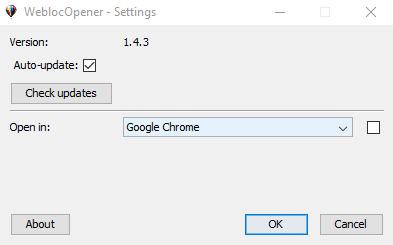
How To Edit A Webloc Link File On Windows?
To edit a Webloc link file, you need to right-click on that file, and you will see “Edit” option in the right-click context menu. Select that option and a similar small window will open (that is opened while opening a webloc link for the first time).
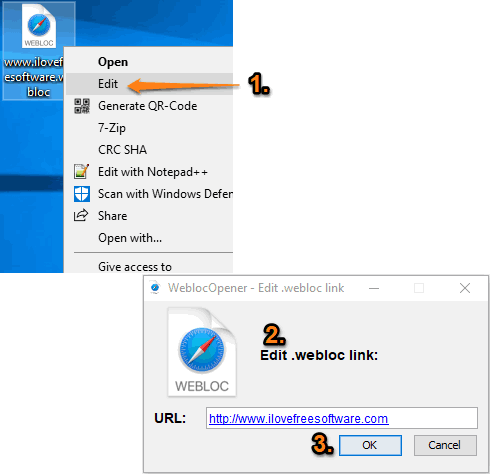
That’s it! Use the URL field to edit the existing URL with some other URL. Press OK to save this change.
How To Create A Webloc Link On Windows?
Creating a Webloc link on Windows is also pretty easy using this software. You need to right-click on an empty area (on desktop or some folder), access New menu, and select “Webloc link” option. A new Webloc file is created. You can rename it with any custom text. Now double-click that file and a small window will open. In that window, you can add the webpage link of your choice and save it using OK button.
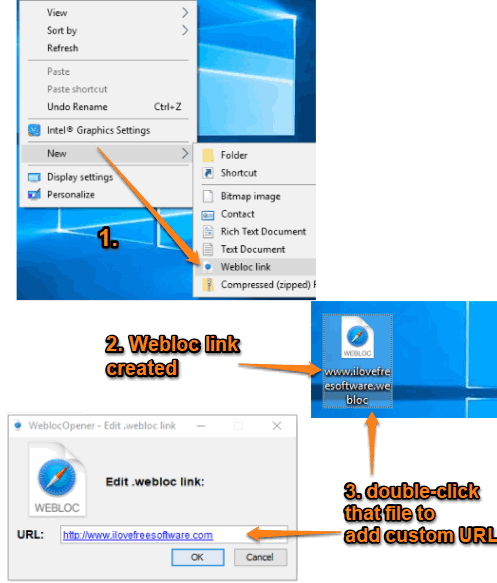
That’s it! Your new webloc link file is ready to use.
We have also covered some best free open source file managers for you.
The Conclusion:
If you receive *.webloc files regularly and need a very simple option to open those files on Windows platform, then this is a time saving software for you. The best part is you can even edit webloc files as well as create those files without relying on someone else or using a MacOS.