This article shows how to delete multiple GitHub repositories at once. You can select your public as well as private repositories and then delete them in one go. You will also be able to delete forked repositories (but original repository or repo will still be there). To make it happen, I am using a free service which is named “Repo Remover“. If you have already archived some repositories, then this service can help you delete archived repositories as well.
GitHub does provide the native feature to delete or archive a repository. You need to access a repo, then click Settings on repo page, and finally you can delete or archive that particular repository using Danger Zone section. But, it is not that much helpful when you need to archive/delete a lot of repositories. For that purpose, this free service is pretty useful.
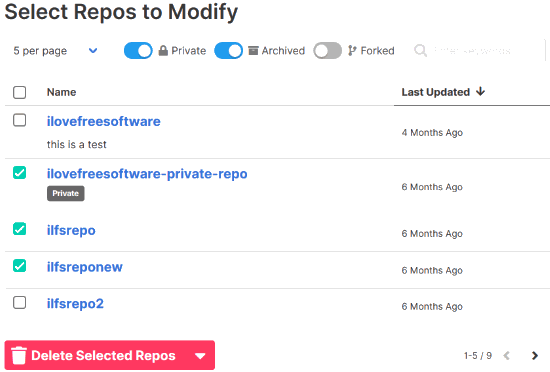
In the screenshot visible above, you can see its interface where it is showing the list of my public, private, and forked repositories, and the options to select those repositories and delete/archive them are also there.
How to Delete Multiple GitHub Repositories At Once?
Step 1: Login to your GitHub account.
Step 2: Open its homepage and then you need to generate your personal token from GitHub for deleting the repositories. Click on “Get my token” button and then it will open a new tab.
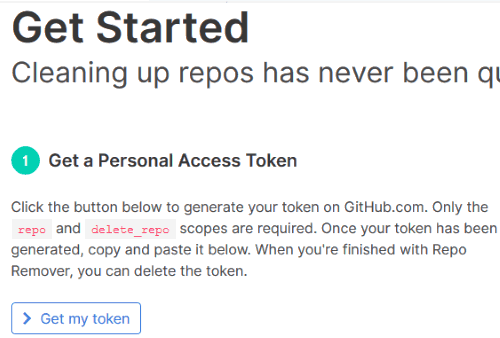
Step 3: In the new tab, scroll down the page, and click on Generate token button. Your token will be generated immediately.
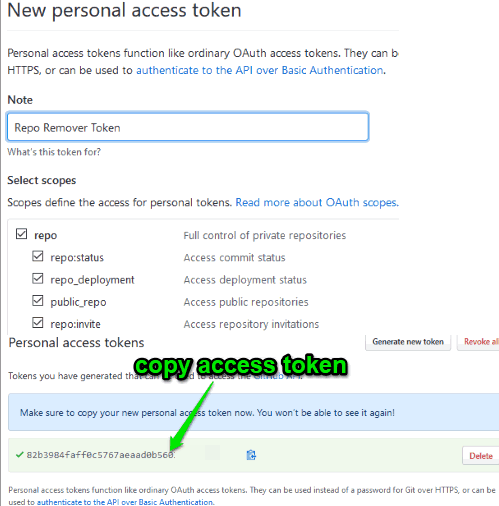
Copy it to clipboard and then paste that token in the available field of this service page. Press Next step button.
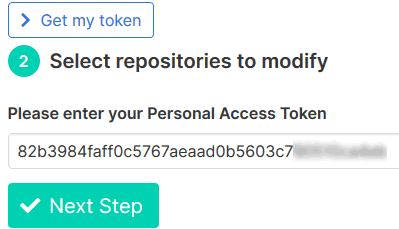
Step 4: Now the service will show you the list of available repositories. You can toggle buttons for “Private“, “Forked“, and “Archived” to see the repositories accordingly. The options to show 5, 10, 15, or 20 repositories per page and search for a repository are also there. Use them as per your requirements.
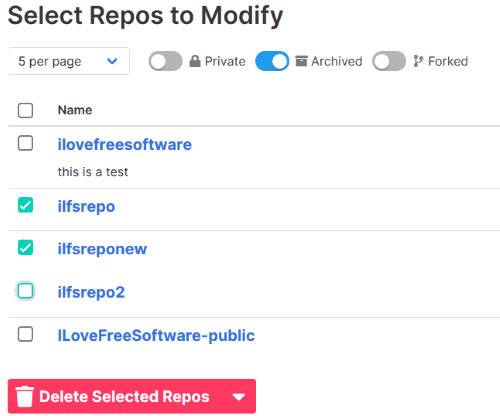
Step 5: Select the repositories that you want to remove and press Delete button. If you want to archive them, instead of deleting, then use drop down option available on the delete button.
Now a confirmation pop-up will open. There, you need to enter your GitHub username, and press “I understand the consequences……..” button.
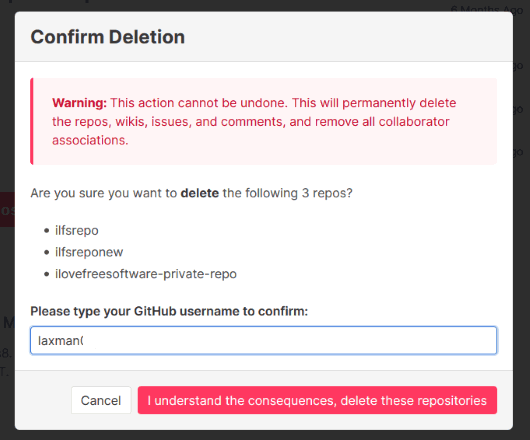
That’s it! It will delete all those selected repositories for you. You can access Your Repositories section in GitHub account and you will find that all those repositories are not available anymore.
Did you know you can also download your GitHub data?
The Conclusion:
You must have created so many useful and some not so useful repositories on GitHub over the period of time. Now, there would be a lot of those repositories which are of no use and you want to remove them. For such case, this service will be a lot more useful. Just generate your personal access token, select forked, public, and/or private repositories and delete them.