This is a quick tutorial to demonstrate how to download media from a website using command line. The tool which I will use is called You-Get and it can easily download media files like audio, video, images from any URL you specify. This tool works with popular sites which have a lot of media files on their websites. And when it comes to downloading a video, then before downloading you can check the available qualities for it to download. You-get works with popular sites like Vine, Magisto, Twitter, Imgur, Mixcloud, and many more. You can easily download audio, video and images by just providing the URL of the page.
You-Get is a useful tool to download media which does not have a direct link. For example, videos from Twitter, Imgur, etc. When you specify a URL from these websites, it shows the details about the media linked to that and starts downloading it.
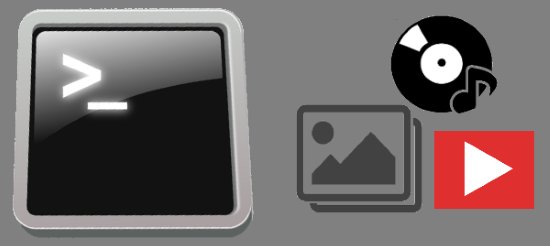
If you are using some download managers or command line download managers to download media, then you know that they need the direct link of the file to download it. But, You-Get is quite a different tool from them. You just need to give URL of the webpage which has the video, audio, or image you want to download, and it will automatically find URL of the media and will download it.
How to Download Media From a Website Using Command Line?
You-Get is really a nice software to download media from a website. By just running a single command you will get the desired audio, video, or image file.
You-Get depends on Python, so make sure that it is available on your PC. After that, go through the following steps.
Step 1: Open Windows command prompt and type the following command to install it. After installing it, you will be able to use it from any folder.
pip3 install you-get
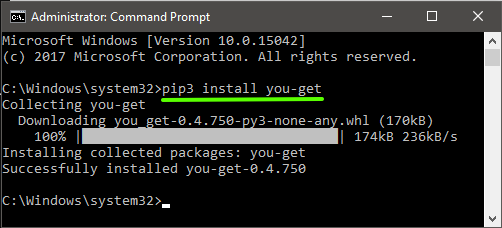
Step 2: Now, provide it the URL of webpage that has media that you want to download, and run the following command.
you-get [URL of webpage]
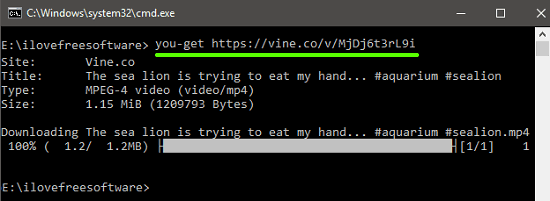
After running the above command, it will show the name and size of the file and will start downloading it.
Step 3: If you want to download a video, then this tool allows you to check available qualities for it. For doing that, run the following command.
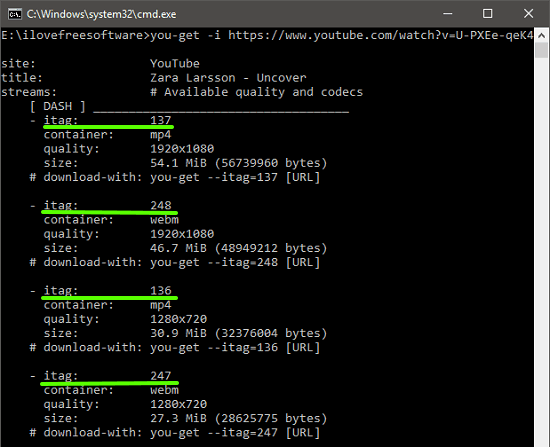
When you run the above command, You-Get will show you available video qualities along with an “itag” parameter. The “itag” parameter is different for different video formats. To download a video in a desired quality, then run the you-get command along with the corresponding “itag” parameters.
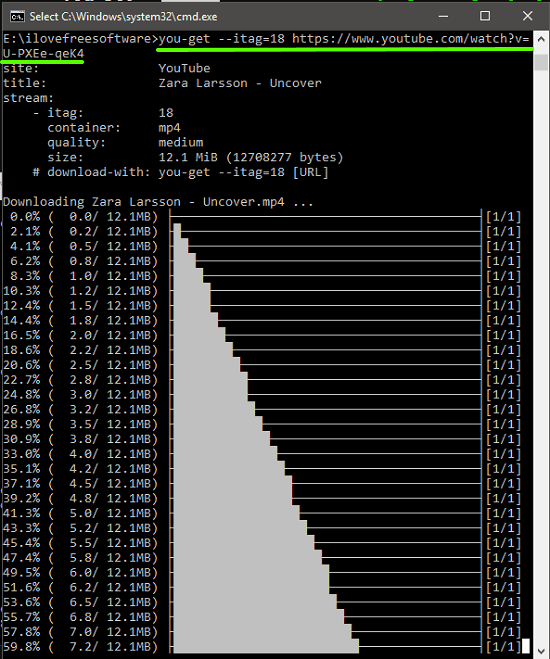
In this way, you can easily download media from a website using command line.
Closing Thoughts
You-Get is a very nice tool to download media from a website. I am amazed by its functionality that it can easily retrieve media from webpage URL. Using it, you can download videos, audio, images etc. from all the popular media streaming sites like Vimeo, DailyMotion, Vine, Twitter, Imgur, etc. Even if you have never used a command line tool, it will be pretty easy to get started with You-Get.