Here are 4 best free web based SQL query builder tools to build SQL queries visually. Using these online tools, you can build simple as well as complex SQL queries without having any knowledge of SQL commands or keywords. Here these tools connect to popular databases such as MySQL, PostgreSQL and let you build an SQL query visually without having to write a single line of code.
Using the visual SQL builder that these online tools provide here, you can create and run SELECT, UPDATE, DELETE statement with conditions as well as query parameters. Not only that, but you can save the generated SQL query itself along with the result. All these tools are really advanced and to get started, you only need an online hosted database.
All these tools list tables from the connected database, and then you can use different options by choosing them from dropdowns or checkboxes to build an SQL query. You can run that query against the database and see the output. And save the SQL for later use as well. All the tools are free in the following list, and I have also added a self-hosted tool that you can host on your own server.
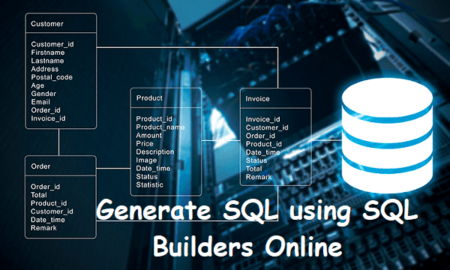
4 Free Web Based SQL Query Builder Tools to Build SQL Visually
Online SQL Query Builder by Skyvia
Skyvia offers one of the best free web based SQL query builders. Here it supports a long list of databases and other sources to fetch data. The visual SQL builder of this tool is very nice and you can use to build simple as well as complex SQL queries quickly.
You only have to select different options from the UI, and then it will generate the corresponding SQL for you. You can run the generated SQL against the database and then save the SQL output as CSV or PDF. It also lets you save the generated SQL query for later use.
To get stated, you have to create a free account and then from the main UI, you connect to a database. It supports a lot of sources to connect to databases such as MySQL, PostgreSQL, Amazon S3, RedShift, SQL Server, and many more. If you don’t have any database to connect to, then you can create a free MySQL database online or use the demo ones that it gives you by default.
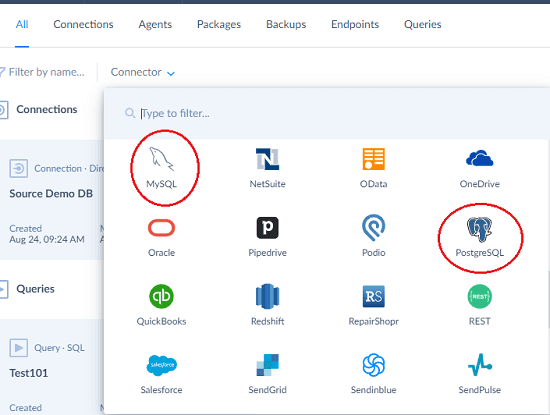
Click New from the toolbar and then select “Builder” to open SQL builder of this tool. The builder has 3 sections; one for specifying the result fields, filters, and sorting fields. Before getting started, you have to select a database connection from the top right side.
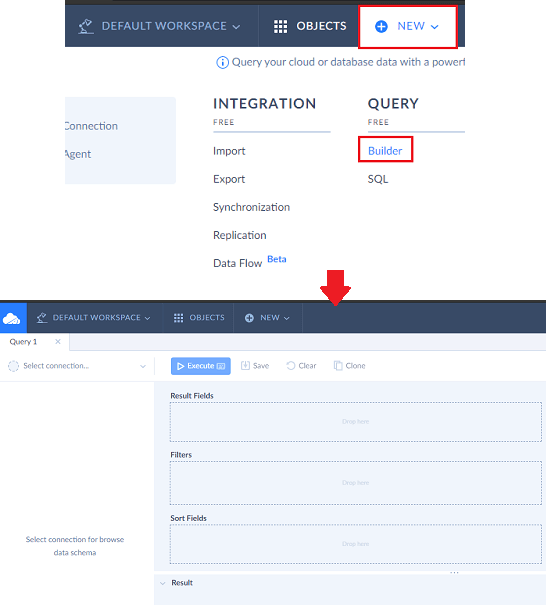
Now, you can start building the SQL. Select the table column from the connected database and then drag-drop the field names into appropriate sections. Specify the filters and after you are done, simply switch to the SQL tab. It will show you the equivalent SQL code that you can execute or save.
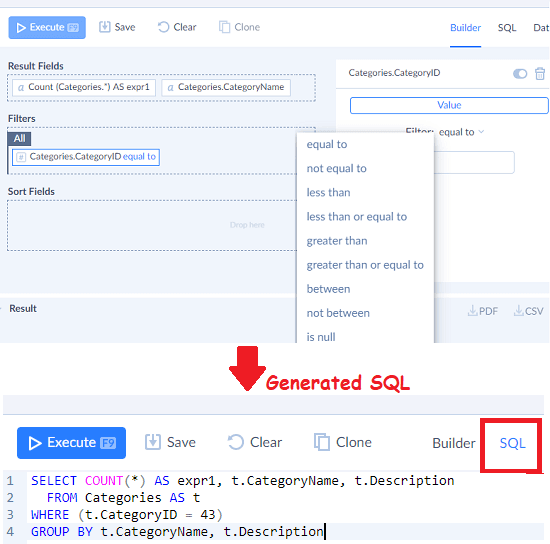
This way, you can use the SQL builder of Skyvia and you can connect to any type of SQL database.
bipp.io
bipp.io is another tool that acts as a decent web based SQL query builder. Here it is also a features rich tool that supports multiple type of databases to connect to and build SQL query visually. It is perfect for newbies and database engineers who want to save time from writing long and complex SQL queries. Just select the table columns, specify the operation type, and specify filters to get the desired data. This is as simple as that.
Here this website supports MySQL, PostgreSQL, RedShift, MS SQL Server, Excel, Hive, MongoDB, and many others. You can connect to these data sources and the data visualizer tool to extract data. Whatever visualization scenario you create here, you can opt to generate a corresponding SQL code for that.
Go to the homepage and then sign up for a free account. The first thing you have to do is create a project and then simply connect a data source. In my case, I connect an online PostgreSQL database and connected to that pretty quickly.
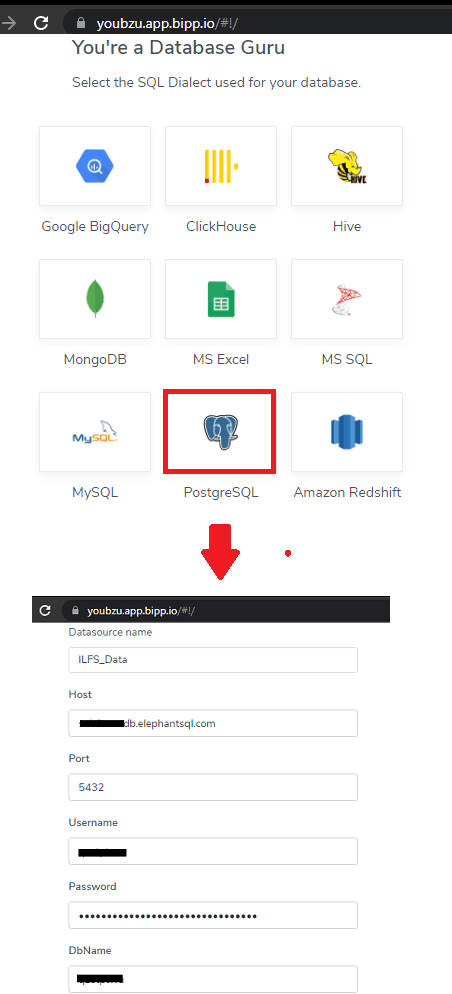
Now, you just open the Explore Data tab and select the data source and table to get started. All the fields will be displayed it he left sidebar and just select them to add to workspace. Or, you can simply click on them. Select the output fields and if you want to specify some condition for WHERE statement, then use the filter option.
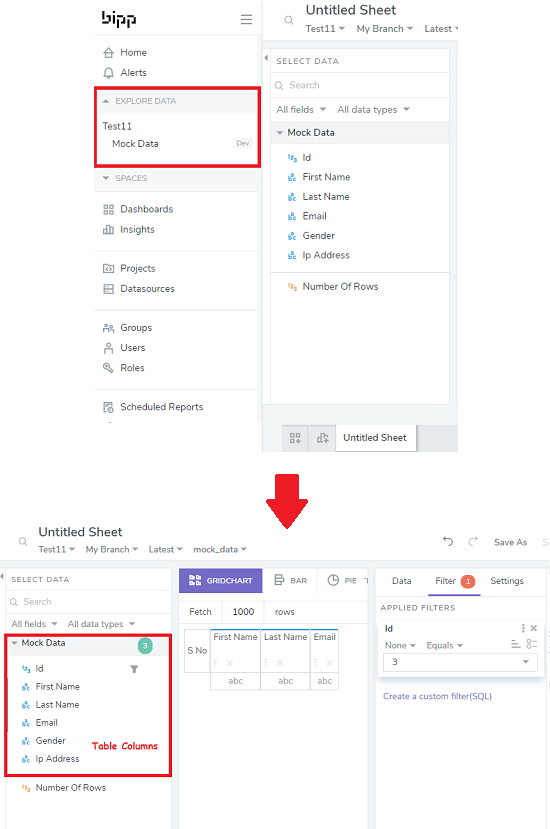
In the filter options, you can specify OR/AND conditions along with the SQL aggregate functions.
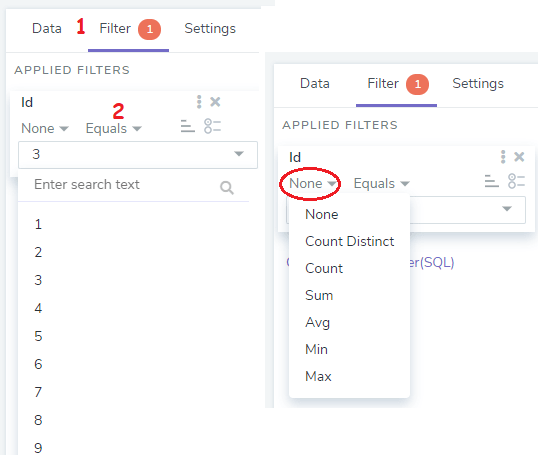
Finally, you can click on the “View SQL” from the top to see the complete SQL query that it generates. You can copy it, execute it, and the save the output as a new table. If you want, then you can also download the result of the SQL query in Excel and CSV format.
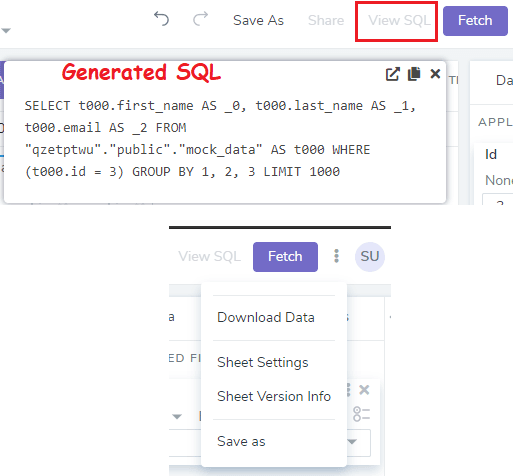
Furthermore, lets you share result of the SQL with your teammates. The free plan of bipp.io limits number of collaborators, but if you work with more number of people, then you can consider the prop plan of this tool.
sql_query_builder
sql_query_builder is basically an open source and self-hosted SQL builder you can use. Here it is specifically meant for MySQL and PostgreSQL databases and works right in the browser. It has a very simple UI where you can build a SQL query using various options, even execute it. The result of the final generated SQL can be exported to Excel or as a Doc file.
Here you have to self-host it or run locally and then after that, you simply have to connect to a database for which you want to build SQL. Simply download the ZIP file from the above link and then extract the contents to the server directory. In Windows, you can use XAMPP and paste the “query_builder” folder in the htdocs directory, which can be found at: C:\xampp\htdocs.
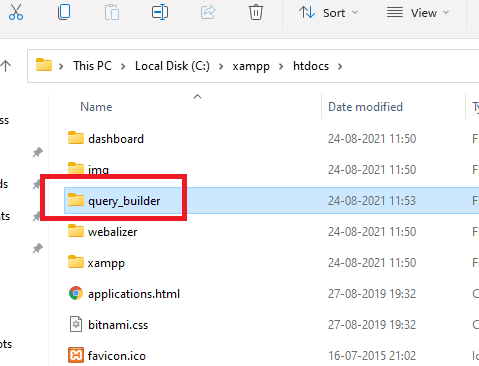
Now, you just access the tool by entering “localhost/query_builder” in the address bar. The main connection page that look like as shown in the screenshot below. Here you can choose what kind of database you want to connect to. It will work with both; local as well remote database. For this post, I tested it on an online PostgreSQL database.
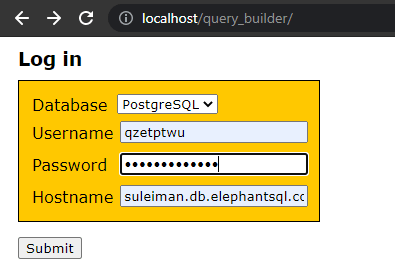
After successful connect to the database, it will take you to the query builder. It is an extremely simple page written in plan HTML. Select database and then select the table from the top. Next, you select the fields you want in the output, followed by the condition. Specify the logical operations by choose them from the list and enter the value to be filtered. Finally, after specifying the sorting method, simply hit Run Query button at the bottom.
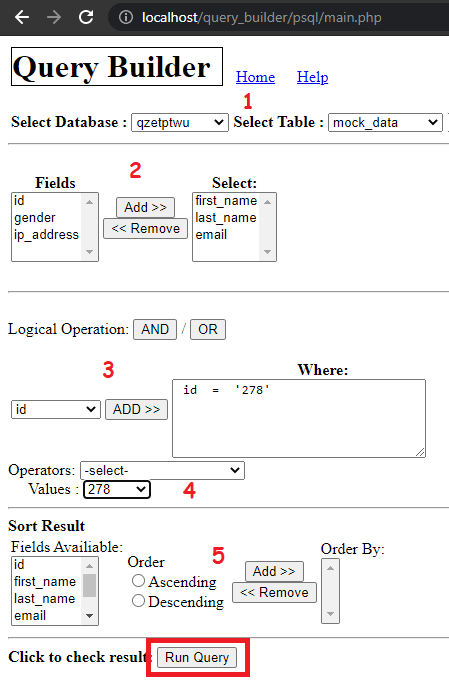
It will open a new page where you can see the generated SQL query along with the output. You can save the output in CSV, TXT, and Doc format. Also, copy down the generated SQL and keep it somewhere in case you need it later.
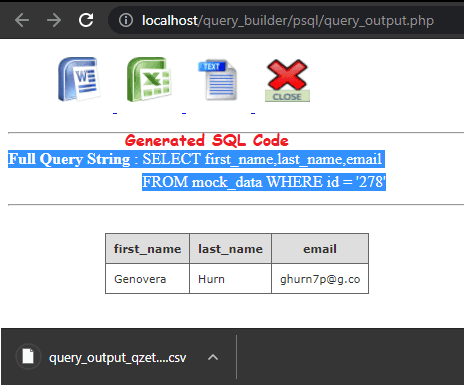
In this way, you can use this tool to build AQL queries online and run them against the database. The process is exactly the same when you want to build SQL queries for MySQL database.
MySQL Generator
MySQL Generator is the last free tool in this list which you can use to generate SQL queries specific MySQL database. Here this is a bit different tool than the others as it doesn’t let you connect to a database to fetch data. Rather, it enforces you to specify a schema so you can build SQL visually and when it generates the corresponding SQL code, you can save it.
There is no registration or sign up required in order to use it. You just simply go to the main homepage and get started. Specify the columns name, and syntax to let you know what kind of SQL statement you want it to generate. If you want to add conditions, then you add a WHERE clause and then specify the desired condition.
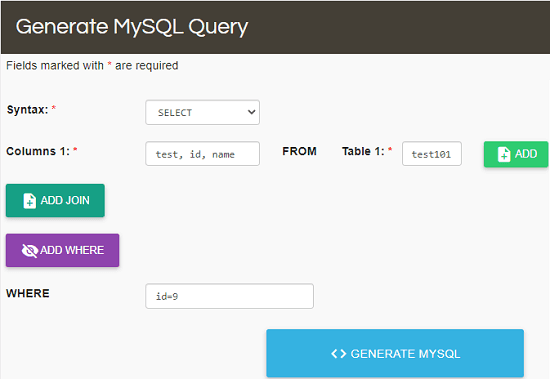
Finally, hit the GENERATE MYSQL button and it will show you the SQL code. This is as simple as that.
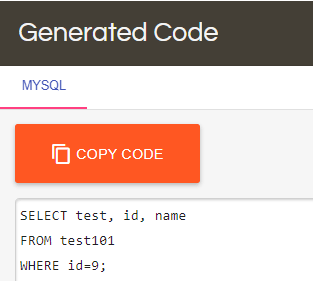
You can use it next time by changing the input parameters. There is no limit on how many number of times you can use it, but a downside is that it only generate MySQL specific SQL code. So, this is only useful in case you are looking for a SQL builder for MySQL/MariaDB.
Final words:
These are the best free web based SQL builder tools you can use. Use these to quickly build SQL visually and then do whatever you want. You can save the generated SQL code or you can run it, get the data returned by SQL and then save them both. All these tool work perfectly as intended. So, if you are looking for some free SQL builders online, then you are at the right place. Personally, I will recommend you to use Skyvia and bipp.io. But you are free to try others as well, specially, sql_query_builder if you need a self-hosted SQL builder.