Here are 4 free software to add effects to GIF. You must have many interesting GIFs stored on your PC and want to give them a different touch. In that case, these software can be helpful. You can apply effects like set blur level, glow effect, sepia tone, adjust brightness, border effect, etc., to animated GIF, and then save the output with applied effect(s). Most of these software also let you preview the animated GIF with effects so that you can have a good idea.
There are some other interesting features also present in many of these GIF effect software. For example, you can convert video to GIF, apply an effect to a particular frame or selected frames, set frame size, rotate animated GIF, and more.
Let’s check these free software to add effects to GIF.
Instagiffer
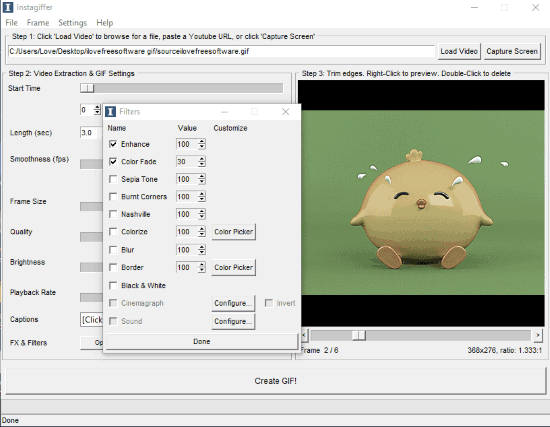
Instagiffer is one of the best software to add effects to GIF. The software is mainly available to convert video to GIF, but its feature to add effects to GIF is very good. It brings color fade, enhance, blur, border, black & white, sepia tone, and other effects to apply on the input GIF. A separate box is opened for effects using FX & Filters button where you can select any of the available effects and set the effect level using the value field. It also lets you preview the effect level on its interface.
Apart from applying effects to animated GIF, you can set Frames Per Second (smoothness level), frame size, GIF quality, brightness, etc. A separate slider is available for each of these options. Set the options and effects and create an animated GIF with effects. When the processing is completed, it shows the output preview in a box and output folder location in that box.
RealWorld Paint
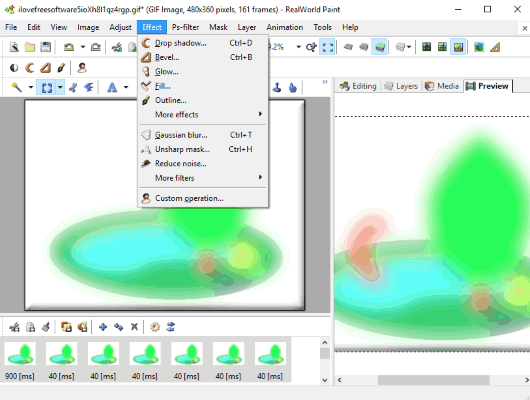
RealWorld Paint is a very good software to add effects to GIF such as drop shadow, glow effect, outline, bevel effect, etc. Just add animated GIF and use Effects menu to use any of the available effects. The thing that I like a lot is you can select GIF frames on which you want to apply the effect. You can select all frames or any frame of your choice.
Another feature that is very useful is you can preview the output GIF. A separate right section is available to preview the GIF after applying an effect. You can also avail the benefits of other features. You can rotate GIF, replace hue of each pixel of animated GIF with any color, resize GIF, etc. When the output is ready, you can save it as animated GIF, animated PNG, WebP format, etc. I really like its GIF effects and other features.
GIMP
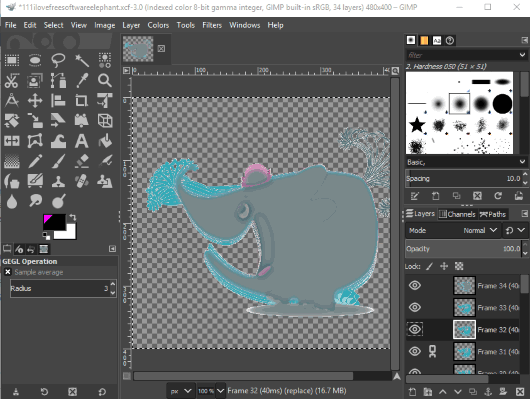
GIMP is very popular as well as open-source image editor software. It supports many common image formats for editing them. Animated GIF is also supported. You can add GIF and then view the list of all layers on the bottom right part of its interface. The main section will show the currently selected frame which you can edit to apply an effect. Available effects are: Blur, noise, edge-detect, light and shadow, distorts (engrave, lens distortion, mosaic, shift, ripple, waves, wind, and more), etc.
You can also playback the GIF using Playback option available under Animation in Filters menu. To save the output, use Export as button in the File menu. After that, in save as window, select GIF as file type, enable As Animation option, and then you can save it with effects. Here, you can also select forever loop and delay between GIF frames before saving the final output.
This open source image editor is a nice option but the thing is it lets you apply an effect to one frame or layer of GIF at a time. This can take a lot of time, but it is useful when you want to set a different effect on different frames of GIF.
Chasys Draw IES
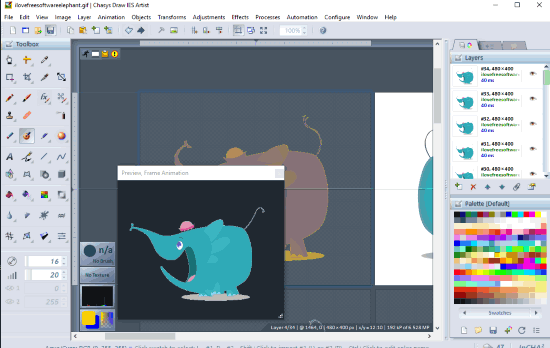
Chasys Draw IES software is also nice to add effects to GIF. Unlike GIMP, you don’t have to follow multiple steps to preview GIF. As soon as you add animated GIF, it opens a pop-up to preview the GIF with applied effects. The list of layers is visible on the top right part and the center section will show the selected layer.
Like GIMP, it also lets you apply the effect to one frame at a time. The available effects are:
- Color: Negative, Gradient, Duo-Tone, Posterize, and other color effects are available to use.
- Image: Dodge and Burn, Dynamic Contrast, etc.
- Spin blur, motion blur, gaussian blur, zoom blur, etc.
- Sharpen effect.
- Median denoise, wavelet denoise, and linear denoise.
So, some very useful effects are available that you can apply. Add the effects, preview the GIF, and then use Save As option in File menu to store the output GIF.
If you need some free services for adding effects to GIF, then you may check this article.
The Conclusion:
These are the best free software to add effects to GIF. On this list, I find “Instagiffer” software better than others. It comes with a separate effects panel or box, you don’t need to select frames as it applies the effect to all the frames automatically, and preview feature is also good.