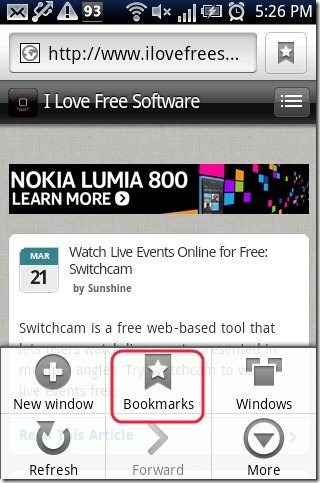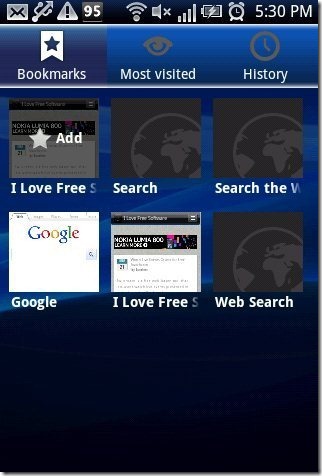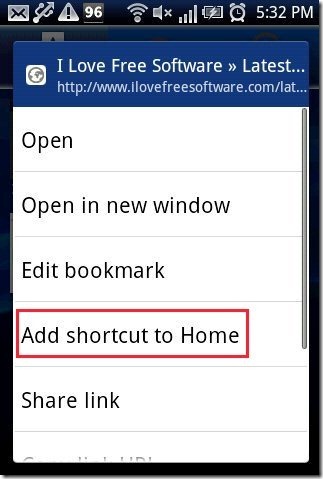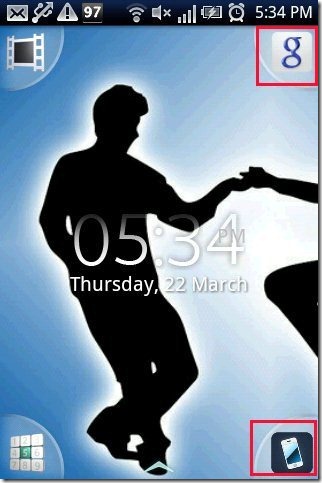Here we go and make our work easier and faster by adding a website shortcut on Android home screen.
Opening a website on Android phone takes too much time as first we have to launch browser, wait for the browser to get ready, type a website and then you can access the web page on Android. This seems to be a very long process and slow process to access a web page on Android. It becomes more pesky when you access same web pages daily on your Android phone.
What if you find an option to add a shortcut of your most visited websites on Android home screen. So scroll down as below are the steps to add a website shortcut on Android home screen.
Steps To Add A Website Shortcut On Android Home Screen:
Step 1: Unlock your Android phone.
Step 2: Launch your Android’s default web browser on your Android.
Step 3: Open the website for which you want to add a shortcut on your Android home screen.
Step 4: Tap on menu options of the browser on your Android phone.
Step 5: Tap on “Add Bookmark” option from the menu options available.
Step 6: Again tap on menu options of the web browser.
Step 7: Tap on “bookmarks” option from the options menu.
Step 8: You will see multiple bookmark list. Long press on the bookmark which you created.
Step 9: Tap on “add shortcut to home” option from the multiple web option available.
Step 10: Now you will see a website shortcut on your Android’s home screen.
You can also check out how to enable pattern lock on Android without the use of an app.
I know this process is a bit long to perform on Android. But I find this process, the best on Android to add shortcut of a website on Android home screen. With this you can even bookmark your favorite website on your Android’s browser. This is a two in one process with easy steps to perform on Android. On devices like Samsung and Sony Ericsson, you can add website shortcut directly from your default Android browser without bookmarking the web page.