In this tutorial, I will tell you how to add shortcut to any file on Android home screen. The Android OS lets you add shortcuts to the home screen only for apps, but its not only the apps which require a shortcut. It might happen that you need a shortcut for a file or folder. So to do this, you simply need to follow this easy tutorial consisting of only few steps. The good thing is that you don’t have to root your device and neither you’ve to do any kind of complex tweaks.
Let’s get started with the tutorial.
Steps to Add Shortcut to Any File on Android Home Screen:
Step 1: Install the ES File Explorer app from Google Play Store. You can get it for free.
Step 2: Launch the app and go to the file location for which you want to add the shortcut to home screen.
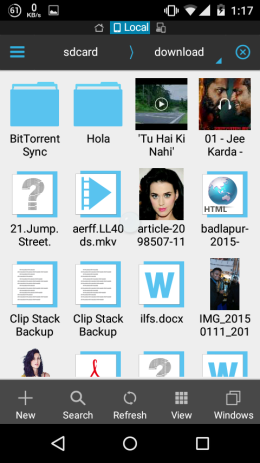
Step 3: Tap and hold on the file to select and tap on More option.

Step 4: From the list of the options, tap on the Add to Desktop option.

Step 5: It will add the shortcut of the file to the Android home screen. Tapping on the icon will open the file instantly.
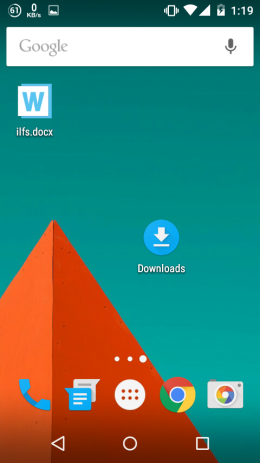
Note: You can’t add shortcuts for multiple folders simultaneously. You will have to do it for each of the folders one by one.
As I told you that you can also add the shortcut for folders using the tutorial. So to do it, you simply have to select the folder instead of the file and rest everything is same.
You may also like: How to Create Shortcuts for Settings and App Settings for Andorid?