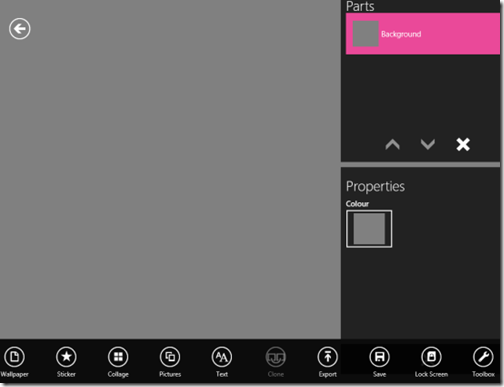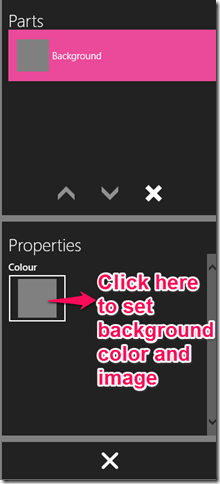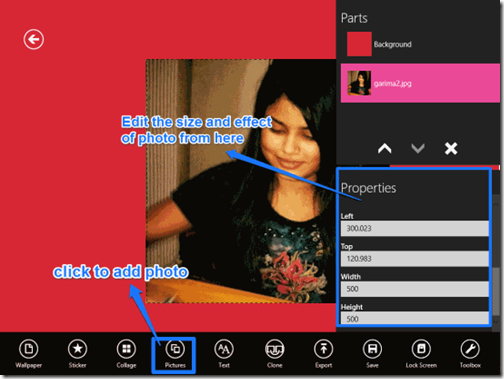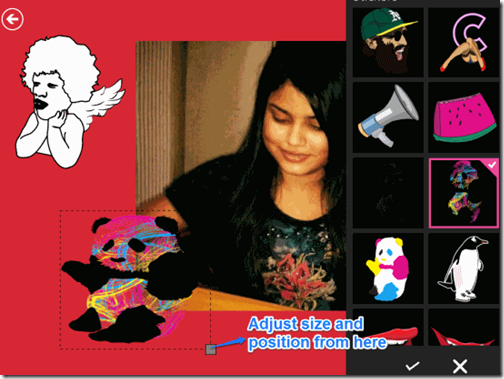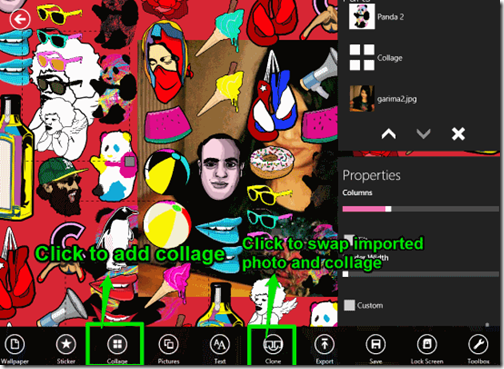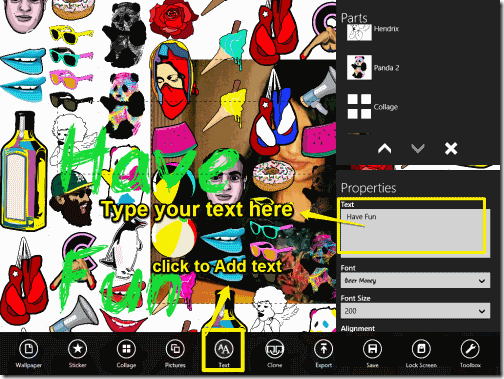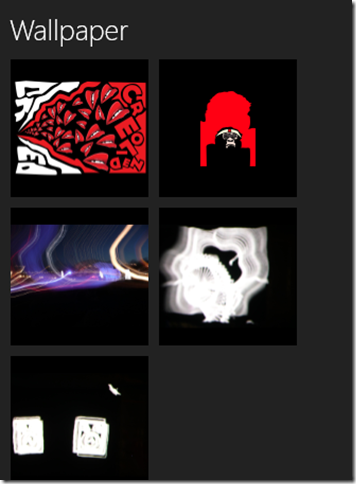Custom GraFix is a free app for Windows 8 which lets you create wallpapers for your Windows 8 lock screen. This app provides different options to create and customize images for your lock screen, like: Wallpaper, Stickers, Collage, Pictures, Text, Clone, etc.. You can import any image from your local system and customize it to set it as the wallpaper for your lock screen.
If you don’t want to import any photo, then you can use a preloaded collage image available within the app. This collage image contains a large number of different colorful stickers and images.
You can set any background color as per your choice from provided options. It also lets you add different colorful stickers. You can use these stickers in your photo/image to give an extra pop to your wallpaper. You can also adjust the position and size of the stickers as per your choice.
Apart from all this, you can also add colorful text in your wallpaper. This app allows you to save created image in three different formats: BMP, PNG, and JPG.
Key Features of Custom GraFix App To create Wallpaper for Windows 8 Lock Screen:
- Simple interface and hence easy to use.
- Import your own photo.
- Provides many stickers.
- Add colorful texts.
- Save image in three different formats: BMP, PNG, and JPG.
- Choose background color.
Also read about some lock screen apps reviewed by us earlier: Instagram lock screen and Lock screen customizer.
How To Use Custom GraFix App To Create Images for Windows 8 Lock Screen?
You can get Custom GraFix App free from Windows store, or by clicking on the link given at the end of this review.
After launching the app, you will get different options at the bottom of the screen, like: Background, Wallpaper, Stickers, Collage, Pictures, Text, Clone, Export, etc..
Now, if you want to just set any photo as a background image for Windows 8 Lock Screen, you can anyway do that directly from within Windows 8 (PC Settings -> Personalize -> Lock Screen). But the real use of this app is to decorate Windows 8 Lock Screen with Stickers, photos, collage, etc. So, let’s see how we can do that.
The first step is to set a background for the wallpaper. The background could just be a solid color, or a background image. After that, you can jazz this up with your own photos, stickers etc.
To set background, click on “Background” option on the right side. It will show a “Colour” option slightly below it. Click on that to select background color or choose a predefined background image that this app provides. You can’t pick a picture from your PC, yet; we will come to that as well.
After setting background, you can now add a photo from your Windows 8 PC. To add a photo, click on “Pictures” option at the bottom of the screen. You can add as many photos as you want by clicking on same bottom.
Adjust the size and position of the imported photos as per your choice. To adjust, drag the bottom right corner of the photo, or use the tools available at the right side of the screen.
After adding photos from your system, use different stickers to enhance the look of your lock screen. To add stickers, click on “Sticker” option at the bottom of the screen. Adjust the size and position of stickers as per your choice.
If you don’t want to add stickers, then you can also use collage. Collage is a preloaded picture in the app, which contains many different colorful images. To add a collage click on “Collage” option.
If you want, you can set this collage as background for your photo. By default the collage will be added over your imported photo. To add as background of your photo, click on Clone option. You can also set the border width of your collage as per your choice from right side of the screen.
Add colorful texts in your wallpaper to give an extra pop to your lock screen. To add text, click on “Text” option at the bottom of the screen. Change the font, style and color of your text from provided tools on the right side of the screen. You can even adjust the position of the text as per your choice.
If you want to create wallpaper without importing photo, or without using preloaded stickers and collage, then you can also choose one from different preloaded wallpapers.
You can save your created wallpaper directly in the Lock screen folder of your Windows 8 PC. To apply on Lock Screen, click on the Lock Screen option at the bottom right side of the screen.
You can even save the wallpaper in different formats: BMP, PNG, and JPG. To save your art, click on Export option at the bottom right corner of the screen.
Conclusion:
Custom GraFix is a great app for customizing image or wallpaper for your lock screen. You can even use these customized images for other purposes as well. The colorful stickers and different preloaded wallpapers makes the app interesting. So if you are looking for an app to create your own lock screen easily, you will definitely like Custom GraFix.