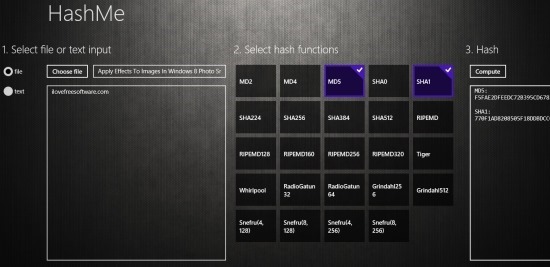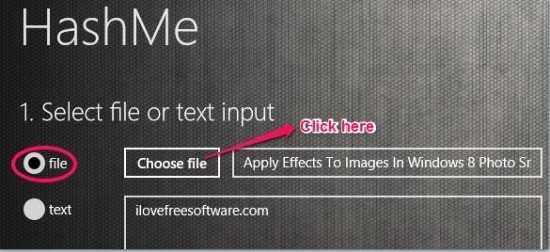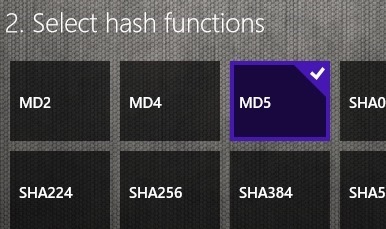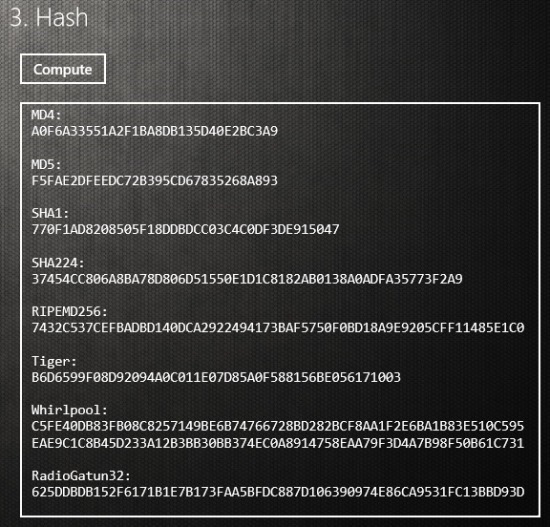Here, is a comprehensive MD5 generator app for Windows 8 that has the ability to do much more than MD5. The app is very simple and basic but does its job without any hiccups.
This hash code generator for Windows 8 has the ability to generate a bunch of other hash codes as well; this makes the app even more functional. This MD5 generator app for Windows 8 has the ability to generate hash codes for files as well as text that you can enter in a provided field. The best thing about this app is that is has the ability to compute different types of hashes while keeping things simple.
This hash code generator for Windows 8 supports about 24 hash functions namely MD2, MD4, MD5, SHA0, SHA1, SHA224, SHA256, SHA384, SHA384, SHA512, RIPEMD, RIPEMD128, RIPEMD160, RIPEMD256, RIPEMD320, Tiger, Whirlpool, RadioGatun32, RadioGatun64, Grindahl256, Grindahl512, Snefru(4, 128), Snefru(8,128), Snefru(4,256), Snefru(8, 256). And that my friends is a huge amount of hash codes that this hash code generator supports including MD5 the most common and widely used hash code.
To get started with this MD5 generator app for Windows 8 just download the app from the link provided at the bottom of this post. When you start up the app you will have the interface in front of you as seen above.
How to use this MD5 generator app for Windows 8:
- To generate the hash code of a file just select the file option and click on the choose file button. This action will open up the interface from where you can select the file that you require. If you want to generate hash code for some text input then simply write something in the text box below, select the text radio button, and follow the steps below.

- After you have the file selected just put a check mark on the MD5 box from the list of hash codes that the files support.

- The next step of this process is really simple all you have to do is click on the “compute button” as shown below in the screenshot and the result will be shown in the box below the compute button as seen below.

- If you want to generate other hash codes then just select other while you are in the step number two and then hit on the compute button in step three. All the hash codes generated will be shown as a list as seen below.
In this manner you can use this simple app to generate hash codes with complete ease. To download HashMe for Windows 8 click on this link. Also try out this traditional Windows desktop MD5 generator by clicking on this link. If you are on the move, then try out this online MD5 checker.