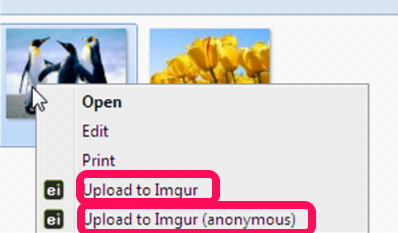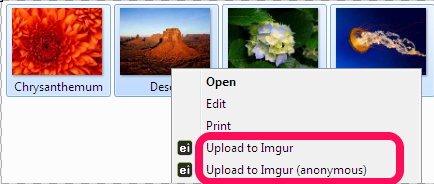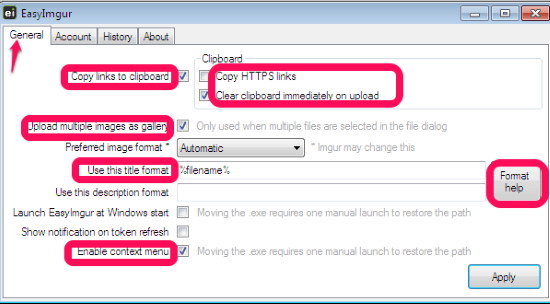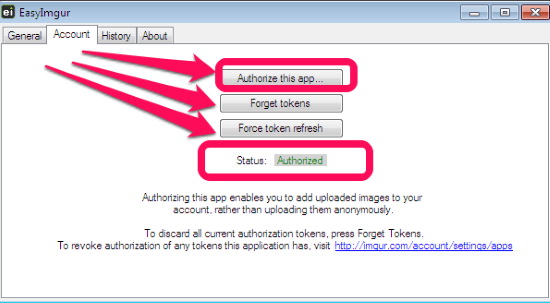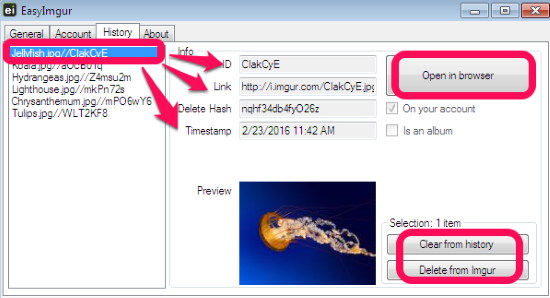EasyImgur is a free Imgur upload software, which lets you upload images to Imgur by a right click. After uploading, the URL of the image is placed on your clipboard. You can upload anonymously or to your Imgur account. You can upload multiple images individually or as an album too. In addition to uploading images to Imgur by right clicking on them, you can also use its tray icon to upload images. In fact, you can also upload image from clipboard to imgur!
This free Imgur upload software can be linked to your Imgur account with its settings window. It is fully portable and runs on Windows. You can also see other free Imgur upload software covered by us like MyImgur, ShareX etc.
How To Upload Images To Imgur By Right Click
Step1: To upload images by right click, you have to tick the Enable context menu in the general settings of this imgur uploader. The settings can be accessed from the tray icon of the free EasyImgur. You can now upload images publicly by selecting upload anonymously option if you have no Imgur account. Or, you can link this software to your imgur account and upload images to that.
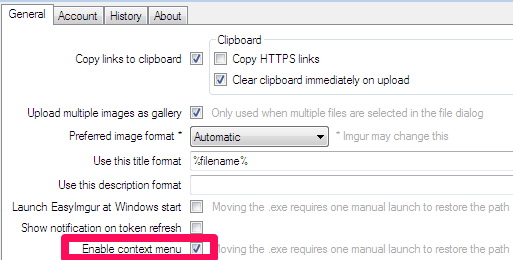
Step2: To upload to your account, you have to authorize this free software with Imgur. It is done in account settings where an option to authorize this application is selected. A small Imgur sign-up/sign-in window opens up, where you can enter credentials of your Imgur account. After that, imgur will show you a PIN that you will have to enter in this software. Now this software is linked to your imgur account.
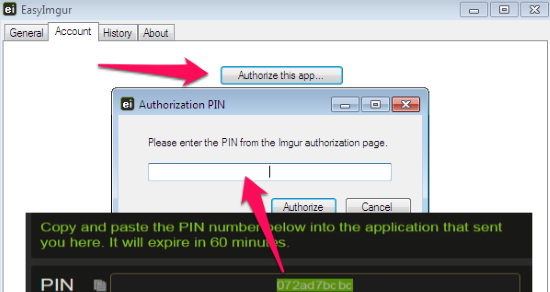
Step3: Once authorized, you can upload images from your clipboard or a file by right clicking on it. Right click menu opens up where you can select the option to upload your images anonymously or to your Imgur account. You can view the history of your uploaded images, album and its link to Imgur in the history settings.
Settings Guide Window
EasyImgur has extensive settings guide with customizable settings in General, Account and History section. You can customize all these settings according to your wish.
General:
The General tab has multiple options for you out of which Enable Context Menu is the most important one.
- Enable context menu: This option enables you to upload the images to Imgur by a right click. You can upload images anonymously or to your Imgur account. It makes the image uploading very easy for you.
- Clear clipboard immediately on upload: If you select this option, images in the clipboard will be cleared after uploading
- Copy links to Clipboard: You can place links of your uploaded images automatically to your clipboard with this option.
- Copy HTTPS links: You can select whether the links copied will be in HTTPS or HTTP.
- Upload Multiple images as gallery: You can determine whether the multiple images selected for will be uploaded separately or as an album.
- Preferred image format: You can set the image format uploaded to Imgur.
- Use this title format and Use this description format: You can set the title format and specify strings consisting of either static characters, dynamic symbols, or a combination of both.
 Link EasyImgur with imgur account:
Link EasyImgur with imgur account:
In “Account” tab, you can link up your Imgur account. For this, you have to authorize the app with Imgur, which in turn will generate pin to verify this app to be used for uploading images to Imgur.
- Authorize this app: You can authorize EasyImgur with this option. Imgur will generate a pin to link your account with this application.
- Forget token: You can select this option to unauthorize EasyImgur with you Imgur account. After that, the images will be uploaded anonymously to Imgur website.
- Force token refresh: In case of any problem with upload on your Imgur account, you can refresh the tokens and re-authorize EasyImgur with an account.
See the History of Images uploaded to imgur:
Use “History” tab to view information about your files uploaded both on your account as well as anonymously.
- ID: You can view the unique id of your uploaded files
- Link: The link of your uploaded image on Imgur is shown. You can view or directly select the link to open in browser.
- Delete Hash: Unfortunately, not sure of how this option deletes the hash of the images other than just viewing purpose.
- Timestamp: You can view the date and time in the format as specified in the general tab.
- Clear from history and Delete from Imgur: With this option, you can either clear the selected image from history or directly delete from Imgur as well.
- Open in browser: You can directly view your uploaded file in the browser with this option.
My View On This Free Imgur Uploader
Till now I used to upload my images to Imgur by general methods like browsing my computer, drag and drop, adding image URL, and, pasting from clipboard. With this free EasyImgur software, I can upload my images by right clicking my images. I just have to select my images and with a right click, they are uploaded to Imgur in seconds. I can upload images separately or as an album, anonymously or to my linked Imgur account. I can link my Imgur account with EasyImgur easily through its tray icon settings panel, which has the option to link the account. The uploaded images can be viewed in its history tab alongwith its respective information like id, link, timestamp, etc. The uploaded images can be deleted from Imgur too with this free Imgur uploader software.
It really can’t get easier than this.