This article explains how to save all open Chrome tabs as HTML files together. We can use right-click menu on any tab and then Save as option to save a webpage as HTML file. However, this is not very good option as well as convenient when we have to save all the tabs currently opened in the active window. For that, a free Chrome extension can come in handy.
To save all open Chrome tabs as HTML files together, I am gonna use “SingleFile” extension. It comes with features to save an active tab, save specific frame of a webpage, auto save tabs, save selected tabs, and all opened tabs HTML files. This article is focused only on saving all opened tabs from the current window as separate HTML files.
The output comes really good and it keeps the original formatting, elements, and other things as it is, which is the best part about this extension.
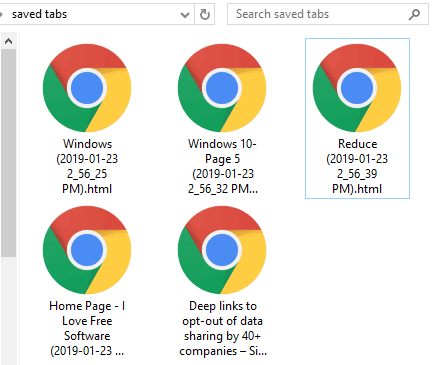
Let’s check the steps below.
How to Save All Open Chrome Tabs as HTML Files Together?
Step 1: Use the link that I have added at the end of this tutorial. It will open the extension homepage. Install it.
Step 2: The extension icon will be visible on the top right side of Google Chrome.
Step 3: To save all the opened tabs, right-click the extension icon, access Save tabs menu, and click on “Save all tabs” option.
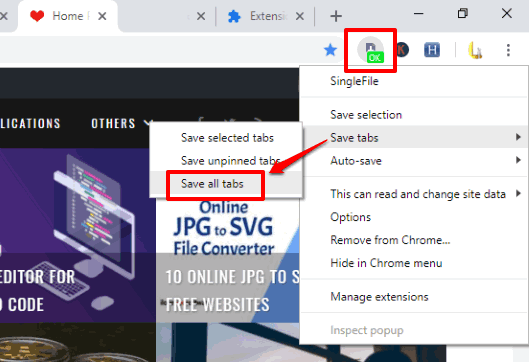
If you haven’t set the default download folder, then it will prompt you to save each tab one by one. If default download location is set, then it will automatically save all the opened tabs.
Step 4: This step is optional but helpful to adjust different settings for output files. You can access Options page of the extension and then adjust settings for:
- HTML content: compress content, remove hidden elements, etc.
- Group duplicate images, save deferred images, etc.
- compress CSS content, remove unused styles, and more.
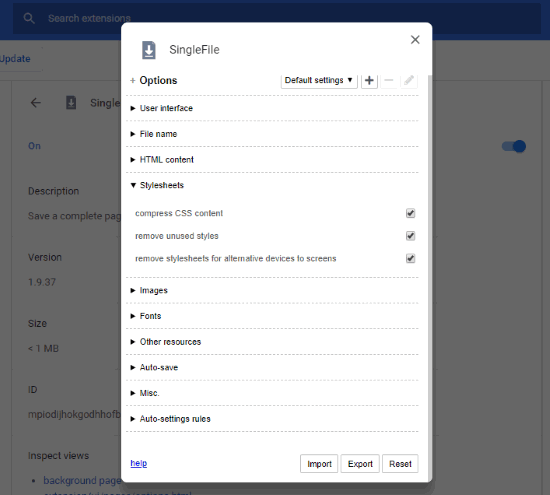
Play with options and check the output. If it is good, keep the new options, or else switch to default settings.
The Conclusion:
This is an awesome extension to save all opened Chrome tabs as HTML files together. I like the feature that it can save the output same as the original. Another good thing is you can change various settings and get the output based on your applied settings.